- Home
- Photoshop ecosystem
- Discussions
- Re: Line appears when using Transform Tool
- Re: Line appears when using Transform Tool
Copy link to clipboard
Copied
I had to reset my Photoshop CC program today. When I chose part of my image using the Marquee tool and then used the Transform tool a line appeared above the boundary line of the Marquee tool. This used to happen with the older Photoshop programs but had been fixed in the newer versions. Now it is back and I don't know how to fix it. Any ideas?
 1 Correct answer
1 Correct answer
Did you check your rectangle marque tool option bar feather setting?
Explore related tutorials & articles
Copy link to clipboard
Copied
Hi Lesleyd007,
Sorry that the Transform tool is not working as expected as there is a line appearing in the boundary line of the Marquee tool.
Could you please let us know the version of Photoshop you're using? Also, please help us with a screenshot of what the issue looks like.
Thanks,
Akash
Copy link to clipboard
Copied
I am using Photoshop CC. Is that not specific enough?
Here is the image.
Copy link to clipboard
Copied
Akash Sharma you were kindly trying to help and now there is no response.
I had mentioned above that I was using Photoshop CC and you asked me again what version I was using, so was "Photoshop CC" not specific enough?
Is this a new problem you have not encountered? It used to happen all the time with previous versions of Photoshop and I was very happy to see that it had not been happening, as I use this tool often.
Please let me know. I am swamped and waiting to hear from you to finish my job.
Thank you,
Lesley
Copy link to clipboard
Copied
Hi Lesley,
Sorry about the delay in my response. I was away from my computer for some time.
Thanks for providing the screenshot.
From the version of Photoshop CC, I meant which specific version, like the latest one is 19.1.6. See how to check your's here: Keep Adobe Photoshop up to date
Regarding the strange line in the image, it seems like an artifact is being added to the image. I'd suggest that you refer to the steps below:
- Go to Edit -> Preferences -> Performance
- Tick to enable 'use graphics processor'
- Click the advanced settings button
- Set the drawing mode to advanced
- Tick 'Use graphics processor...'
- Tick 'Use OpenGL'
- Tick 'Anti-alias guides and paths'

Let us know if that helps.
I might not be available after I post this comment, so other experts might be able to help you further.
In case you need immediate support, please reach out to our product support team via Call/Chat channels. View your contact options here: Contact Customer Care
Thanks,
Akash
Copy link to clipboard
Copied
Thank you for your response.
I checked and my settings are already as indicated.
Does anyone have any other ideas?
Sincerely,
Lesley
Copy link to clipboard
Copied
Also I updated my Photoshop CC to the most recent version and it is still making lines as shown above.
Copy link to clipboard
Copied
Is your screen shot after the transformation has been accepted?
When you marquee part of this image, which part do you marquee?
What kind of transformation do you use—scale, rotate, flip?
What is going on in Layers, if anything?
And if you make a copy first, then save, close, quit, reopen, is the line still there?
Copy link to clipboard
Copied
Hi Jane-e,
Thanks for responding.
The screen shot is after I have selected an area with the marquee and made a transformation (I made the legs longer).
The line shows the top of what I have selected using the marquee tool. The other 2 sides are define by the limit of the image on the right, left and bottom.
I stretched the transformed area down.
I did not use layers.
If I make a copy layer and do the transformation on the copied layer the line does not show. I guess I'll have to do it that way from now on. I wonder why it changed? I used to be able transform the original without a line appearing.
Thank you for your help and let me know if you find out anything else.
Sincerely,
Lesley
Copy link to clipboard
Copied
Hi Lesley,
Can you post a screenshot?
And does the line remain after you accept the transformation?
Copy link to clipboard
Copied
I can’t see where to post an image on the forum so I am sending it here.
The line appears after I accept the transformation, not before.
Lesley Pedraza
<Personal info removed by Staff>
Copy link to clipboard
Copied
Hi Lesley,
Please upload the image using the icon highlighted below:


Thanks,
Akash
Copy link to clipboard
Copied
When you do the transform, what interpolation method do you have set? Ta avoid the line, Nearest Neighbor is the best bet.
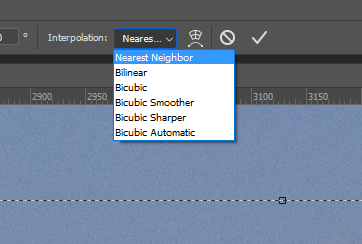
Copy link to clipboard
Copied
Thank you for the suggestion.
I checked and Bicubic was selected. I tried the transformation with the Nearest Neighbor option and it still showed a line. It seems that making a copy is the only successful choice at this moment.
Copy link to clipboard
Copied
Did you check your rectangle marque tool option bar feather setting?
Copy link to clipboard
Copied
THAT'S IT!!! It was at 5 px. When I took it down to 0 px there was no line.
THANK YOU! YOU ROCK JJMack!!!
Copy link to clipboard
Copied
So why not mark my append I posted hours ago as correct.
Copy link to clipboard
Copied
This is my first time using this forum. Your comment about the marquee tool option bar feather setting showed up 15 minutes ago. I'll mark this post as correct now. Did I miss something?
Copy link to clipboard
Copied
Do you not see the 6:10 post
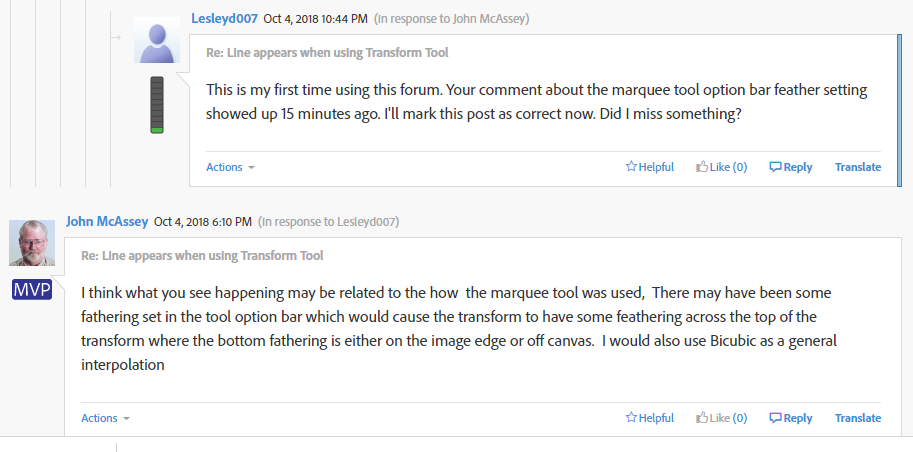
Copy link to clipboard
Copied
Aha. I focused on the second half of your comment - regarding the interpolation. I did miss something.
My apologies. I rarely go into the details of using the tools and am quite unfamiliar with how they can be changed.
Thank you for pointing it out twice.
Sincerely,
Lesley
Copy link to clipboard
Copied
It just prove you human and miss things like the rest of us do. I was just messing with with you you are quite normal...![]()
Copy link to clipboard
Copied
I think what you see happening may be related to the how the marquee tool was used, There may have been some fathering set in the tool option bar which would cause the transform to have some feathering across the top of the transform where the bottom fathering is either on the image edge or off canvas. I would also use Bicubic as a general interpolation
Find more inspiration, events, and resources on the new Adobe Community
Explore Now


