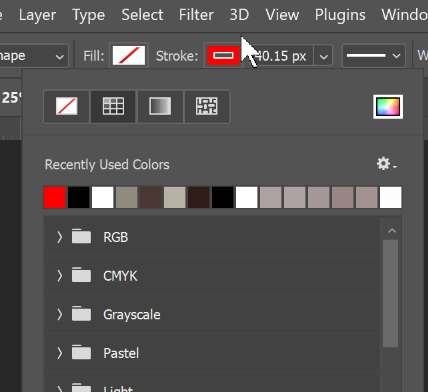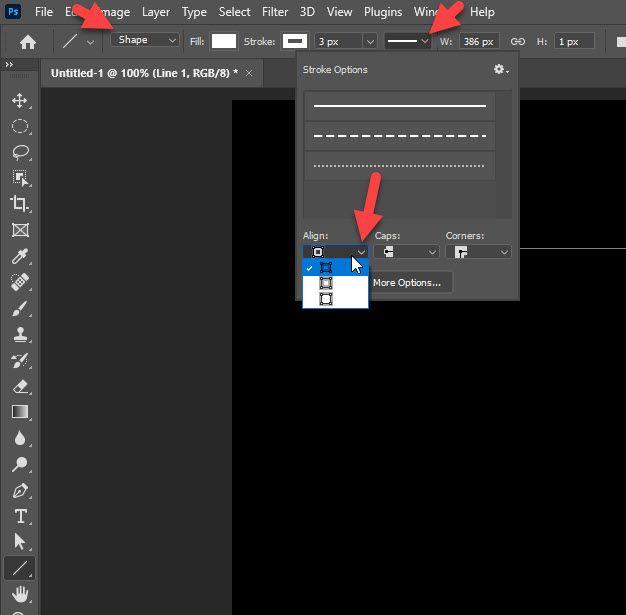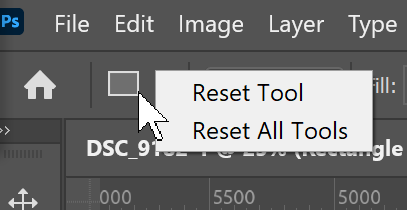Copy link to clipboard
Copied
I want to place lines and 'corners' on a poster I created to accentuate the subject. I can make the lines, but they disappear when presing the return button (Mac). How do I keep them from disa
 2 Correct answers
2 Correct answers
Check your alignment in "Stroke Options." If it is set to inside (the top setting) your stroke will not show.
Do you have a color chosen for the tool?
Explore related tutorials & articles
Copy link to clipboard
Copied
See how to use the Line tool here:
https://jkost.com/blog/2020/10/adobe-announces-updates-to-photoshop-2021-v22.html
~ Jane
Copy link to clipboard
Copied
Thanks Jane, but still after making a line, it disappears. I have read here that many people are having the smae problem.
Copy link to clipboard
Copied
If you press Command-Y or View > Outline, do you see the line in outline view?
Copy link to clipboard
Copied
Sorry, I was thinking about Illustrator and this is the Photoshop forum.
Copy link to clipboard
Copied
In Photoshop pressing return will delete the line. That is normal. There's no need to press return when drawing a line. In the Options bar, you can choose Path, Shape, or Pixels. If you choose Pixels, pressing return will not delete the line, but on the other hand, the line will be bitmap instead of vector.
Which tool are you using to draw the lines and which setting are you choosing in the Options bar?
Copy link to clipboard
Copied
The pixel option is greyed out..not an option.
Copy link to clipboard
Copied
Pixels was disabled for the line tool in the newest version of Photoshop.
Copy link to clipboard
Copied
Check your alignment in "Stroke Options." If it is set to inside (the top setting) your stroke will not show.
Copy link to clipboard
Copied
Stroke options? Where is that option?
Copy link to clipboard
Copied
Ensure that drawing mode is set to Shape (first arrow from the left on screenshot) then click where second arrow is pointing and lastly expand first drop down list (third bottom most arrow) and change to second or third option.
Copy link to clipboard
Copied
Thank you!
Copy link to clipboard
Copied
Thanks, Bojan. This has been plaguing me for months!
Copy link to clipboard
Copied
This also DOES NOT WORK. I draw a line or a box, and it dissapears. It'n on the top layer. All settings are as shown. Driving me bonkers. I DO NOT HAVE TIME FOR THIS,
Copy link to clipboard
Copied
SAME! HELP!
Copy link to clipboard
Copied
Same problem. After tons of effort trying to save my Line tool creations into an elegant brochure I concocted (which sapped all my creative energy), I realized I can get the same desired effects with the Pencil tool instead. I suspect the Line tool kind of floats meaninglessly in space (like with a selection), whereas the Pencil tool lays down actual lines, it seems. Cool tools though and kudos to Adobe despite the fact many of us might die young because of computer frustration. 🙂
Copy link to clipboard
Copied
Thank you!
Copy link to clipboard
Copied
Have you tried resetting the tool?
Right click on the tool icon in the Options bar.
Copy link to clipboard
Copied
Do you have a color chosen for the tool?
Copy link to clipboard
Copied
I reset the line tool. I have a color chosen. It is on the top layer. All settings are as shown. I can draw ONE line. When I try to draw the second line, the first line disappears. When I try to draw the third line, the second line disappears, and so one. I apparently can only have one line. What is going on????
Copy link to clipboard
Copied
Can you show a screen shot that shows
- image area
- layers panels
- paths panel
- properties panel
- options bar
Select the path with the Path Selection tool (black arrow).
Jane
Copy link to clipboard
Copied
I don't know if this was for an old problem/bug or is still useful...
Copy link to clipboard
Copied
@Zesty_wanderlust15A7 Isn't that the same as the answer from @prophotomac that is marked correct? 😊
Jane
Copy link to clipboard
Copied
I haven't watched it closely, but I first thought the vid selected the middle icon, and saw the answer mentioning "top," but I now see he says not to use top... 😉
I've just posted this in case it was about a different problem, as I still see cries for "HELP" after some of the solutions...
Get ready! An upgraded Adobe Community experience is coming in January.
Learn more