- Home
- Photoshop ecosystem
- Discussions
- Re: Lining out text in photoshop
- Re: Lining out text in photoshop
Copy link to clipboard
Copied
Dear forum members,
I am creating a logo that exists out of pure text. See the screenshot that I attached to this post. 
Now, as you can see, I want this:
Broom
Ozone
LuringElement
BOLE would be vertical, bold and in another color compared to the remaining parts of the words.
BOLE, would be - most important of all - lined out so that:
room
zone
uring
lement
Would all start from the same position, as they do in the above 'plain' text.
I tried everything I could think of, but I just can't get it to line out properly.
Does anyone that knows what I want (my apologies if I'm rather vague-ish), how I can get what I want?
Is this even possible, at all?
Cheers,
G
 1 Correct answer
1 Correct answer
Two ways.(maybe someone knows even more possibilities)
1 make two separate words instead of one so you can place the "b" separate from the "room" (use guides to be able to position accurately)
2 Place your cursor between the first en second letter, then use Alt + left/right arrow keys to change the kerning
Explore related tutorials & articles
Copy link to clipboard
Copied
Two ways.(maybe someone knows even more possibilities)
1 make two separate words instead of one so you can place the "b" separate from the "room" (use guides to be able to position accurately)
2 Place your cursor between the first en second letter, then use Alt + left/right arrow keys to change the kerning
Copy link to clipboard
Copied
Going to give this a try. Thank you!
Copy link to clipboard
Copied
Unless i'm missing something in your description, it looks like you could just type the text normally and then change the colors of the text.
That is, type Broom, hit return/enter, type Ozone, hit return/enter, etc for the rest.

Then using the Type Tool cursor to highlight parts of the text and change the color like highlighting the B and changing the color to lavender.
Copy link to clipboard
Copied
Dear Jeff,
As you can see, the r, z, u and l are not aligned. I think mostly due to the 'O' being wider than other letters in the whole thing.
Perhaps what I'm asking for is absolutely impossible, but perhaps it is with spacing, lining out things, or some other option we're not aware of?
If anything is or remains not clear, please let me know and I'll try to eleborate.
Copy link to clipboard
Copied
Something like this?

Copy link to clipboard
Copied
Well, it somehow comes closer.
But by seeing the options and your result, I think that what I want is simply not possible due to each letter having a different width?
The idea that I have, is to have each letter aligned as 'BOLE'
More like:
B r
O z
L u
E l
But as you see, the 'z' is already aligned more to the right due to the width of the 'O'.
Copy link to clipboard
Copied
Try some different fonts and see if they line up better.
For example, here's the Courier font:
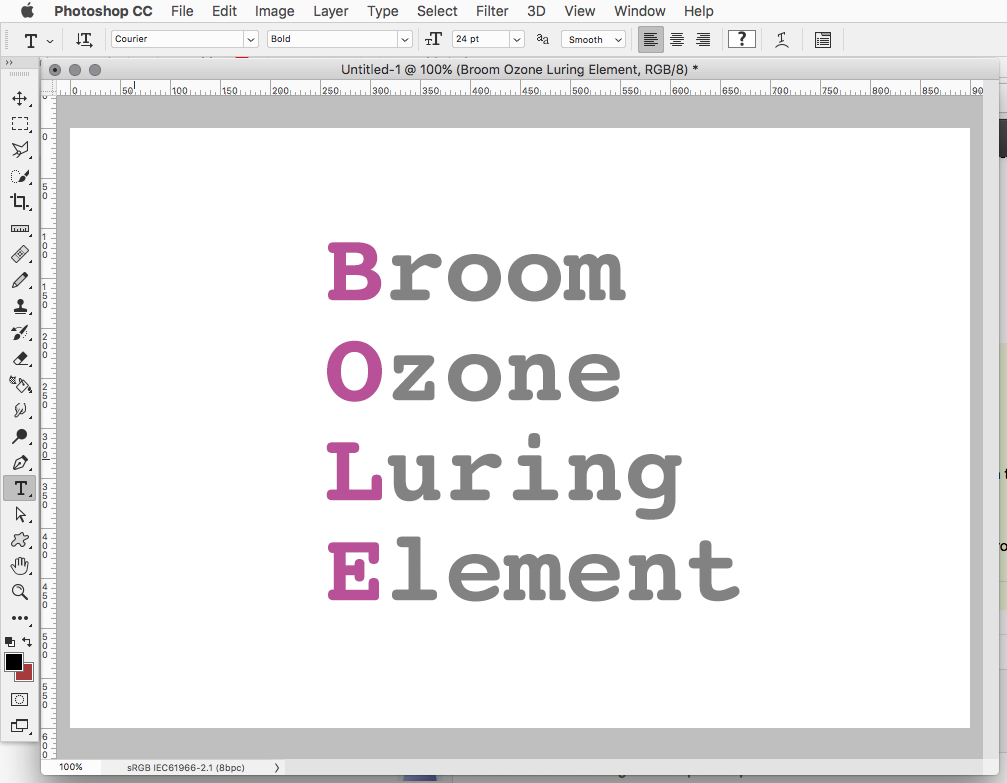
Copy link to clipboard
Copied
You may find it helpful to look through the information here, especially the section on line and character spacing.
Find more inspiration, events, and resources on the new Adobe Community
Explore Now