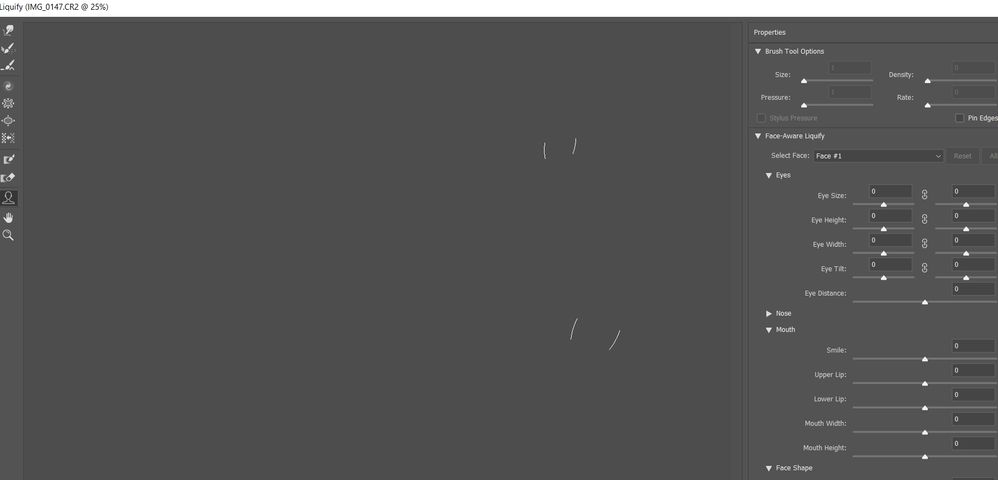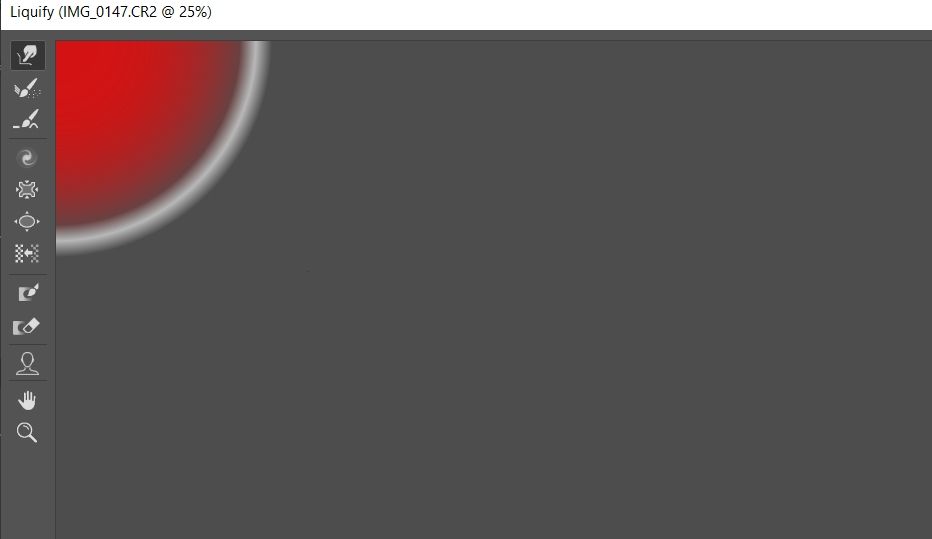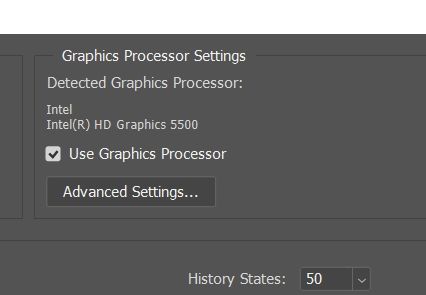Copy link to clipboard
Copied
Liquify in Photoshop was working until recent update to 22.0.1. I open an image, Liquify opens and the screen is grey.. The brush is stuck in the top left corner and can be resized but does not move around the window. White lines appear if you move the cursor to where faces should be, then disapear when the cursor is moved. I have tried zoomin in/out, changed image mode to 8, 16 and 32 bit, I have started Photoshop with the shift key pressed and I have uninstalled and reinstalled Photoshop, but no change.. Any Ideas what I can try next?
System Info further down
Many thanks
Alec
System info...
Running on a Dell Latitude 5450.
Adobe Photoshop Version: 22.0.1 20201106.r.73 2020/11/06: 70b4743b574 x64
Number of Launches: 5
Operating System: Windows 10 64-bit
Version: 10 or greater 10.0.19041.546
System architecture: Intel CPU Family:6, Model:13, Stepping:4 with MMX, SSE Integer, SSE FP, SSE2, SSE3, SSE4.1, SSE4.2, AVX, AVX2, HyperThreading
Physical processor count: 2
Logical processor count: 4
Processor speed: 2295 MHz
Built-in memory: 16244 MB
Free memory: 8768 MB
Memory available to Photoshop: 14860 MB
Memory used by Photoshop: 59 %
ACP.local Status:
- SDK Version: 1.34.1.4
- Core Sync Status: Reachable and compatible
- Core Sync Running: 4.3.61.1
- Min Core Sync Required: 4.3.28.24
ACPL Cache Config:
- Time to Live: 5184000 seconds
- Max Size: 20480 MB
- Purge Percentage: 50%
- Threshold Percentage: 85%
- Purge Interval: 60 seconds
Native GPU: Enabled.
Manta Canvas: Enabled.
Alias Layers: Disabled.
Modifier Palette: Enabled.
Highbeam: Enabled.
Image tile size: 1024K
Image cache levels: 8
Font Preview: Medium
TextComposer: Latin
Display: 1
Display Bounds: top=0, left=0, bottom=1080, right=1920
OpenGL Drawing: Enabled.
OpenGL Allow Old GPUs: Not Detected.
OpenGL Drawing Mode: Advanced
OpenGL Allow Normal Mode: True.
OpenGL Allow Advanced Mode: True.
NumGLGPUs=1
NumCLGPUs=1
NumNativeGPUs=1
glgpu[0].GLVersion="4.4"
glgpu[0].IsIntegratedGLGPU=0
glgpu[0].GLMemoryMB=128
glgpu[0].GLName="Intel(R) HD Graphics 5500"
glgpu[0].GLVendor="INTEL"
glgpu[0].GLDriverVersion="20.19.15.5126"
glgpu[0].GLDriver="igdumdim64.dll,igd10iumd64.dll,igd10iumd64.dll,igd12umd64.dll"
glgpu[0].GLDriverDate="20200121000000.000000-000"
glgpu[0].GLRenderer="Intel(R) HD Graphics 5500"
glgpu[0].HasGLNPOTSupport=1
glgpu[0].CanCompileProgramGLSL=1
glgpu[0].GLFrameBufferOK=1
clgpu[0].CLPlatformVersion="OpenCL 2.0 "
clgpu[0].CLDeviceVersion="2.0"
clgpu[0].IsIntegratedCLGPU=1
clgpu[0].CLMemoryMB=6804
clgpu[0].CLName="Intel(R) HD Graphics 5500"
clgpu[0].CLVendor="INTEL"
clgpu[0].CLBandwidth=1.500000e+10
clgpu[0].CLCompute=153.561710
nativegpu[0].NativeName="5654:Intel(R) HD Graphics 5500"
License Type: Subscription
Serial number: 96040979111596302914
GUIDBucket:Composite Core (enable_composite_core): onComposite Core GPU (comp_core_gpu): offComposite Core UI (comp_core_ui): offDocument Graph (enable_doc_graph): off
Application folder: C:\Program Files\Adobe\Adobe Photoshop 2021\
Temporary file path: C:\Users\Alec\AppData\Local\Temp\
Photoshop scratch has async I/O enabled
Scratch volume(s):
Startup, 464.7G, 297.3G free
Required Plugins folder: C:\Program Files\Adobe\Adobe Photoshop 2021\Required\Plug-ins\
Primary Plugins folder: C:\Program Files\Adobe\Adobe Photoshop 2021\Plug-ins\
Installed components:
A3DLIBS.dll A3DLIB Dynamic Link Library 9.2.0.112
ACE.dll ACE 2020/10/28-12:40:22 113.624934 113.624934
AdbePM.dll PatchMatch 2020/09/29:17:00:06 1.624362 1.624362
AdobeLinguistic.dll Adobe Linguisitc Library developer.633ca06620e3b28a3ccee5d61e3e97bd84fe66b3
AdobeOwl.dll Adobe Owl 5.5.0
AdobePDFL.dll PDFL 2020/08/08-01:12:48 79.395135 79.395135
AdobePDFSettings.dll Adobe PDFSettings 1.07
AdobePIP.dll Adobe Product Improvement Program 8.1.0.68.49183
AdobeSVGAGM.dll AdobeSVGAGM 79.623146 79.623146
AdobeXMP.dll Adobe XMP Core 2020/07/10-22:06:53 79.164488 79.164488
AdobeXMPFiles.dll Adobe XMP Files 2020/07/10-22:06:53 79.164488 79.164488
AdobeXMPScript.dll Adobe XMP Script 2020/07/10-22:06:53 79.164488 79.164488
adobe_caps.dll Adobe CAPS 10,0,0,6
AGM.dll AGM 2020/10/28-12:40:22 113.624934 113.624934
AID.dll AID DLL 1.0.0.12
AIDE.dll AIDE 2020/08/10-16:30:32 79.623154 79.623154
ARE.dll ARE 2020/10/28-12:40:22 113.624934 113.624934
AXE8SharedExpat.dll AXE8SharedExpat 2020/08/01-01:08:32 79.622927 79.622927
AXEDOMCore.dll AXEDOMCore 2020/08/01-01:08:32 79.622927 79.622927
Bib.dll BIB 2020/10/28-12:40:22 113.624934 113.624934
BIBUtils.dll BIBUtils 2020/10/28-12:40:22 113.624934 113.624934
boost_date_time.dll photoshopdva 12.1.0
boost_filesystem.dll photoshopdva 12.1.0
boost_system.dll photoshopdva 12.1.0
boost_threads.dll photoshopdva 12.1.0
CoolType.dll CoolType 2020/10/28-12:40:22 113.624934 113.624934
CRClient.dll Adobe Crash Reporter Client DLL 3.0.2.0
DirectML.dll DirectML Redistributable Library 1.0.200514-0504.1.redist-dml-2.1.0.dcd3712
dnssd.dll Bonjour 3,0,0,2
dvaaccelerate.dll photoshopdva 12.1.0
dvaappsupport.dll photoshopdva 12.1.0
dvaaudiodevice.dll photoshopdva 12.1.0
dvacore.dll photoshopdva 12.1.0
dvacrashhandler.dll Adobe Audition CC 2017 10.0.0
dvamarshal.dll photoshopdva 12.1.0
dvamediatypes.dll photoshopdva 12.1.0
dvametadata.dll photoshopdva 12.1.0
dvametadataapi.dll photoshopdva 12.1.0
dvametadataui.dll photoshopdva 12.1.0
dvaplayer.dll photoshopdva 12.1.0
dvascripting.dll photoshopdva 12.1.0
dvatransport.dll photoshopdva 12.1.0
dvaui.dll photoshopdva 12.1.0
dvaunittesting.dll photoshopdva 12.1.0
dynamic-torqnative.dll Unified Extensibility Platform uxp-4.1.2.214
dynamiclink.dll photoshopdva 12.1.0
ExtendScript.dll ExtendScript 2019/07/29-10:07:31 82.2 82.2
icucnv66.dll International Components for Unicode Build dev.1a8973dfe99250a665e321702b3d76963c65bdfe
icudt66.dll International Components for Unicode Build dev.1a8973dfe99250a665e321702b3d76963c65bdfe
icuuc66.dll International Components for Unicode Build dev.1a8973dfe99250a665e321702b3d76963c65bdfe
igestep30.dll IGES Reader 9.3.0.113
ippcc.dll ippCC. Intel(R) Integrated Performance Primitives. Color Conversion. 2020.0.1 (r0x35c5ec66)
ippcck0.dll ippCC. Intel(R) Integrated Performance Primitives. Color Conversion. 2020.0.1 (r0x35c5ec66)
ippccl9.dll ippCC. Intel(R) Integrated Performance Primitives. Color Conversion. 2020.0.1 (r0x35c5ec66)
ippccy8.dll ippCC. Intel(R) Integrated Performance Primitives. Color Conversion. 2020.0.1 (r0x35c5ec66)
ippcore.dll core. Intel(R) Integrated Performance Primitives. Core Library. 2020.0.1 (r0x35c5ec66)
ippcv.dll ippCV. Intel(R) Integrated Performance Primitives. Computer Vision. 2020.0.1 (r0x35c5ec66)
ippcvk0.dll ippCV. Intel(R) Integrated Performance Primitives. Computer Vision. 2020.0.1 (r0x35c5ec66)
ippcvl9.dll ippCV. Intel(R) Integrated Performance Primitives. Computer Vision. 2020.0.1 (r0x35c5ec66)
ippcvy8.dll ippCV. Intel(R) Integrated Performance Primitives. Computer Vision. 2020.0.1 (r0x35c5ec66)
ippi.dll ippIP. Intel(R) Integrated Performance Primitives. Image Processing. 2020.0.1 (r0x35c5ec66)
ippik0.dll ippIP. Intel(R) Integrated Performance Primitives. Image Processing. 2020.0.1 (r0x35c5ec66)
ippil9.dll ippIP. Intel(R) Integrated Performance Primitives. Image Processing. 2020.0.1 (r0x35c5ec66)
ippiy8.dll ippIP. Intel(R) Integrated Performance Primitives. Image Processing. 2020.0.1 (r0x35c5ec66)
ipps.dll ippSP. Intel(R) Integrated Performance Primitives. Signal Processing. 2020.0.1 (r0x35c5ec66)
ippsk0.dll ippSP. Intel(R) Integrated Performance Primitives. Signal Processing. 2020.0.1 (r0x35c5ec66)
ippsl9.dll ippSP. Intel(R) Integrated Performance Primitives. Signal Processing. 2020.0.1 (r0x35c5ec66)
ippsy8.dll ippSP. Intel(R) Integrated Performance Primitives. Signal Processing. 2020.0.1 (r0x35c5ec66)
ippvm.dll ippVM. Intel(R) Integrated Performance Primitives. Vector Math. 2020.0.1 (r0x35c5ec66)
ippvmk0.dll ippVM. Intel(R) Integrated Performance Primitives. Vector Math. 2020.0.1 (r0x35c5ec66)
ippvml9.dll ippVM. Intel(R) Integrated Performance Primitives. Vector Math. 2020.0.1 (r0x35c5ec66)
ippvmy8.dll ippVM. Intel(R) Integrated Performance Primitives. Vector Math. 2020.0.1 (r0x35c5ec66)
JP2KLib.dll JP2KLib 2020/06/29-16:59:49 79.275695 79.275695
libifcoremd.dll Intel(r) Visual Fortran Compiler 10.0 (Update A)
libiomp5md.dll Intel(R) OpenMP* Runtime Library 5.0
libmmd.dll Intel(R) C/C++/Fortran Compiler Mainline
LogSession.dll LogSession 8.1.0.68.49183
mediacoreif.dll photoshopdva 12.1.0
Microsoft.AI.MachineLearning.dll Microsoft® Windows® Operating System 1.3.20200515.1.eb5da13
MPS.dll MPS 2020/08/10-16:30:32 79.623129 79.623129
onnxruntime.dll Microsoft® Windows® Operating System 1.3.20200515.1.eb5da13
opencv_world440.dll OpenCV library 4.4.0
Photoshop.dll Adobe Photoshop 2021 22.0
Plugin.dll Adobe Photoshop 2021 22.0
PlugPlugExternalObject.dll Adobe(R) CEP PlugPlugExternalObject Standard Dll (64 bit) 10.0.0
PlugPlugOwl.dll Adobe(R) CSXS PlugPlugOwl Standard Dll (64 bit) 10.0.0.80
PSCloud.dll 1.0.0.1
PSViews.dll Adobe Photoshop 2021 22.0
ScCore.dll ScCore 2019/07/29-10:07:31 82.2 82.2
SVGRE.dll SVGRE 79.623146 79.623146
svml_dispmd.dll Intel(R) C/C++/Fortran Compiler Mainline
tbb.dll Intel(R) Threading Building Blocks for Windows 2020, 2, 2020, 0311
tbbmalloc.dll Intel(R) Threading Building Blocks for Windows 2020, 2, 2020, 0311
TfFontMgr.dll FontMgr 9.3.0.113
TfKernel.dll Kernel 9.3.0.113
TFKGEOM.dll Kernel Geom 9.3.0.113
TFUGEOM.dll Adobe, UGeom© 9.3.0.113
VulcanControl.dll Vulcan Application Control Library 6.5.0.000
VulcanMessage5.dll Vulcan Message Library 6.5.0.000
WinRTSupport.dll Adobe Photoshop Windows RT Support 21.0.0.0
WRServices.dll WRServices Build 16.0.0.4539038 16.0.0.4539038
wu3d.dll U3D Writer 9.3.0.113
Unified Extensibility Platform uxp-4.1.2.214
Required plugins:
Accented Edges 22.0 - from the file “Filter Gallery.8bf”
Adaptive Wide Angle 22.0 - from the file “Adaptive Wide Angle.8bf”
Angled Strokes 22.0 - from the file “Filter Gallery.8bf”
Average 22.0 (20201106.r.73 2020/11/06: 70b4743b574) - from the file “Average.8bf”
Bas Relief 22.0 - from the file “Filter Gallery.8bf”
BMP 22.0 - from the file “Standard MultiPlugin.8bf”
Camera Raw 13.0.2 - from the file “Camera Raw.8bi”
Camera Raw Filter 13.0.2 - from the file “Camera Raw.8bi”
Chalk && Charcoal 22.0 - from the file “Filter Gallery.8bf”
Charcoal 22.0 - from the file “Filter Gallery.8bf”
Chrome 22.0 - from the file “Filter Gallery.8bf”
Cineon 22.0 (20201106.r.73 2020/11/06: 70b4743b574) - from the file “Cineon.8bi”
Clouds 22.0 (20201106.r.73 2020/11/06: 70b4743b574) - from the file “Clouds.8bf”
Color Halftone 22.0 - from the file “Standard MultiPlugin.8bf”
Colored Pencil 22.0 - from the file “Filter Gallery.8bf”
Conté Crayon 22.0 - from the file “Filter Gallery.8bf”
Craquelure 22.0 - from the file “Filter Gallery.8bf”
Crop and Straighten Photos 22.0 (20201106.r.73 2020/11/06: 70b4743b574) - from the file “CropPhotosAuto.8li”
Crop and Straighten Photos Filter 22.0 - from the file “Standard MultiPlugin.8bf”
Crosshatch 22.0 - from the file “Filter Gallery.8bf”
Crystallize 22.0 - from the file “Standard MultiPlugin.8bf”
Cutout 22.0 - from the file “Filter Gallery.8bf”
Dark Strokes 22.0 - from the file “Filter Gallery.8bf”
De-Interlace 22.0 - from the file “Standard MultiPlugin.8bf”
Dicom 22.0 - from the file “Dicom.8bi”
Difference Clouds 22.0 (20201106.r.73 2020/11/06: 70b4743b574) - from the file “Clouds.8bf”
Diffuse Glow 22.0 - from the file “Filter Gallery.8bf”
Displace 22.0 - from the file “Standard MultiPlugin.8bf”
Dry Brush 22.0 - from the file “Filter Gallery.8bf”
Eazel Acquire 22.0 (20201106.r.73 2020/11/06: 70b4743b574) - from the file “EazelAcquire.8ba”
Entropy 22.0 (20201106.r.73 2020/11/06: 70b4743b574) - from the file “statistics.8ba”
Export Color Lookup Tables 22.0 (20201106.r.73 2020/11/06: 70b4743b574) - from the file “Export3DLUT.8be”
Extrude 22.0 - from the file “Standard MultiPlugin.8bf”
FastCore Routines 22.0 (20201106.r.73 2020/11/06: 70b4743b574) - from the file “FastCore.8bx”
Fibers 22.0 - from the file “Standard MultiPlugin.8bf”
Film Grain 22.0 - from the file “Filter Gallery.8bf”
Filter Gallery 22.0 - from the file “Filter Gallery.8bf”
Fresco 22.0 - from the file “Filter Gallery.8bf”
Glass 22.0 - from the file “Filter Gallery.8bf”
Glowing Edges 22.0 - from the file “Filter Gallery.8bf”
Grain 22.0 - from the file “Filter Gallery.8bf”
Graphic Pen 22.0 - from the file “Filter Gallery.8bf”
Halftone Pattern 22.0 - from the file “Filter Gallery.8bf”
Halide Bottlenecks 22.0 (20201106.r.73 2020/11/06: 70b4743b574) - from the file “HalideBottlenecks.8bx”
HDRMergeUI 22.0 - from the file “HDRMergeUI.8bf”
HSB/HSL 22.0 - from the file “Standard MultiPlugin.8bf”
IFF Format 22.0 - from the file “Standard MultiPlugin.8bf”
IGES 22.0 (20201106.r.73 2020/11/06: 70b4743b574) - from the file “U3D.8bi”
Ink Outlines 22.0 - from the file “Filter Gallery.8bf”
JPEG 2000 22.0 - from the file “JPEG2000.8bi”
Kurtosis 22.0 (20201106.r.73 2020/11/06: 70b4743b574) - from the file “statistics.8ba”
Lens Blur 22.0 - from the file “Lens Blur.8bf”
Lens Correction 22.0 - from the file “Lens Correction.8bf”
Lens Flare 22.0 - from the file “Standard MultiPlugin.8bf”
Liquify 22.0 - from the file “Liquify.8bf”
Matlab Operation 22.0 (20201106.r.73 2020/11/06: 70b4743b574) - from the file “ChannelPort.8bf”
Maximum 22.0 (20201106.r.73 2020/11/06: 70b4743b574) - from the file “statistics.8ba”
Mean 22.0 (20201106.r.73 2020/11/06: 70b4743b574) - from the file “statistics.8ba”
Measurement Core 22.0 (20201106.r.73 2020/11/06: 70b4743b574) - from the file “MeasurementCore.8me”
Median 22.0 (20201106.r.73 2020/11/06: 70b4743b574) - from the file “statistics.8ba”
Mezzotint 22.0 - from the file “Standard MultiPlugin.8bf”
Minimum 22.0 (20201106.r.73 2020/11/06: 70b4743b574) - from the file “statistics.8ba”
MMXCore Routines 22.0 (20201106.r.73 2020/11/06: 70b4743b574) - from the file “MMXCore.8bx”
Mosaic Tiles 22.0 - from the file “Filter Gallery.8bf”
Multiprocessor Support 22.0 (20201106.r.73 2020/11/06: 70b4743b574) - from the file “MultiProcessor Support.8bx”
Neon Glow 22.0 - from the file “Filter Gallery.8bf”
Note Paper 22.0 - from the file “Filter Gallery.8bf”
NTSC Colors 22.0 (20201106.r.73 2020/11/06: 70b4743b574) - from the file “NTSC Colors.8bf”
Ocean Ripple 22.0 - from the file “Filter Gallery.8bf”
OpenEXR 22.0 - from the file “Standard MultiPlugin.8bf”
Paint Daubs 22.0 - from the file “Filter Gallery.8bf”
Palette Knife 22.0 - from the file “Filter Gallery.8bf”
Patchwork 22.0 - from the file “Filter Gallery.8bf”
Paths to Illustrator 22.0 - from the file “Standard MultiPlugin.8bf”
PCX 22.0 (20201106.r.73 2020/11/06: 70b4743b574) - from the file “PCX.8bi”
Photocopy 22.0 - from the file “Filter Gallery.8bf”
Picture Package Filter 22.0 (20201106.r.73 2020/11/06: 70b4743b574) - from the file “ChannelPort.8bf”
Pinch 22.0 - from the file “Standard MultiPlugin.8bf”
Pixar 22.0 (20201106.r.73 2020/11/06: 70b4743b574) - from the file “Pixar.8bi”
Plaster 22.0 - from the file “Filter Gallery.8bf”
Plastic Wrap 22.0 - from the file “Filter Gallery.8bf”
Pointillize 22.0 - from the file “Standard MultiPlugin.8bf”
Polar Coordinates 22.0 - from the file “Standard MultiPlugin.8bf”
Portable Bit Map 22.0 (20201106.r.73 2020/11/06: 70b4743b574) - from the file “PBM.8bi”
Poster Edges 22.0 - from the file “Filter Gallery.8bf”
PRC 22.0 (20201106.r.73 2020/11/06: 70b4743b574) - from the file “U3D.8bi”
Radial Blur 22.0 - from the file “Standard MultiPlugin.8bf”
Radiance 22.0 (20201106.r.73 2020/11/06: 70b4743b574) - from the file “Radiance.8bi”
Range 22.0 (20201106.r.73 2020/11/06: 70b4743b574) - from the file “statistics.8ba”
Render Color Lookup Grid 22.0 (20201106.r.73 2020/11/06: 70b4743b574) - from the file “Export3DLUT.8be”
Reticulation 22.0 - from the file “Filter Gallery.8bf”
Ripple 22.0 - from the file “Standard MultiPlugin.8bf”
Rough Pastels 22.0 - from the file “Filter Gallery.8bf”
Save for Web 22.0 - from the file “Save for Web.8be”
ScriptingSupport 22.0 - from the file “ScriptingSupport.8li”
Shake Reduction 22.0 - from the file “Shake Reduction.8bf”
Shear 22.0 - from the file “Standard MultiPlugin.8bf”
Skewness 22.0 (20201106.r.73 2020/11/06: 70b4743b574) - from the file “statistics.8ba”
Smart Blur 22.0 - from the file “Standard MultiPlugin.8bf”
Smudge Stick 22.0 - from the file “Filter Gallery.8bf”
Solarize 22.0 (20201106.r.73 2020/11/06: 70b4743b574) - from the file “Solarize.8bf”
Spaces 22.0 - from the file “Spaces.8li”
Spatter 22.0 - from the file “Filter Gallery.8bf”
Spherize 22.0 - from the file “Standard MultiPlugin.8bf”
Sponge 22.0 - from the file “Filter Gallery.8bf”
Sprayed Strokes 22.0 - from the file “Filter Gallery.8bf”
Stained Glass 22.0 - from the file “Filter Gallery.8bf”
Stamp 22.0 - from the file “Filter Gallery.8bf”
Standard Deviation 22.0 (20201106.r.73 2020/11/06: 70b4743b574) - from the file “statistics.8ba”
Sumi-e 22.0 - from the file “Filter Gallery.8bf”
Summation 22.0 (20201106.r.73 2020/11/06: 70b4743b574) - from the file “statistics.8ba”
Targa 22.0 - from the file “Standard MultiPlugin.8bf”
Texturizer 22.0 - from the file “Filter Gallery.8bf”
Tiles 22.0 - from the file “Standard MultiPlugin.8bf”
Torn Edges 22.0 - from the file “Filter Gallery.8bf”
Twirl 22.0 - from the file “Standard MultiPlugin.8bf”
U3D 22.0 (20201106.r.73 2020/11/06: 70b4743b574) - from the file “U3D.8bi”
Underpainting 22.0 - from the file “Filter Gallery.8bf”
Vanishing Point 22.0 - from the file “VanishingPoint.8bf”
Variance 22.0 (20201106.r.73 2020/11/06: 70b4743b574) - from the file “statistics.8ba”
Water Paper 22.0 - from the file “Filter Gallery.8bf”
Watercolor 22.0 - from the file “Filter Gallery.8bf”
Wave 22.0 - from the file “Standard MultiPlugin.8bf”
WIA Support 22.0 (20201106.r.73 2020/11/06: 70b4743b574) - from the file “WIASupport.8li”
Wind 22.0 - from the file “Standard MultiPlugin.8bf”
Wireless Bitmap 22.0 (20201106.r.73 2020/11/06: 70b4743b574) - from the file “WBMP.8bi”
ZigZag 22.0 - from the file “Standard MultiPlugin.8bf”
Optional and third party plugins: NONE
Duplicate and Disabled plugins: NONE
Plugins that failed to load: NONE
Unified Extensibility Platform - Extensions:
com.adobe.ccx.start (L) 3.8.0.28 - from the file "C:\Program Files\Common Files\Adobe/UXP/Extensions\com.adobe.ccx.start-3.8.0\"
CDO: 1.76.10
CmdN: 1.5.18
CDP: 1.100.16
com.adobe.unifiedpanel (L) 1.1.0.24 - from the file "C:\Program Files\Adobe\Adobe Photoshop 2021\Required\UXP/\com.adobe.unifiedpanel\"
com.adobe.ccx.timeline (P) 2.6.27.0 - from the file "C:\Program Files\Adobe\Adobe Photoshop 2021\Required\UXP/\com.adobe.ccx.timeline\"
com.adobe.nfp.gallery (P) 1.2.109.0 - from the file "C:\Program Files\Adobe\Adobe Photoshop 2021\Required\UXP/\com.adobe.nfp.gallery\"
com.adobe.photoshop.exportAs (P) 5.1.2.0 - from the file "C:\Program Files\Adobe\Adobe Photoshop 2021\Required\UXP/\com.adobe.photoshop.exportAs\"
com.adobe.photoshop.personalization (L) 1.0.0.0 - from the file "C:\Program Files\Adobe\Adobe Photoshop 2021\Required\UXP/\com.adobe.photoshop.personalization\"
com.adobe.pluginspanel (P) 1.0.50.0 - from the file "C:\Program Files\Adobe\Adobe Photoshop 2021\Required\UXP/\com.adobe.pluginspanel\"
Extensions:
Libraries 1.0.0 - from the file “C:\Program Files\Common Files\Adobe\CEP\extensions\CC_LIBRARIES_PANEL_EXTENSION_3_9_288\index.html”
RP3 Raya Pro 3 HUB 1.0.0 - from the file “C:\Program Files (x86)\Common Files\Adobe\CEP\extensions\Raya 3 Hub\index.html”
com.adobe.inapp.typekit.purchase 1.0.0 - from the file “C:\Program Files\Common Files\Adobe\CEP\extensions\CC_LIBRARIES_PANEL_EXTENSION_3_9_288\purchaseTypekit.html”
Home 2.15.0 - from the file “C:\Program Files (x86)\Common Files\Adobe\CEP\extensions\com.adobe.ccx.start-2.15.0\index.html?v=2.15.0.7”
RP3 InstaMask RGB Masks 1.0.0 - from the file “C:\Program Files (x86)\Common Files\Adobe\CEP\extensions\Raya 3 RGB\index.html”
Export As 4.8.13 - from the file “C:\Program Files\Adobe\Adobe Photoshop 2021\Required\CEP\extensions\com.adobe.photoshop.crema\index.html”
RP3 InstaMask 2 1.0.0 - from the file “C:\Program Files (x86)\Common Files\Adobe\CEP\extensions\Raya 3 InstaMask\index.html”
RP3 Colour Centre 1.0.0 - from the file “C:\Program Files (x86)\Common Files\Adobe\CEP\extensions\Raya 3 Colour Centre\index.html”
New Document 3.4.0 - from the file “C:\Program Files (x86)\Common Files\Adobe\CEP\extensions\com.adobe.ccx.fnft-3.4.0\fnft.html?v=3.4.0.16”
com.adobe.capture.extension 1.0.0 - from the file “C:\Program Files\Common Files\Adobe\CEP\extensions\CC_LIBRARIES_PANEL_EXTENSION_3_9_288\extensions\capture\capture.html”
com.adobe.stock.panel.licensing-embedded 1.0.0 - from the file “C:\Program Files\Common Files\Adobe\CEP\extensions\CC_LIBRARIES_PANEL_EXTENSION_3_9_288\extensions\stock-panel-licensing\index.html”
RP3 Dodge And Burn 1.0.0 - from the file “C:\Program Files (x86)\Common Files\Adobe\CEP\extensions\Raya 3 Dodge and Burn\index.html”
Adobe Color Themes 6.1.0 - from the file “C:\Program Files\Adobe\Adobe Photoshop 2021\Required\CEP\extensions\com.adobe.KulerPanel.html\index.html”
RP3 Precision Masks 1.0.0 - from the file “C:\Program Files (x86)\Common Files\Adobe\CEP\extensions\Raya 3 Precision\index.html”
Easy Panel 2 2.0.0 - from the file “C:\Program Files\Common Files\Adobe\CEP\extensions\EasyPanel2 - CC Manual Install\index.html”
RP3 Quick Blending 1.0.0 - from the file “C:\Program Files (x86)\Common Files\Adobe\CEP\extensions\Raya 3 Quick Blending\index.html”
RP3 Actions And Filters 1.0.0 - from the file “C:\Program Files (x86)\Common Files\Adobe\CEP\extensions\Raya 3 Filters and Finish\index.html”
Export As 4.8.13 - from the file “C:\Program Files\Adobe\Adobe Photoshop 2021\Required\CEP\extensions\com.adobe.photoshop.crema\index.html”
Installed TWAIN devices: NONE
 1 Correct answer
1 Correct answer
Does turning off »Use Graphics Processor« in the Performance Preferences (Photoshop > Preferences > Performance > Graphic Processor Settings) and restarting Photoshop have any bearing on the issue?
Explore related tutorials & articles
Copy link to clipboard
Copied
This worked for me as well. Edit>Preferences>Performance. Click on Advanced Settings for Graphics Processor Settings and untick everything. Click OK, then restart Photoshop.
Copy link to clipboard
Copied
Hi Alec,
Thank you Thank you Thank you. That worked for me!!!
April
Copy link to clipboard
Copied
Hi Alec, I had the problem prior to the latest update that I could not see my photo in the screen, I got that crazy circular half moon looking thing up in the far left hand corner, so I stopped trying, I just clicked on liquify just to check & see if by chance it was now working. it looks good, or so I thought. My photo loaded perfectly but NONE of the commands are working. none of them. If I try what you typed in here for this other photographer, do you think that would work for my issue as well. I keep hearing that I may need to buy a new GPU & have it installed. have you heard this ? I also have an external hd with lots of memory, so that should not be the problem, right ? I know it worked prior to the update done by ADOBE about 3 mths ago. It's very frustrating.
Thanks
Jan
Copy link to clipboard
Copied
With the latest version of Photoshop, Liquify does NOT show image. I've reset preferences back to default. Launched photoshop and unchecked the boxed in Advanced Settings of the Graphics Processor. Relaunched photoshop. Opened an image. Tried Liquify and it will NOT show face. Just the overlay.
Photoshop needs to fix the current bugs instead of updating. You don't replace the batteries in a flashlight if it's the bulb that needs to be replaced.
Copy link to clipboard
Copied
Face aware Liquify features are GPU dependent.
You are aware that Adobe has no control over your GPU and GPU driver?
Have you tried updating the driver from the maker’s site?
Copy link to clipboard
Copied
Why give this smug answer. Clearly if everyone's computer was working, and Adobe made a change to Photoshop, and now many people's Liquify is not working, maybe Adobe should reverse back whatever they did. We did not all change our computers, Adobe changed something that they need to send a fix out for. If you don't have that fix, then maybe you shouldn't even answer. I followed the steps also of turning off the GPU and then my picture showed up but then the face feature was unusable. Just a vicious circle. See error message. Nobody is saying anything our GPU being anyone's choice. We are saying "Hey, I was working and you changed something and now I'm not." What is the proper fix that we don't all have to fork out more money for a new GPU because they tweaked something that probably nobody cared about.
Copy link to clipboard
Copied
»If you don't have that fix, then maybe you shouldn't even answer.«
This is a Forum, not a musical request programm.
You can roll back Photoshop to a previous version if you can recall in which the feature worked as you wanted.
Copy link to clipboard
Copied
I may have a solution to this issue:
I got this problem when I upgraded to version 22.3.1. When I tried to back down to the previous version the problem persisted even in the older version 22.3 that used to work. After I fiddled with it for a while I figured out how to fix it, at least on my machine.
For some unknown reason, Adobe decided to remove an option in the GPU settings called,"Use Native Operating System GPU Acceleration". Apparently, (and it's just a guess on my part), they have made it so that Photoshop can detect, automatically, how this setting should be. Unfortunately, at least on my system, it's determination was wrong. So, here's how I fixed this issue on my machine:
Close Photoshop. Downgrade to version 22.3 in your Creative Cloud App. Start Photoshop. Go to Edit> Preferences > Performance . Make sure "Use Graphics Processor" is checked. Click on "Advanced Settings". At the bottom of the popup window you should see, "Use Native Operating System GPU Acceleration" Uncheck that option. Close the popup window and preferences. Now test to see if Liquify works properly. It did on my system. It's worth a try.
For some reason that option is not available to uncheck on Version 22.3.1. Someone, I suppose, thought it was no longer necessary. I hope whoever thought that will reconsider.
Best Wishes,
Copy link to clipboard
Copied
Thanks so much that actually worked.
I guess I am not updating Photoshop until Adobe is able to fix this issue
Copy link to clipboard
Copied
Hi James.. I did everything you said except when I get to the Advanced option, "Use Native Operating System GPU Acceleration" is not available for me to uncheck; it's greyed out, as well as "Use Graphics Processor to Accelerate Computation". The only options avaiblable to check or uncheck are "Anti-alias Guides and Paths" (checked), and "30 Bit Display" (unchecked). UGH! Don't know what to do from here!
Copy link to clipboard
Copied
Well, at the risk of ticking off our friends at Adobe I do know a couple of tricks you might try, as a work around.
First, go to Edit> Preferences> Performance. Uncheck "Use Graphics Processor". Close Photoshop. Wait several seconds. Restart Photoshop. Now go back, re-check "Use Graphics Processor" and see if the "Use Native Operating System GPU" is still grayed out.
If that doesn't work, then start downgrading Photoshop one step at a time until you can get it to work for you.
The underlying issue is our video cards are no longer supported. What we need to do is upgrade our video cards. Then we'll be good to go, that is, until the next time Adobe upgrades Photoshop so that our hardware will no longer work.
Copy link to clipboard
Copied
That's a really expensive fix. It forces the customer to fork out a bunch of money for something that is probably and easy fix for adobe. Ridiculous that they would not just reverse whatever they did that made this happen.
Copy link to clipboard
Copied
thank you , its work , but i wonder after Unchecking "Use Native Operating System GPU Acceleration" . will affect to other feature ?
Copy link to clipboard
Copied
I think this has something to do with GPU. It's version 2021 vs the GPU. I also have Intel HD 5500, Liquify not Working properly. But on a device with Nvidia 920m it's working.
Photoshop 2020 (21.X) doesn't have this issue. Just the 2021 (22.x).
Copy link to clipboard
Copied
Hey,
I am new here. Using also a notebook with Intel HD 5500. Is there any option to get the facial filters in liquify working?
Thank you in advance.
Regards
Heiko
Copy link to clipboard
Copied
Is it possible that the problem is only on certain computers? I noticed that the computer used in the original question is a Dell Latitude. My computer is also a Dell Latitude, but a different version. Could that have something to do with it not working? I never used this feature until now so I don't know whether it would have worked for me previously or not, but now it is not working. I tried checking and unchecking the "Use Graphics Processor" box, and when the box is unchecked, the picture displays, but I cannot make any adjustments; a message pops up saying, "The face tool requires hardware acceleration. Check the Performance Preferences and verify that "Use Graphics Processor" is enabled." I have also tried only selecting some of the advanced settings (only 3 show up for me in total), but I still have not had any luck in getting this feature to work.
Copy link to clipboard
Copied
new Dell G Series and photoshop works fine now, including the things that
didn't work. I also upgraded to version 22.5. My new system has a Nvidia
GeoForce 3060 GPU in it. My old Dell ran an Intel HD 4400. However, to make
sure, it was my system and not Photoshop, I upgraded Photoshop on my old
Dell to version 22.5 and Liquify worked on that system as well. So
actually, I don't know. Thanks for replying.
-
- 1
- 2