Copy link to clipboard
Copied
When I'm using the liquify tool it doesn't preview the changes I have made, the changes appear when I have clicked ok but never in the tool when im making them which makes it impossible to work with.
I am running the latest version of Photoshop CC. I have tried resetting all preferences in photoshop (ctrl+alt+shift when starting the program). I have also tried disabling the GPU in preferences and that doesnt make a differnce.
My specs are:
Win 7
Titan Black (with the latest drivers)
32gb ram
I have tried everything I can think of to make this work but now i'm really stuck and I need the liquify tool for some projects at work.
Can someone please help me?
 2 Correct answers
2 Correct answers
Curious.
Could you undo the changes and post another screenshot with all View Options apart from »Show Image/Visa bild« turned off?
I assume you tested the problem on multiple images?
Eventually my problem was solved with a graphics card driver update.
Explore related tutorials & articles
Copy link to clipboard
Copied
how can i do it ??? please i can not find this in my setings, thank you
Copy link to clipboard
Copied
What are you talking about?
Please post meaningful screenshots to clarify.
Copy link to clipboard
Copied
I have same problem don't show preview in liquify option.
what you sayes i don't understand.
plese tell me what i do.
Copy link to clipboard
Copied
Copy link to clipboard
Copied
Does turning off »Use Graphics Processor« in the Performance Preferences (Photoshop > Preferences > Performance > Graphic Processor Settings) and restarting Photoshop have any bearing on the issue?
Or at least turning GPU usage off for the filter by pressing alt-ctrl when raising the Filter from the dialog.
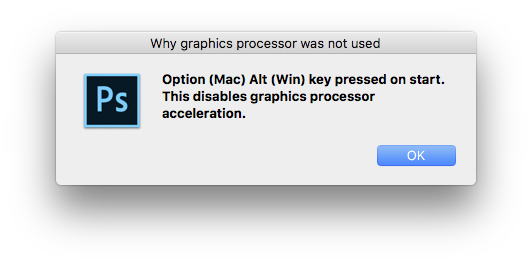
Copy link to clipboard
Copied
I was just having this problem, and messed around with the Liquify property settings. For myself, the problem was the wrong layer was selected in the property settings under "Show Backup". So select the layer you are working on, then make sure the mode is set to "behind". Hope this helps!
Copy link to clipboard
Copied
yes exactly! when the other layers are on the front how could you see the layer that you want to liquify?
Copy link to clipboard
Copied
I have the same problem. Here's the logic AGAINST changing any settings: Your Liquify suddenly stops showing a preview, BUT you HAVEN'T CHANGED ANY SETTINGS- so HOW could the problem be a settings change, right? Here's another sort of DUH point to make: If Liquify doesn't let you see what your doing, that pretty much makes it a USELESS FEATURE, doesn't it? WHAT "setting" would allow anything as stupid as that??
Your Photoshop app has obviously developed a bug, and the only way to fix that is to REINSTALL. And it seems that's not as simple as it should be. I'm running ver CS6, and despite my having the original, legally purchased installation disc, it won't complete the installation. Apparently now Adobe want's to grab a subscription charge from EVERYBODY - even those who never had to pay for a subscription becasue they payed for their installation disc. I.E., they've already paind for Photoshop, so why should they now all of a sudden have to start getting their bank account tapped by Adobe??
Copy link to clipboard
Copied
Your Liquify suddenly stops showing a preview, BUT you HAVEN'T CHANGED ANY SETTINGS- so HOW could the problem be a settings change, right?
Were there ANY updates/changes to OS, drivers, hardware, …? If so »you« changed something.
If that does not apply Photoshop’s Preferences may have become corrupted and need to be reset.
Your Photoshop app has obviously developed a bug, and the only way to fix that is to REINSTALL.
Programs do not spontaneously develop »bugs«, are you sure you understand the meaning of the word »bug« in the context of software?
If there was hardware corruption that is not Adobe’s doing.
As for the licensing issue: If you decide to work with obsolete software it is up to you to maintain the working set-up running.
Any problem/change can be »catastrophic« for the obsolete program but not be Adobe’s doing nontheless.
What have you done for all-purpose trouble-shooting so far?
Restoring Preferences after making sure all customized presets like Actions, Patterns, Brushes etc. have been saved might be a good starting point:
https://helpx.adobe.com/photoshop/using/preferences.html
https://helpx.adobe.com/photoshop/kb/basic-trouble-shooting-steps.html
-
- 1
- 2
Find more inspiration, events, and resources on the new Adobe Community
Explore Now
