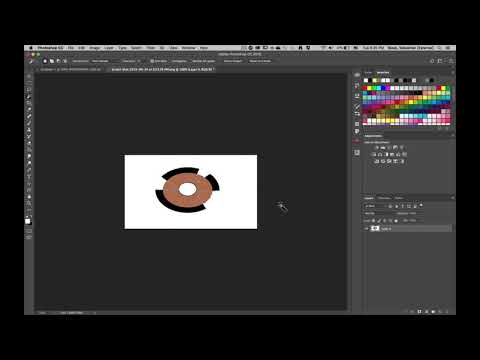- Home
- Photoshop ecosystem
- Discussions
- Magic Wand Tool selects the entire white backgroun...
- Magic Wand Tool selects the entire white backgroun...
Literally NOTHING Works To Remove a White Background (Solved)
Copy link to clipboard
Copied
No fancy coloring in the drawing I have. It's a prototype for a logo.
BUT, EVERY SINGLE "TUTORIAL" VIDEO on YouTube has FALSE information, but lots of upvotes, on how to remove the white background to make it transparent background.
I select the background using magic wand tool... I press delete. If the image is locked, it brings up "fill", which is STUPID and needs to be completely changed. When I press delete, I mean delete, as a user. That's user enemy; I can't even say 'user unfriendly'. That's literally being an enemy to the user.
Anyway, when the image isn't locked, instead of deleting the white background, it just fills the background with the secondary color.
No other method works either.
Your software is so incredibly frustrating; it really is.
Simple question: How do you remove a FREAKING WHITE BACKGROUND that is completely contrasting the logo in the image?
That's all I need to know. Your magic wand unfortunately ran out of magic powers because it doesn't do crap.
Explore related tutorials & articles
Copy link to clipboard
Copied
Well it's pretty obvious noboby has any desire to help.
You shouldn't have a forum if nobody helps anybody.
Delete your forum, Adobe. It's as garbage as your Photoshop software.
Copy link to clipboard
Copied
Photoshop Background layer is a special layer only the bottom layer in the layers stack can be the a document Background layer and it does not support transparency.
So you can not clear or delete pixels in a Photoshop's background layer. If you want to delete white pixels you must first convert the bottom photoshop Background layer to a normal raster image layer. You can clear pixels in a normal Image raster layer.
Many thing in Photoshop are not intuitive. You need to learn how Photoshop works. Play with Photoshop features and tools and observer how Photoshop processing works. Smart object image layer pixels can not be altered or deleted using Photoshop tools. You can Mask smart object layer pixels so the layer composite view will be like images that has transparent pixels
The software on this site has been changed recently and its not very unable blame the site not the users that participate here.
Copy link to clipboard
Copied
Copy link to clipboard
Copied
Copy link to clipboard
Copied
Copy link to clipboard
Copied
"Your software is so incredibly frustrating; it really is."
Hi Jeffry. It's not our software. We are volunteers who know Photoshop and like to help others. Please show a screen shot of your image, including the Layers panel so we can better assist.
~ Jane
Copy link to clipboard
Copied
Because windows paint works, I was able to take and crop a screenshot. Works way better than Photoshop currently.
Copy link to clipboard
Copied
Copy link to clipboard
Copied
Copy link to clipboard
Copied
Hi
You have a Background layer, which cannot be transparent. Click the lock icon to the right of the layer name to make it a regular layer.
- When you have a Background layer, Delete is the shortcut for Fill, which is set to Content Aware Fill by default.
We can't change the software, but you can put in a feature request to the engineers here:
https://feedback.photoshop.com/photoshop_family
I agree that PS can be frustrating if you don't take some time to learn it first. You might want to take a class — either live or online — to understand better how it works.
~ Jane
Copy link to clipboard
Copied
Copy link to clipboard
Copied
Copy link to clipboard
Copied
You have a Background layer, which cannot be transparent. Click the lock icon to the right of the layer name to make it a regular layer first, then you can delete or mask the white.
Copy link to clipboard
Copied

Copy link to clipboard
Copied
jefferyb341318 wrote"
"You didn't answer anything. You didn't read apparently. "
In your screen shot, the Background layer is a locked layer. However, I feel that it's time for me to leave this thread. Good luck.
Copy link to clipboard
Copied
I'm pretty sure I won't find any help here, sadly... dreadful community.
I've been working on this for almost 1.5 hours. I've wasted way so much time trying to simply make a white background transparent.
People just don't wanna help. If they did, they would be helping.
If it's possible for me to contact an Adobe Employee, I'd like to do that so I can finally do this simple task of making a white background transparent...
Copy link to clipboard
Copied
Here's a video showing you how to do it using your image. Remember to save your file as a PNG, Tiff or PSD to preserve the trasnparent background. JPEG's will bring back the white pixels because they do not support transparency.
Copy link to clipboard
Copied
Copy link to clipboard
Copied
Copy link to clipboard
Copied
Copy link to clipboard
Copied
Copy link to clipboard
Copied
Copy link to clipboard
Copied
Copy link to clipboard
Copied
-
- 1
- 2
Find more inspiration, events, and resources on the new Adobe Community
Explore Now