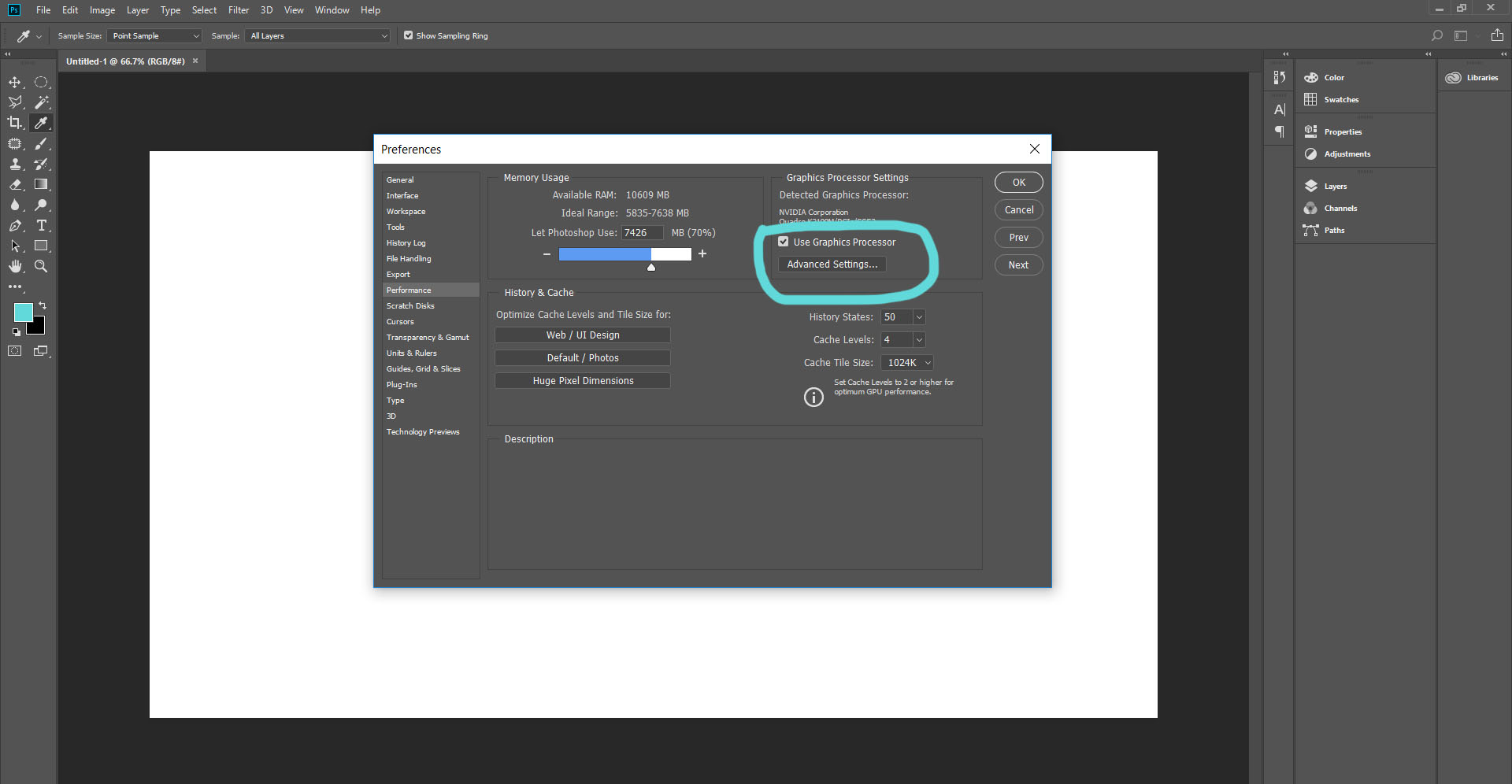- Home
- Photoshop ecosystem
- Discussions
- Re: Little glitch images appear on layers I draw o...
- Re: Little glitch images appear on layers I draw o...
Little glitch images appear on layers I draw on
Copy link to clipboard
Copied
On adobe photoshop cc 19.1.6 release there seems to be odd images glitches on my drawing layers. the weird thing is that I can get rid of them with an eraser or brush by painting over it but the fact is when I click on a layer and paint over that obe, click another layer another image like glitch appears, a bar like glitch that appears and another one would appear again when I erase or paint over that. What is going on? I have a project due this week and it’s really important. The glitch images appear when I save it to a jpg too and that’s not good! This only seems to appear oddly enough on one file of mine on photoshop. M other projects don’t seem to have the same effect on it.
My MacBook Pro with macOs high seirra 2017
Explore related tutorials & articles
Copy link to clipboard
Copied
Hi,
Can you show us a screenshot?
Have you reset photoshop preferences or Reboot your photoshop ?
Thanks.
Copy link to clipboard
Copied
Copy link to clipboard
Copied
I have not reset photoshop preferences or reboot it because I’m afraid I’m going to lose all my content even though I have it on a hard Drive. I have a screen shot but this website isn’t letting me show it to you. Do you have a email I can send this to you if that’s not so direct?
Copy link to clipboard
Copied
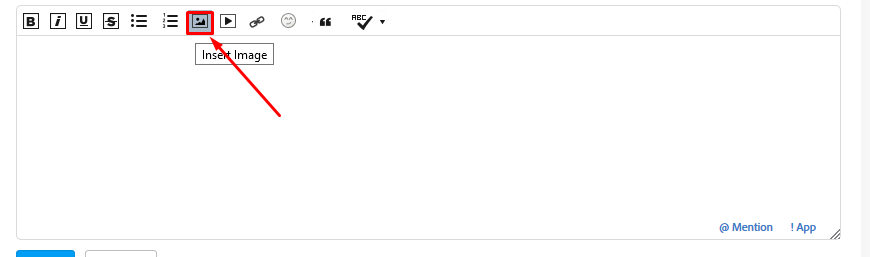 Hi, Upload your screenshot here.
Hi, Upload your screenshot here.
Copy link to clipboard
Copied
That doesn’t appear on my phone. I have no internet on my computer and I can’t move my car to someplace with internet
Copy link to clipboard
Copied
okay internet came back on thank you. but can you see the bar lines of glitches on the main girl's hair?
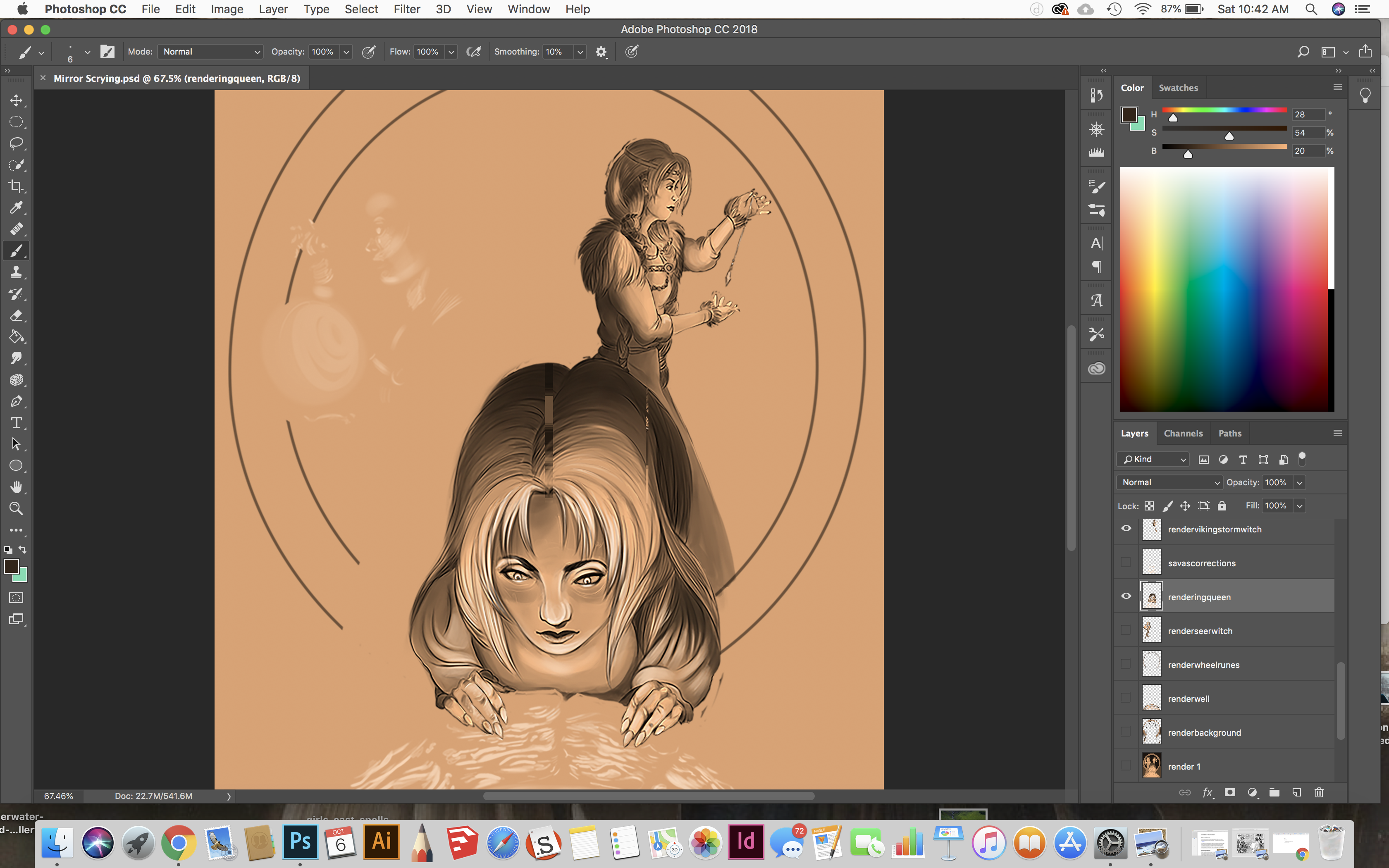
Copy link to clipboard
Copied
Hi
Try temporarily turning off "Use Graphics Processor" in Preferences Performance and see if it makes a difference.
If it does then turn it back on - but try each of the drawing modes -Basic, Normal and Advanced.
You will need to restart Photoshop after each change
Dave
Copy link to clipboard
Copied
Hi res turn off graphic processor in preferences then all will be good...Thanks.
Copy link to clipboard
Copied
where is that located in photoshop
Copy link to clipboard
Copied
In Photoshop go to edit then Preferences >>> Performance there you see it .