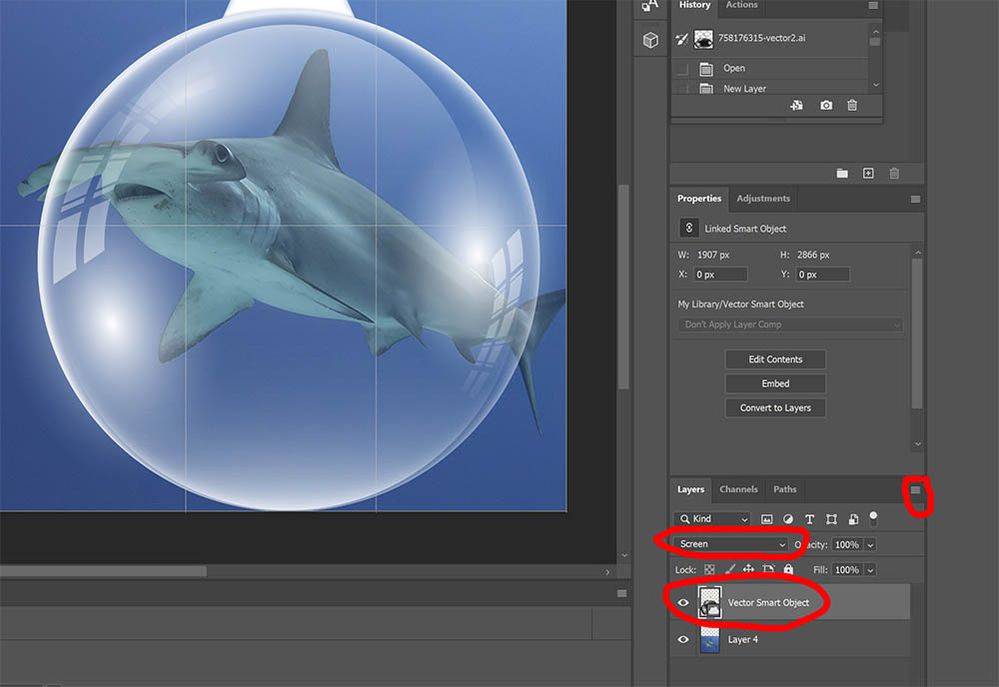Adobe Community
Adobe Community
- Home
- Photoshop ecosystem
- Discussions
- Loading an image into photoshop that has a transpe...
- Loading an image into photoshop that has a transpe...
Copy link to clipboard
Copied
I am wanting to use an image in photoshop that is supposed to have a transperant background. It is a an eps file - vector image. On opening it in photoshop it has the grey square background that is usually associated with transperancy but in using it with other images the background is not transperant.
Is there a trick in opening these files to utilise the tranperancy it has been created with?
Any help welcome
Thanks
Tjilpi
Moved from Using the Community (which is about the forums) to a better forum... Mod
To find a forum for your program please start at https://community.adobe.com/
 1 Correct answer
1 Correct answer
I downloaded your file and see it is complicated in its setup.
Here is what you can do.
- After opening the image in Photoshop without the background (where the globe looks black), convert the layer to a Smart Object. Click on the layer, then the menu icon in the top right of the layer panel (3 horizontal lines) and choose Convert to Smart Object.
- Set the layer to Screen.
- Try add a layer behind.
My version below:
Explore related tutorials & articles
Copy link to clipboard
Copied
This is how it looks with the background switched off
Copy link to clipboard
Copied
Hi @Tjilpi Mike
I've seen a lot that are similar. You have a hidden Rectangle and a Group at the bottom. The Rectangle may or may not be for a clipping mask.
Spin open the Group and resize the panel wider so we can see the words. If you are lucky, you will find the checkboard pattern.
Notice the four circles that are solid in the Layers panel. These objects have appearances on them — possibly blending modes and opacity. You can find out using the Appearance panel.
One thing I've discovered with similar images is they are fine against a dark background and fall apart without it. It drives me crazy, but I see it a lot. How are you planning to use it? If it's a night scene, you might be okay when only the checkerboard is gone.
If you don't see it, you can send it to me through Creative Cloud file sharing or Dropbox, and I can look at it in the morning. Send the original eps — don't delete any layers or modify it. Click my name, then click "Message".
~ Jane
-
- 1
- 2