Copy link to clipboard
Copied
Hi
i am looking for a way to turn the logo's to gray
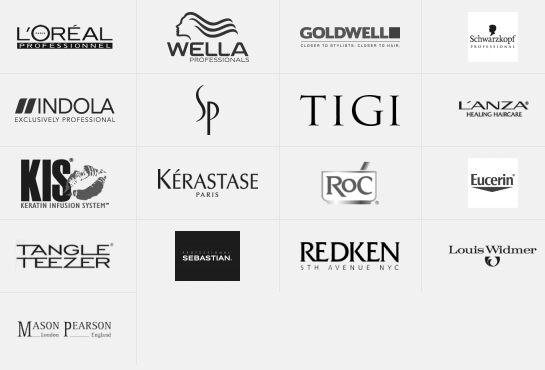
like the images here above, you see that t s not one colar grey
thanks
 1 Correct answer
1 Correct answer
If I read your question correctly - you are asking how to turn that image into perfect shades of grey?
The image you attached is perfect grey. If you load into Photoshop and check with the eye-dropper tool and info panel, for every shade the Red value =Green value =Blue value.
If they do not look grey on your screen then you have a screen calibration/profile issue.
If that was not your question - please come back and clarify ![]()
Dave
Explore related tutorials & articles
Copy link to clipboard
Copied
You can use different ways:
Image > Adjustments > Black & White - most control possibilities
Image > Mode > Grayscale - color information is gone forever
Image > Adjustments > Desaturate - very quick, but not always satisfying
Image > Adjustments > Hue & Saturation : decrease saturation - just for the sake of completeness
Fenja
Copy link to clipboard
Copied
If I read your question correctly - you are asking how to turn that image into perfect shades of grey?
The image you attached is perfect grey. If you load into Photoshop and check with the eye-dropper tool and info panel, for every shade the Red value =Green value =Blue value.
If they do not look grey on your screen then you have a screen calibration/profile issue.
If that was not your question - please come back and clarify ![]()
Dave
Copy link to clipboard
Copied
He wants a lighter shade of grey