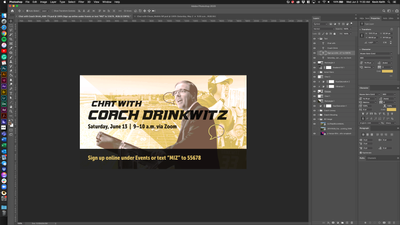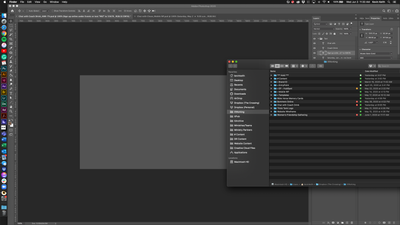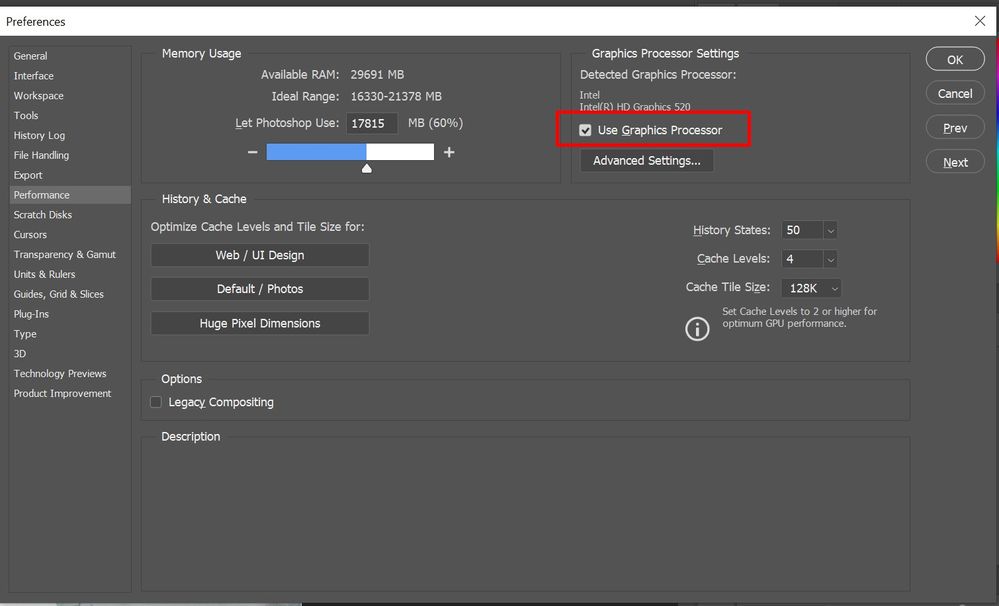- Home
- Photoshop ecosystem
- Discussions
- Re: After updating to Photoshop 21.2 artboards pre...
- Re: After updating to Photoshop 21.2 artboards pre...
M: Photoshop artboard greyed out when switch to another app
Copy link to clipboard
Copied
When working in Ps my artboard goes gray every time I make another program or window active. This is especially annoying when working with two screens. Every time I start working on my second monitor the artboard goes gray. The only fix is to click back into photoshop and zoom in or out a couple of times.
I'm having additional issues within photoshop where when moving photos or text boxes, the area around the selected object will go gray as well. And again, the preview is only restored to 100% capacity after zooming in our out a few times. Any help would be appreciated!
{Moderator note: Edited the thread title, PS-49172}
Explore related tutorials & articles
Copy link to clipboard
Copied
My first thought is it might be video driver/graphics acceleration-related. If you disable it, does it go away? (Photoshop > Preferences > Performance > Graphics Processor Settings. Uncheck, "Use Graphics Processor.")
That's great artwork, by the way. 🙂
Copy link to clipboard
Copied
No change, unfortunately.
Copy link to clipboard
Copied
It does sound like a video adapter and/or driver issue dealing with redraw. Did you try other resolutions and refresh rates?
Unfortunately, you guys in the macOS world are at the mercy of Apple when getting video driver updates. The only thing I can suggest is to contact Apple to see what they say.
Copy link to clipboard
Copied
Oops, I opened a topic about this same problem, maybe it should be closed to follow the same issue here. I disabled the Graphic processor also but still happens. I have to scroll up/down to see again the artboards, and this is very very annoying. Can't see where I'm dragging things, can't work on two documents opened side by side. I'll try to downgrade as a temporary fix <-- If anyone tries this, don't forget to export/backup your workspaces, or you'll lost them all.
This problem happens to me and to my work colleague. I'm using an iMac 27, 2017, 10.14.6 and he's using iMac 21, 2015, 10.14.6.
Copy link to clipboard
Copied
So I was able to fix the issue by playing around some more in preferences < performance. What ultimately ended up working for me was lowering the number of "History States" to 25 and changing the "cache levels" to 4. Not necessarily ideal because you lose the ability to undo further back, but it did resolve my issue.
Hopes this helps!
Copy link to clipboard
Copied
It totally worked for me! I updated Photoshop and I no longer have the disappearing artboards anymore, with 25 History States. Thank you!
Oops, the problem came back again. It worked just for a while and happened again to me, so I couldn't fix it with this.
Copy link to clipboard
Copied
I just updated the cloud apps two days. Today I discoverd photshop is behaving strangely. Whenever I leave it to go or open another app, photshop goes grey in the background. Just the canvas portion though, everything else remains visible. Another example is opening photoshop on the left hand of my screen and Finder on the right side, if I select finder, photoshop goes grey and I can no longer see my work.
If I reselect photoshop, sometimes the images comes back, sometimes I have to wave my cursor over the image to 'reveal it'.
This is pretty annoying as I like to examine my photoshop work in the background while I look at email or other things.
Osx 10.14.6
Copy link to clipboard
Copied
I've been having the same exact issue for weeks now since downloading the new program. I use a brand new mac that is all jacked up in RAM and it still happens...so damn frustrating that this is happening, especially for a program that was absolutely perfect for years. So ridiculous....and we have to pay monthly for this non sense to not get fixed. I've tried all the fixes and it still doesn't work. Seriously thinking about cancelling this crap and trying something else.
Copy link to clipboard
Copied
CCStudioLLC...I didn't think about it when it happened, but I noticed the grey-out yesterday as well. Since you said you're using the newest version of Photoshop on a new Mac loaded with RAM...as I am...I wanna ask if you are seeing your metadata show up in random order from the pull-down menu in 'File Info'. I just started using it on a new tricked out iMac and all of my metadata templates show up non-alphabetically which is killing my workflow. This was an issue in Bridge two years ago, but I can't find anything or anyone reporting the problem recently in Photoshop.
Copy link to clipboard
Copied
Just an update. As of July 13, I've fully updated Adobe to 21.2, I also enable graphics processing and gave photoshop more memory allocation. This seems to have corrected the greying out. I have not noticed it on a few tests now.
Copy link to clipboard
Copied
Hi all,
After upgrading Photoshop, when I'm working on a document in PS and I switch to another app, the document 'hides' the artboards in it.
I can't drag anything from a different app because I can't see where is it going to land.
I can't swith to a different app keeping an eye on what I'm doing in PS, because it disappears.
I have to switch to PS and scroll a bit to make my artboards appear and this is very inconvenient. I made a video while composing this post to explain the problem.
Basically, I can't see my document if I'm out of Photoshop.
Copy link to clipboard
Copied
Found this topic, disabled Graphic processor, it didn't fix anything. Then installed the previous version and I lost all of my settings I had: Shortcuts, panels, UI, everything.
Fix this, Adobe!!! What a nightmare 😞
Copy link to clipboard
Copied
Hi there,
We're sorry for the artboards issue. Please make sure the graphics processor is turned on in Photoshop preferences. Go to Photoshop preferences > Performance tab > Put a checkmark on "Use Graphics Processor" > Restart Photoshop.
Let us know the results.
Thanks,
Mohit
Copy link to clipboard
Copied
Hello, and thank you for your suggestion. 🙂 I tried it when I had the problematic update installed, because it was enabled by default and the problem was happening. Then I disabled it and restarted and it kept happening, so having this option on or off didn't make any difrerence.
At the time I managed to recreate all my workspace and shortcuts in the previous version, since it was impossible for me to work like this and wait for a fix. If I can have both versions installed I can try but I think it is not possible, since when I downgraded to the previous version, the new one was deleted from the Mac.
Copy link to clipboard
Copied
I finally "fixed" it following this user advice, going to Preferences > Performance and reducing History States to 25.
Copy link to clipboard
Copied
Well it started happening again… 😞
I tweaked the cache segments to a minor number and it seems to be fixed again. Ket's hope it stays like that.
Copy link to clipboard
Copied
This is happening for me as well. Regret updating now as it makes it an incredibly frustrating experience. The solve proposed does not work.
Copy link to clipboard
Copied
I uncheked the solution because it just started happening again and it's so annoying.
I tried everything and I guess I'll be downgrading again since I can't use Photoshop like this! Whenever Photoshop is not on focus, the artboards disappear and I get a gray document, I can only see the background and I have to zoom in/out, or scroll or anything every single time.
Copy link to clipboard
Copied
Any news on this?
Please, I can't believe how annoying is to have the document to fail redraw itself when I'm using it. Because not only the artboards disappear but also, the text content will not redraw completely when editing text layers and all of this is happening randomly after changing Performance settings. Sometimes it will work for a while, then it won't.
Copy link to clipboard
Copied
Any update? Are you still having the issue, or have you heard anything about a fix?
Copy link to clipboard
Copied
Lowering the number of History States didn't worked for me but my solution was resetting my Preferences (holding down Option+Command+Shift as Photoshop starting).
Copy link to clipboard
Copied
I have reset my preferences, I have lowered history states, I've checked off Graphics Processor. None have worked. Please help.
Copy link to clipboard
Copied
Did you try giving the CC Cleaner Tool a shot? (Note that it'll nuke everything; you'd have to reinstall and reconfigure Adobe apps.)
https://helpx.adobe.com/creative-cloud/kb/cc-cleaner-tool-installation-problems.html
Copy link to clipboard
Copied
I just downgraded back to the previous version and I'm back to loving life. I've turned off auto-update as well. Back to my update paranoia. Disappointed.
-
- 1
- 2