- Home
- Photoshop ecosystem
- Discussions
- Re: make background transparent
- Re: make background transparent
Copy link to clipboard
Copied
I have the following image. It is in png format. I was originally a jpg file and then I saved it as a psd file and then a png file.
I would like to make the background color transparent. How do I do that?
I am a beginner. I need a step-by-step, including an explanation of where things are in Photoshop CC. Screenshots would help too.
Would somebody be willing to do that for me?
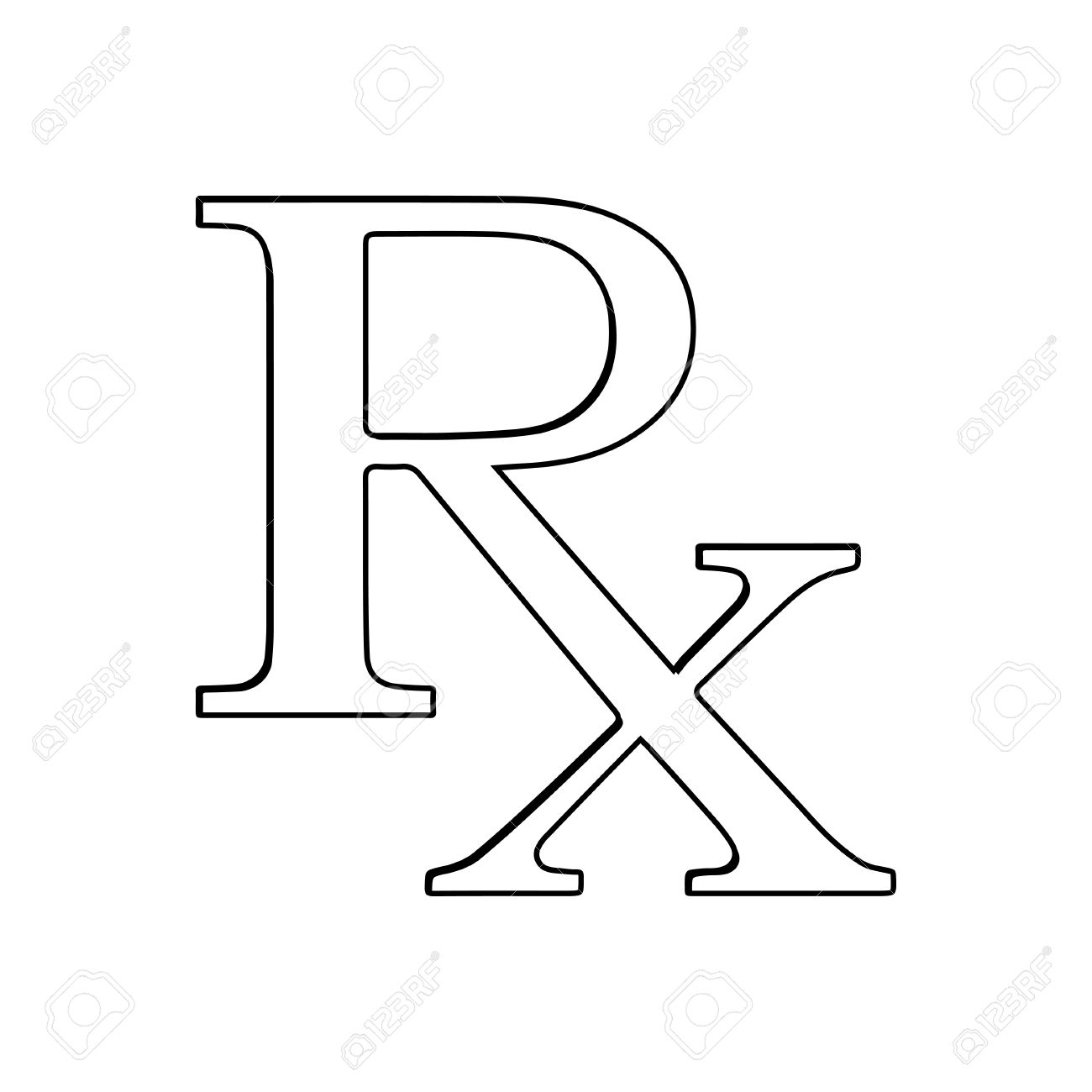
 1 Correct answer
1 Correct answer
It wouldn't do anything when I click on the padlock icon. But I got past it. I worked around the problem.
Explore related tutorials & articles
Copy link to clipboard
Copied
Use the Quick Selection Tool to select the white background and press the delete key. You can do it in stages. A grey checker background represents transparency. Do not save it as a JPG as they can't have transparency.
Copy link to clipboard
Copied
Hello, I am trying to do the same thing. When I select the background I'd like to be 'transparent' and select delete. A "Fill" dialogue window pops up and its doesn't delete the area and replace with black and white checker transparent background. Do you have advice?
Copy link to clipboard
Copied
Odds are your image is on a background layer. In the layers panel you will see a padlock on the image layer. Drag the padlock to the trashcan to convert the background layer to a normal layer.
Background layer doesn't support transparency, layer effects, etc. Whereas a normal layer does.
Copy link to clipboard
Copied
I am not able to unlock the layer.
Copy link to clipboard
Copied
Click on the padlock icon in the background layer to unlock it.
Copy link to clipboard
Copied
It wouldn't do anything when I click on the padlock icon. But I got past it. I worked around the problem.
Copy link to clipboard
Copied
If you have an older version of photoshop you can drag the padlock to the trashcan or double click the layer it self, when the dialog pops up to rename the layer, you can change the name or just click ok to convert the background to a normal layer.
Copy link to clipboard
Copied
When I drag the padlock to the trash can, the padlock still remains where it was before.
Copy link to clipboard
Copied
Check you mode, some modes do not support the normal layer, hence the padlock remains. BTW,you don't need to repeat your posts, we all see the first one. Feel free to delete the second or ask an one of the mods can do it for you.
Copy link to clipboard
Copied
A beginner?
I assume you want to remove the white in the Rx layer so that you may superimpose the type over an image. If that is the case, there is an easy way to get that result. As shown below, place the type layer above the image and change its Blending Mode to Multiply. The white of the type layer will disappear. Good luck

Copy link to clipboard
Copied
Thank you so much.
A much needed guide as a beginner to remove white background. Now I can publish logo of my site. [link removed by moderator]
Find more inspiration, events, and resources on the new Adobe Community
Explore Now
