- Home
- Photoshop ecosystem
- Discussions
- Making a brush effect transparent
- Making a brush effect transparent
Making a brush effect transparent

Copy link to clipboard
Copied
Hi there
This is probably simple to do but I have used the brush tool to show the effect as below but was wondering is there a way to make this effect (the white part) transparent (without having to add a clipping path!)
Thanks
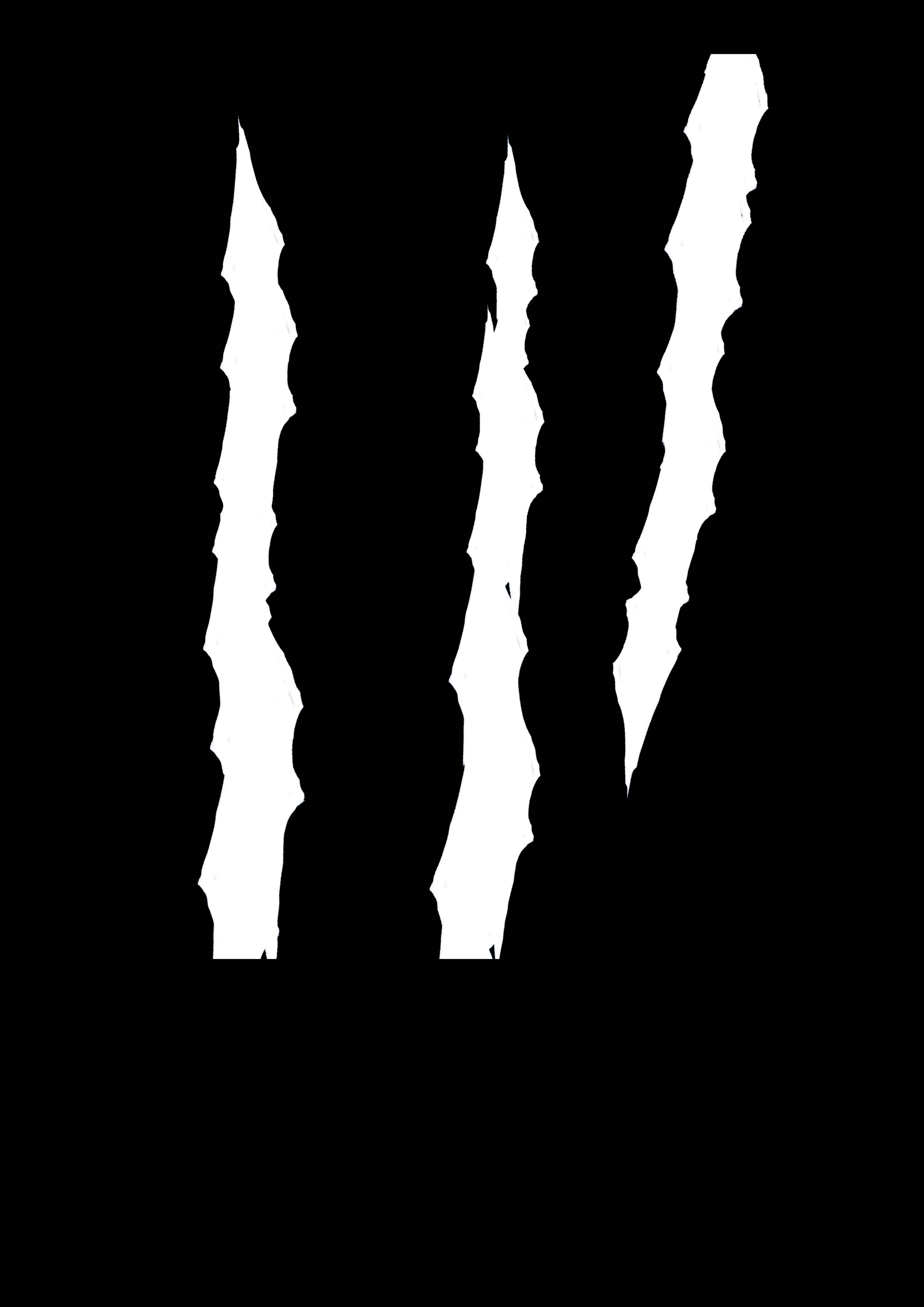
Explore related tutorials & articles
Copy link to clipboard
Copied
Hi
I might be mis-interpreting your question, but if you mean that you have used your brush on a layer and now want to make the white in that layer transparent, right click on the layer and got Blending Options then move the Blend if slider to the left. Note if it is a background layer you will first need to click on the lock symbol to make it into an ordinary layer.
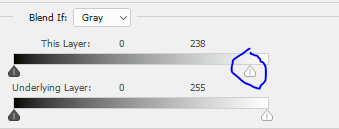
If that is not what you meant - please come back
Dave
Copy link to clipboard
Copied
- Select this particular layer in the Layers panel.
- Set blend mode in the Layers panel to "Multiply."
- Profit.

(Dave's suggestion works well, too, and can be more granular.)

Copy link to clipboard
Copied
Thanks both for your replies.
I'm a novice when it comes to this, so here's a screenshot of what I've done: (which may be wrong?!)
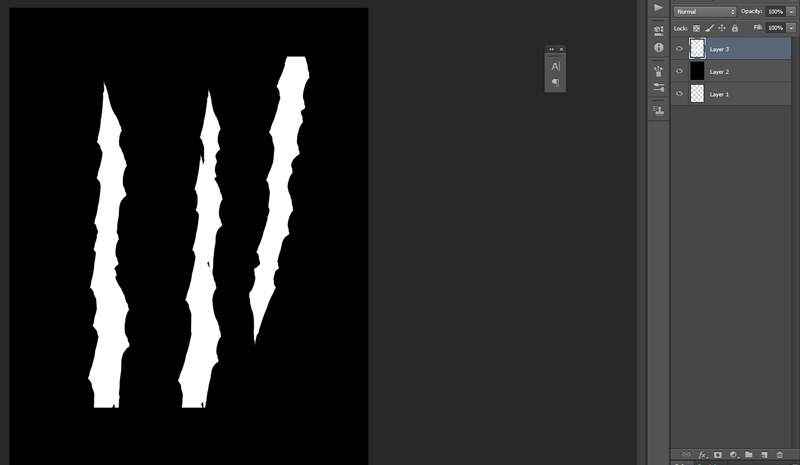
Copy link to clipboard
Copied
You could Ctrl (Cmd on Mac) + click the brush layer to select the pixels in that layer, then make a layer mask out of it...but that's all based upon intended use.
You could also simply create a layer mask and paint with that brush (on the layer mask, of course). Again, all situational. Tell us what you want to do with these brush strokes in relation to your composition.
Copy link to clipboard
Copied
Hi
Simplest is to add a mask. When you paint on a mask with white the layer is visible - with black the layer becomes transparent.
To convert what you have already done:
Go to the channels panel and click on load channel as selection
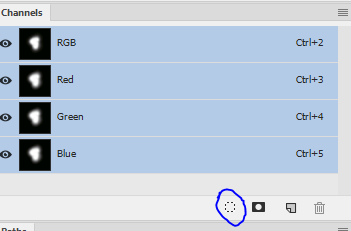
Then click on your black layer in the layers panel
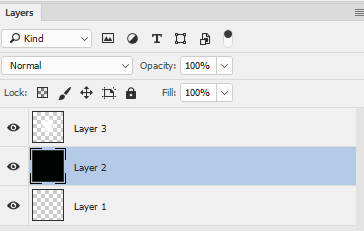
Go to the menu and select Layer - Layer Mask - Hide Selection
Then turn off the eye in your third layer
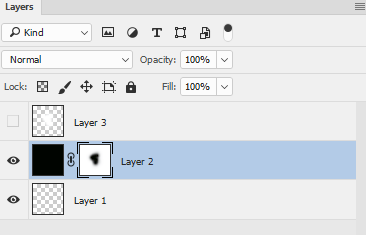
Hope that helps
Dave

Copy link to clipboard
Copied
Thanks Dave - I followed your visuals and this worked ![]()

Copy link to clipboard
Copied
It's for a possible brochure cover design with the idea that products will be visible through the brush effect design - if that makes sense?
Copy link to clipboard
Copied
Jenjimay wrote:
It's for a possible brochure cover design with the idea that products will be visible through the brush effect design - if that makes sense?
Add a layer mask to your top layer and brush with black where you want to see through it to your background
Dave
Copy link to clipboard
Copied
If you want to use a solid color for this particular layer, best nondestructive way would be to create a Solid Color fill layer (Layer > New Fill Layer > Solid Color on the menu bar; there's also a button on the Layers panel), then paint on that fill layer's mask using that brush. (You can double-click the fill layer's icon to change color whenever you want; black, white or whatever.)

Copy link to clipboard
Copied
Thanks for your help! ![]()
Copy link to clipboard
Copied
You're welcome. ![]()
Find more inspiration, events, and resources on the new Adobe Community
Explore Now