- Home
- Photoshop ecosystem
- Discussions
- Re: making path into selection: why always feather...
- Re: making path into selection: why always feather...
Copy link to clipboard
Copied
I created some paths in AI, then copied and pasted them into Photoshop (with the Paths tab selected, so they would go into the Paths area). Then I used the path selection tool to select one of the paths (a closed shape) and clicked the dashed-edge circle in the Paths area to turn it into a selection. I then did some painting inside this selection.
The problem is that the selection is feathered. I want it to be sharp.
I have been working with selections recently and have, several times, created a selection and the feathered it by selecting Select -> Modify -> Feather. I am not aware of changing any kind of setting, however, that would act as a default for the way selections are created from paths.
Anyone know what is going on?
 1 Correct answer
1 Correct answer
Is it feathering or anti-aliasing? The second slightly softens the edge so that diagonals avoid the jagged look.
From the paths panel, rather than clicking on the dotted circle, right- click on the path and choose "Make selection...".
You will get a pop up box which allows you to choose feathering and anti-aliasing options for your selection
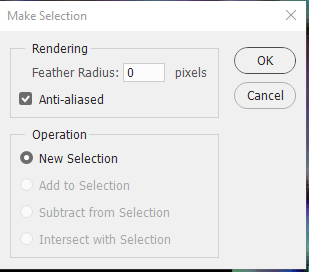
Dave
Explore related tutorials & articles
Copy link to clipboard
Copied
Is it feathering or anti-aliasing? The second slightly softens the edge so that diagonals avoid the jagged look.
From the paths panel, rather than clicking on the dotted circle, right- click on the path and choose "Make selection...".
You will get a pop up box which allows you to choose feathering and anti-aliasing options for your selection
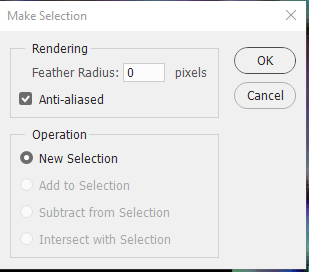
Dave
Copy link to clipboard
Copied
It definitely looks like feathering as the edge is obviously soft when zoomed in... transition takes place over what looks like 5 to 10 pixels to my eye. I did what you said, and there was a default setting of "5" for feathering. Changing that to zero fixed it.
Copy link to clipboard
Copied
This worked a dream for me, not sure how it had a pre determined feather, must of been done some how, but thanks anyway
Copy link to clipboard
Copied
This answer helped me a lot.
Not sure why, but from one day to the other, my PS decided to put a Feather Radius of 10 by default.
Copy link to clipboard
Copied
...my PS decided to put a Feather Radius of 10 by default.
By @Tiago Costa Rebelo
The options for tools are sticky across time and across documents until they are changed or reset. One way this could have happened for you is that you did not make a selection and set the feathering to 10 and accidentally set the default. Then, not seeing anything happen, you made the selection and continued on. This might have happened an hour ago or a week ago or a year ago.
To put a tool back to its defaults, right-click it in the options bar (not toolbar) and choose Reset Tool.
Jane
Copy link to clipboard
Copied
thanks guys... would've never run across this setting otherwise, even though i might've by accident while not intent on this issue.
Find more inspiration, events, and resources on the new Adobe Community
Explore Now
