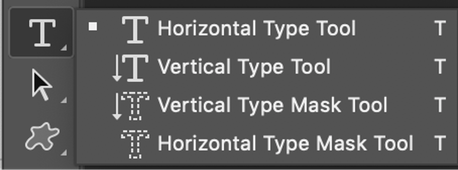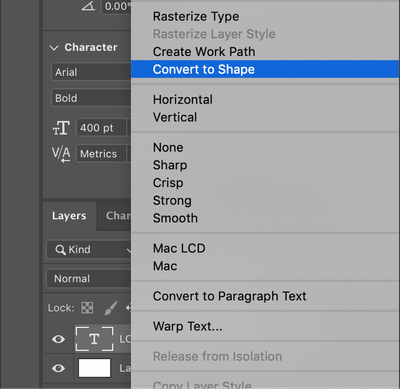Locked

Explore related tutorials & articles
Resources
Quick links - Photoshop
Quick links - Photoshop on iPad
Troubleshoot & Learn new things