Masking type in photoshop
Copy link to clipboard
Copied
So I made a type layer. I added a mask to it so I could make the type look grungy. Now I am trying to make the mask "stick" to the type so that if I want to put a space between a letter, the mask stays on the type where I put it. How can I do this? "Apply Layer Mask" option is greyed out so I can't do that.
Please Help!!!
Explore related tutorials & articles
Copy link to clipboard
Copied
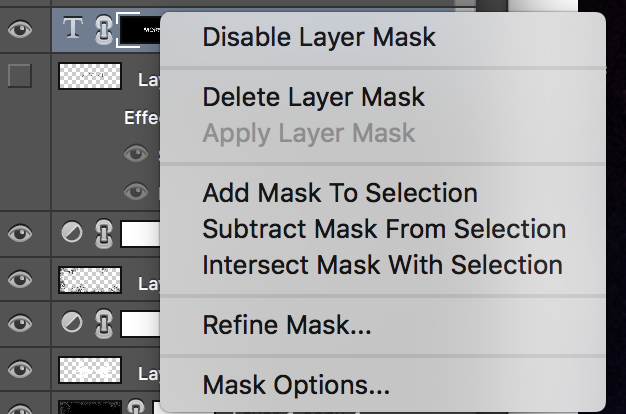
Copy link to clipboard
Copied
Hi
A better way is to use clipping.
Put your "grunge" layers above the text layer. Alt-Click (opt-Click on Mac) on the border between the new layer and the layer below. A small arrow will appear to show the layer is clipped to the layer below.
Now the text itself will act as a mask and is fully editable

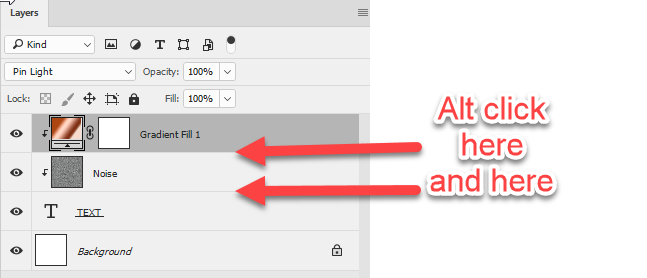

I hope that helps you
Dave
Copy link to clipboard
Copied
Darn it, Dave. I spent too long working on my grunge. ![]()
Copy link to clipboard
Copied
We're both too slow.
Copy link to clipboard
Copied
ACPs - we're like buses. Wait around long enough and three turn up at once ..![]()
Dave
Copy link to clipboard
Copied
LOL. At least we all came up with the exact same answer. ![]()
P.S. I hate it when a bunch of us answer at once and my answer is the one that totally misses the mark. ![]()
Copy link to clipboard
Copied
Copy link to clipboard
Copied
How about using a clipping mask?
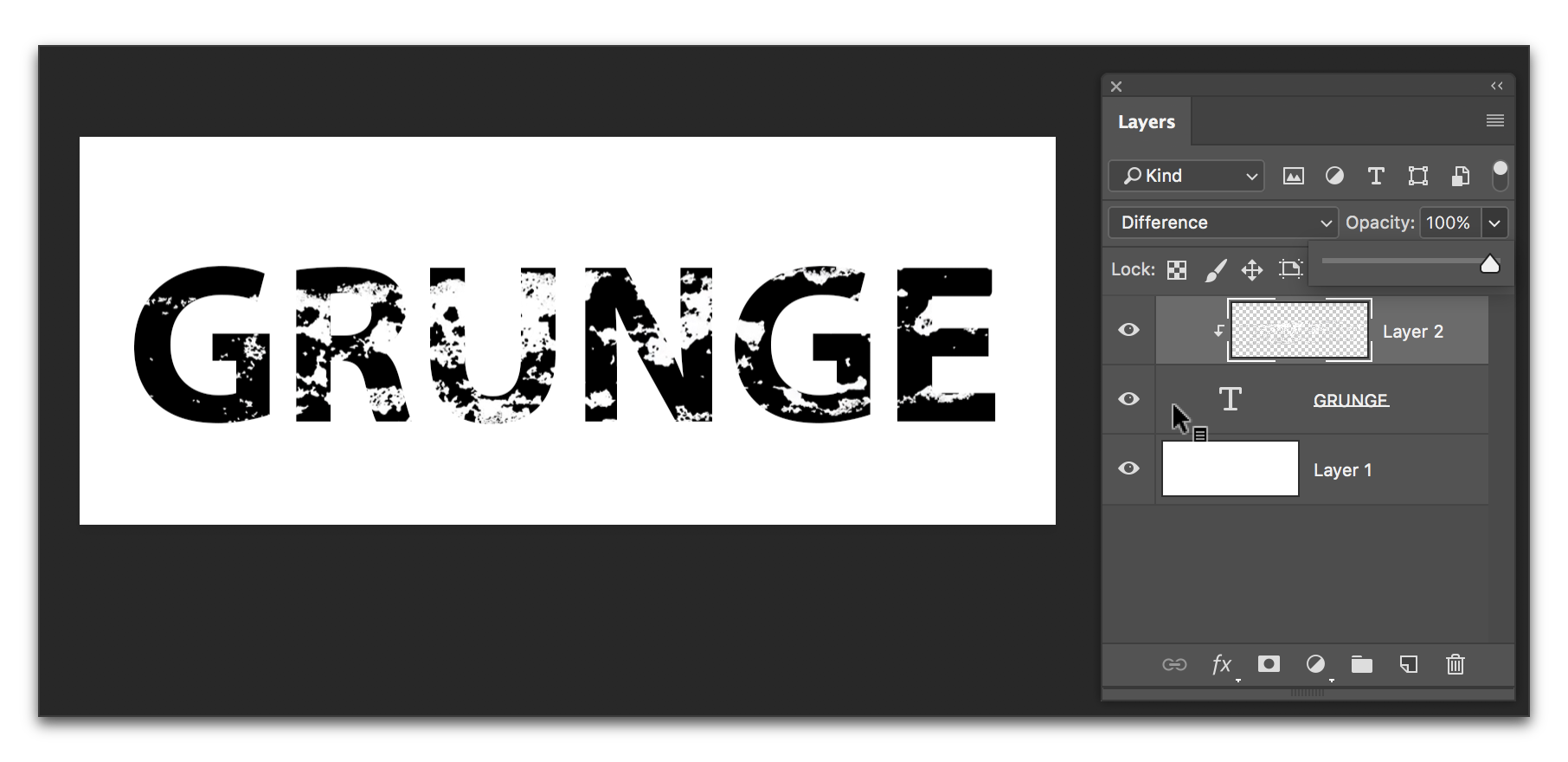
Copy link to clipboard
Copied
I'm stuck with how I did it unfortunately. Next time I will use clipping mask but for this I need it to be what I drew in. Eek
So I have to find a way to make the mask stick if that makes any sense to you.
Copy link to clipboard
Copied
Is this what you have now?
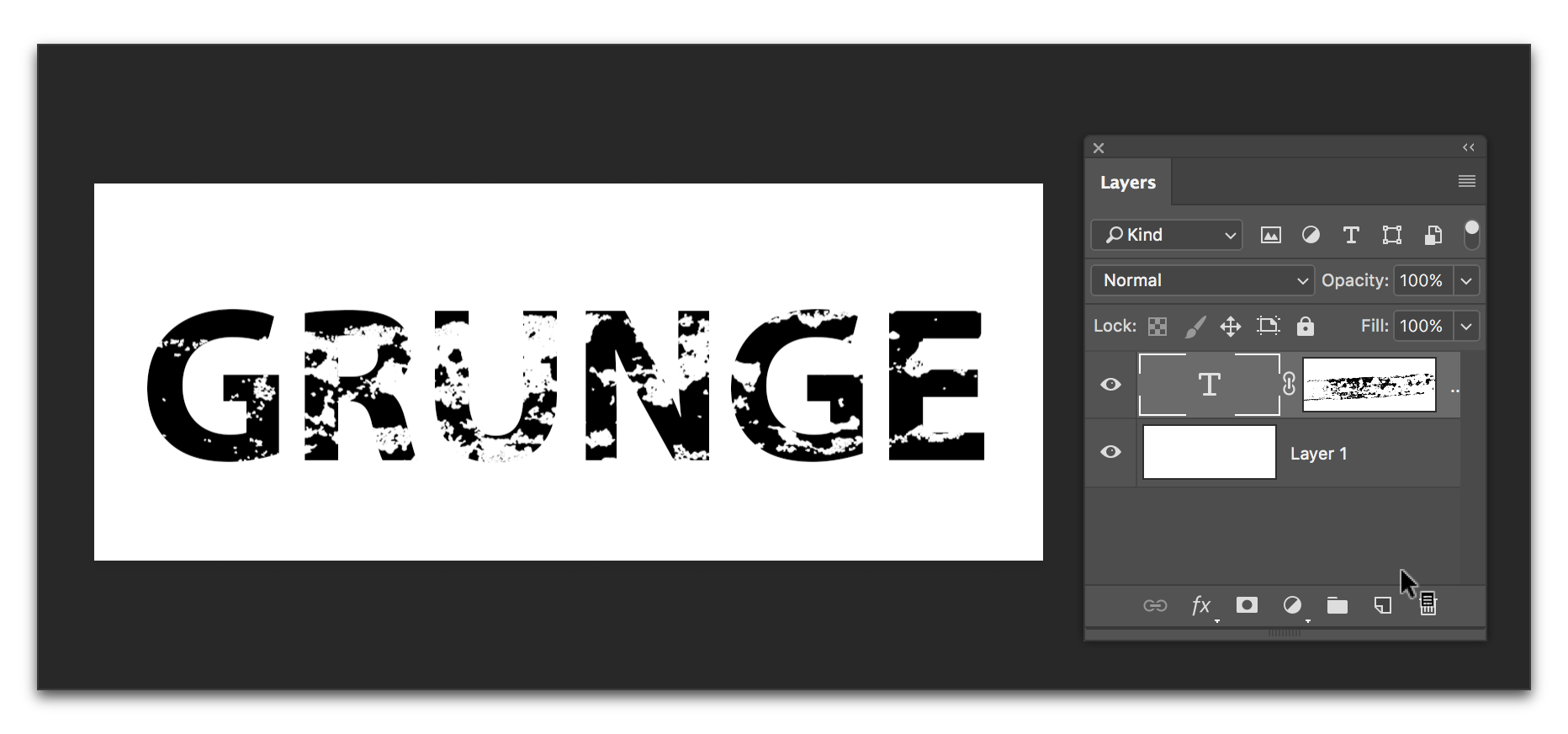
Copy link to clipboard
Copied
pretty much
yes
Copy link to clipboard
Copied
If so, it's an easy transition to what we are all recommending:
- Ctrl/Cmd click on your mask (in the layers panel) to select it
- Select > Inverse
- Add a new layer above the type layer
- Click on the new layer to make it active
- Edit > Fill (I used white)
- Right click the new layer > Make Clipping mask
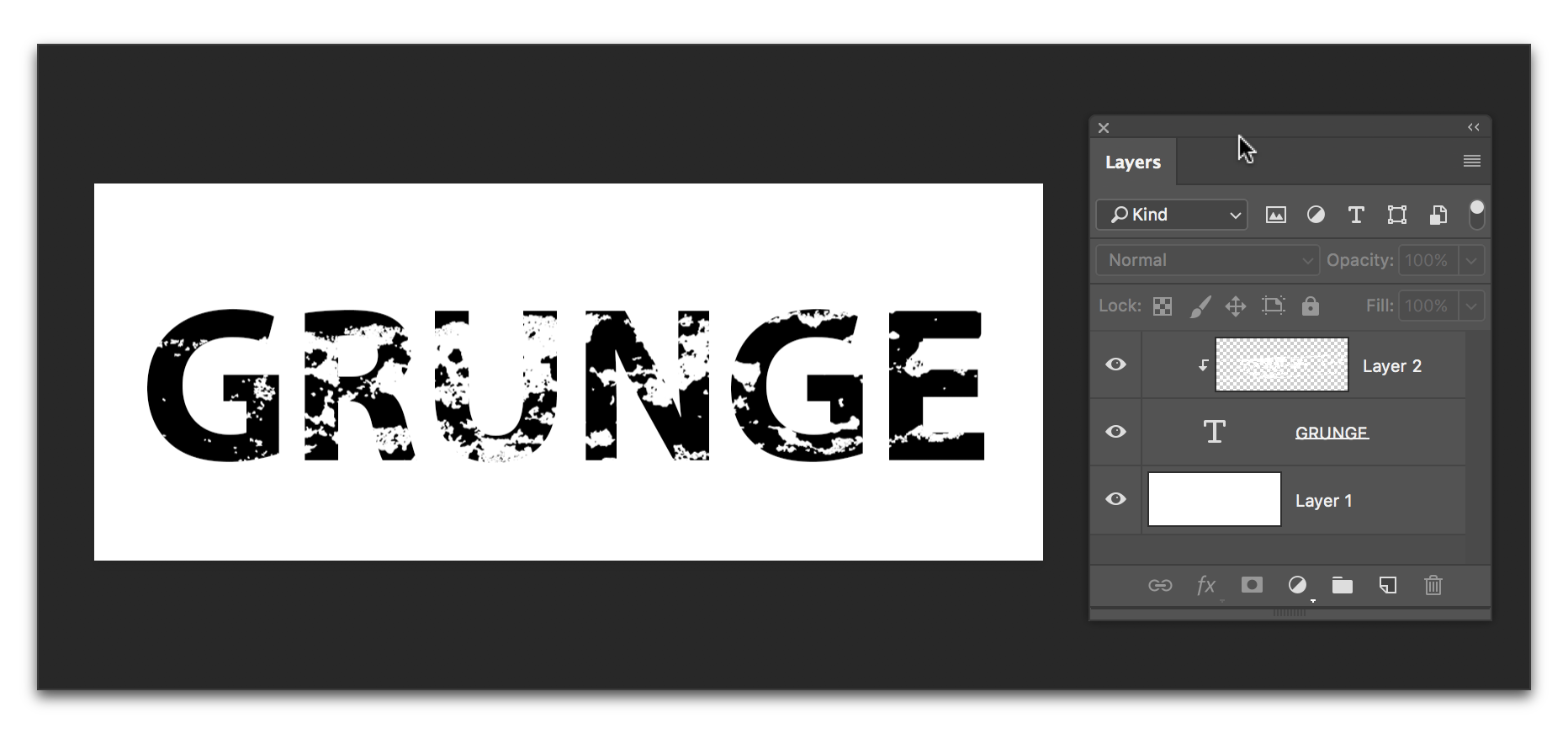
Copy link to clipboard
Copied
cntrl/cmd/ and click does not give me an option for inverse
Copy link to clipboard
Copied
No. There are two separate steps.
First load your mask as a selection: hover over the mask in the layers panel and hold the Control key on Windows (Command key on a Mac) and click. You will see marching ants.
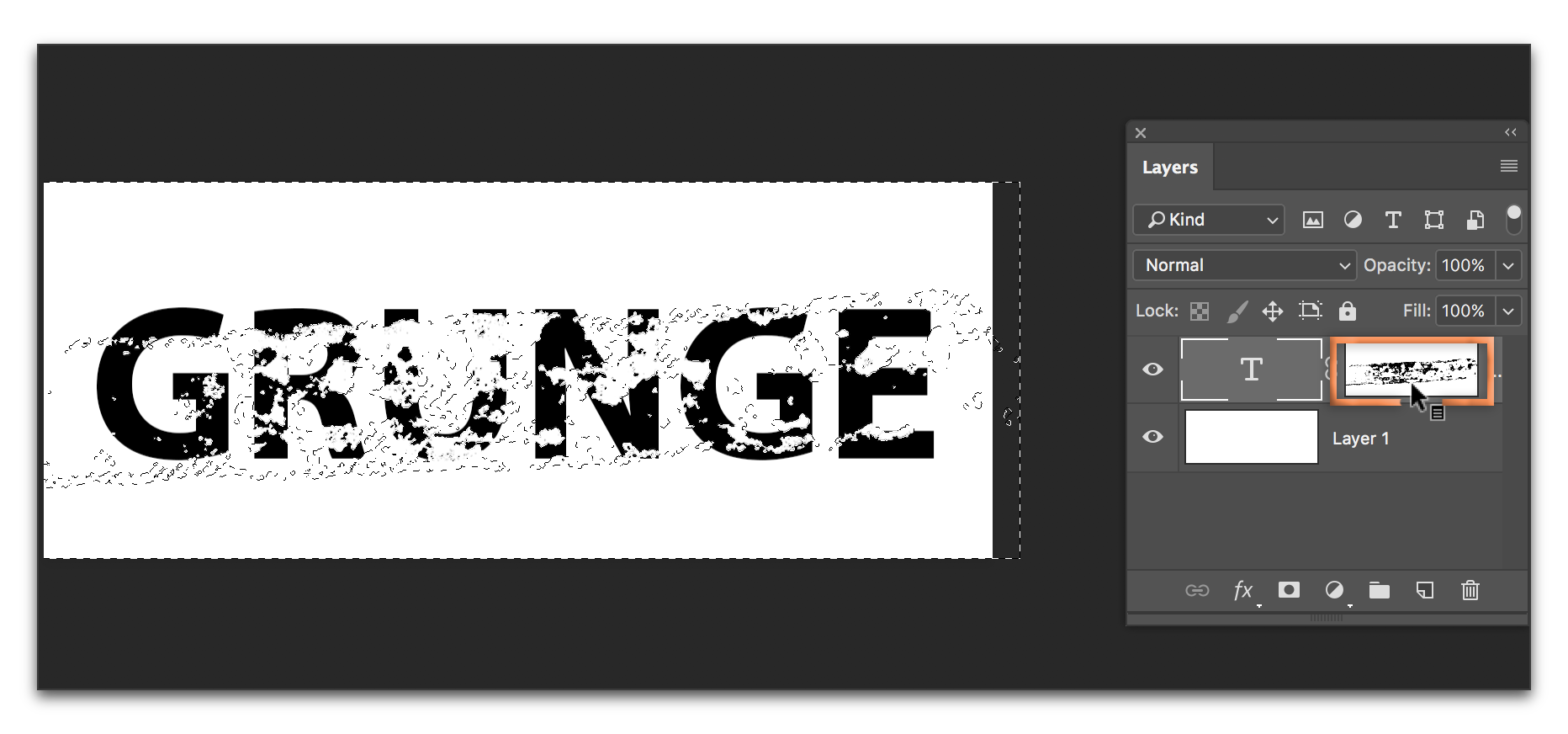
Then, go the Select menu and choose Inverse.
Copy link to clipboard
Copied
Ok so thanks so much.
Yeah this still doesn't so what I need it to though. so when I adjust the type, the mask doesn't move with it. I need the edged on the type to stay exactly the same. I don't know if this makes sense. As if if was just how the typeface was. When I add a space since the mask stays where it is, the edges change. And I need them to stay as is.
Maybe this is not possible and I just have to make each letter and object just move them around independently.
I just figured there was a way to do this. hmmm
Copy link to clipboard
Copied
If you adjust the type, you may need to adjust the mask. Neither regular masks nor clipping masks auto-adjust. Just use Edit > Free Transform. The three of us who have contributed to this thread would all approach this with clipping masks, and that's still the recommendation.
Copy link to clipboard
Copied
thank you!
Yeah that was my problem and that was what I was hoping to do. Wish I could just apply the mask and be done. Could always create a typeface, yeah forget that. haha
But thanks
Copy link to clipboard
Copied
always happy to help.
Copy link to clipboard
Copied
A better way would be to use a clipping mask:
Add your grunge layers above the text layer, then press alt/opt, while clicking between the grunge layer(s) and your text layer, This way you can edit your text layer.:
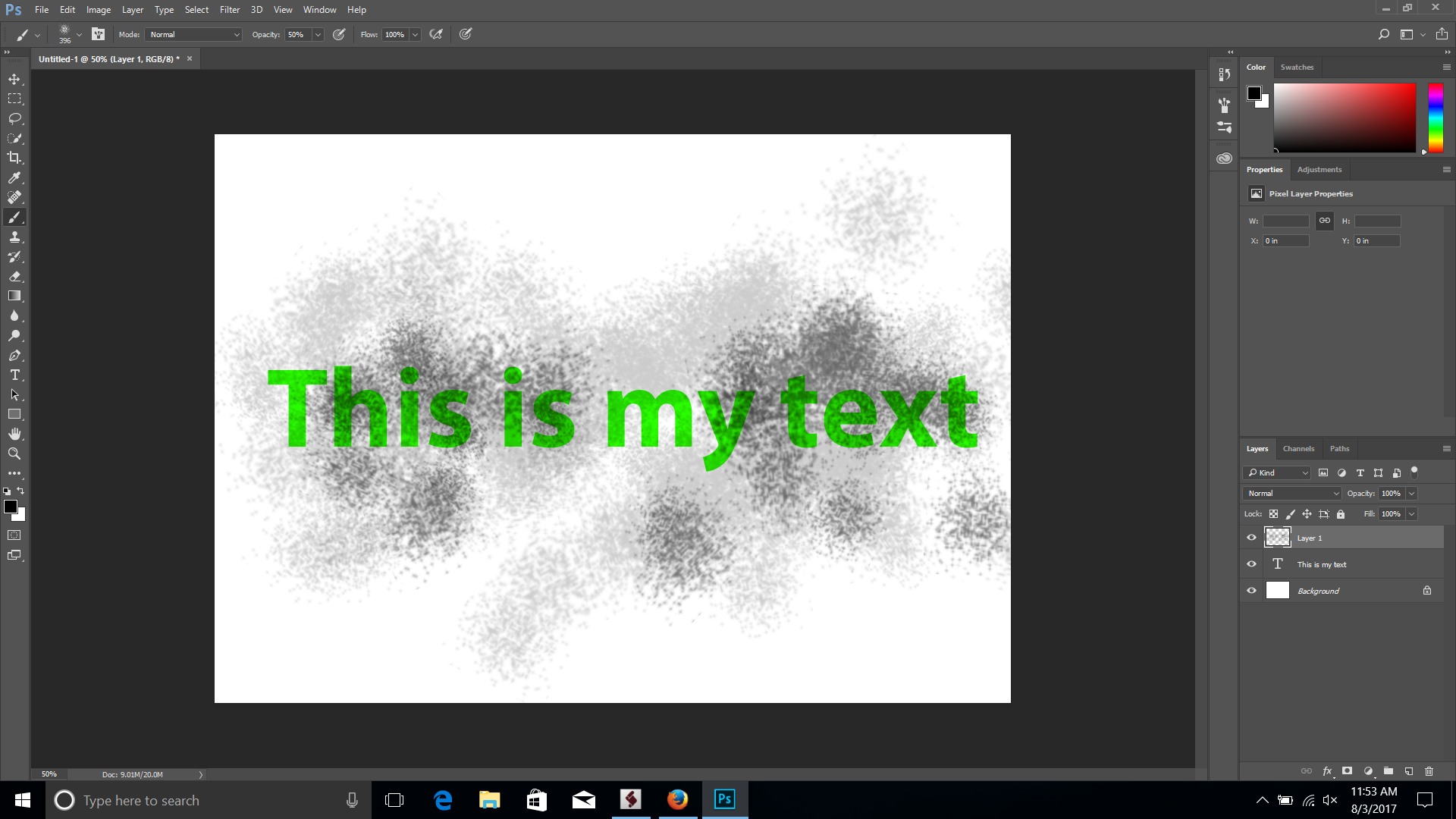
Damn, Dave & Barb I guess I'm a little too slow.
