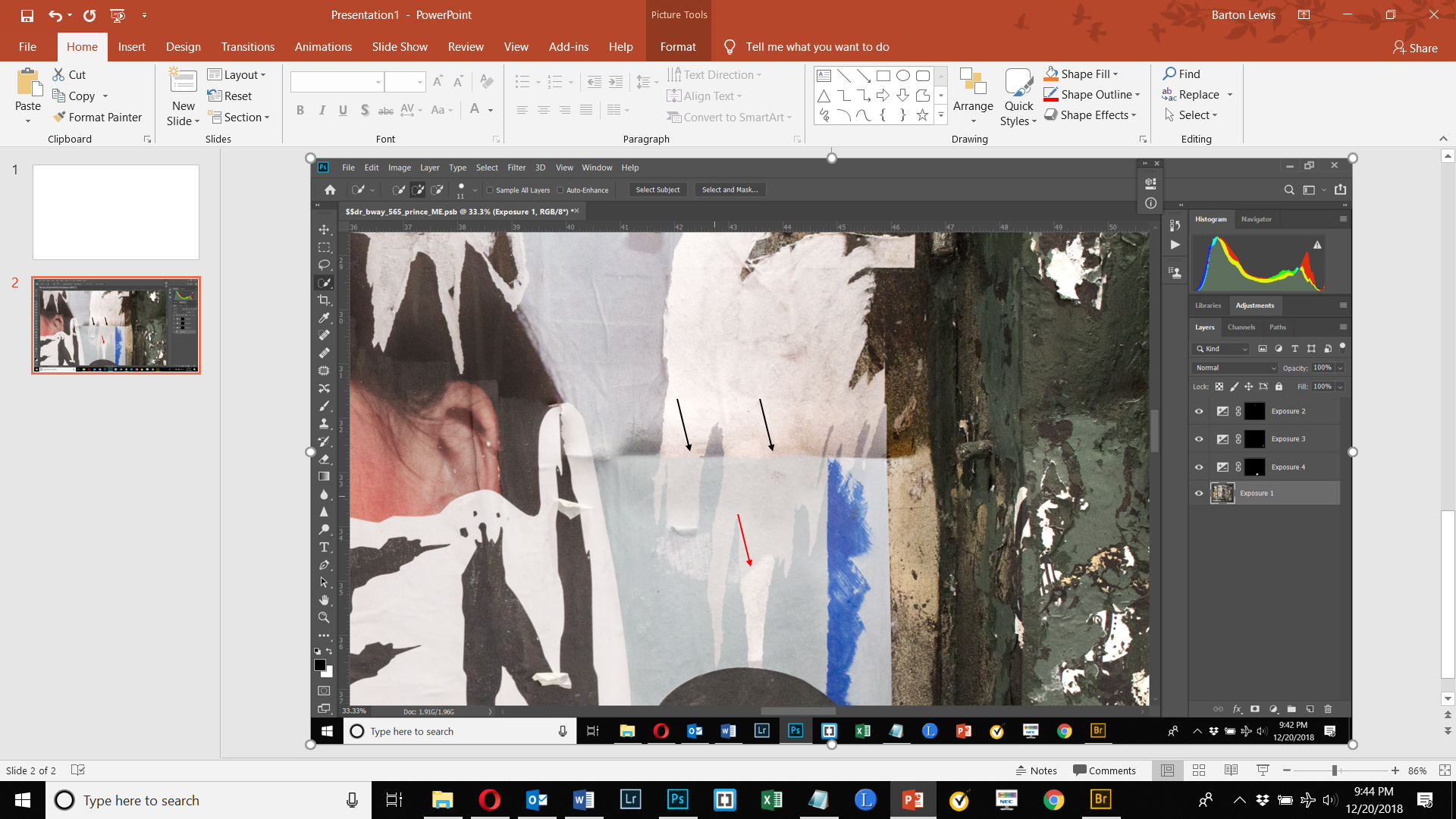Based on what I have read in an article in the Forum about matching colors, the following may be difficult or impossible given the limitations of the capture. In the image below, a composite of many images, 2 parts of the composite have different color casts (see black arrows where they fit together). Ideally, the light paper tears on the light blue/gray background would have the same color cast, as would the light blue/gray background on both sides of the seam. I started to correct the problem by selecting the tear at the bottom and using the Clone Stamp tool to paint with pixels from the part of the image above the separation (see red arrow). However, beyond this point (this selection), Photoshop could not make a selection of the white area only. It is too faint and the selection expands to include the blue-gray background. Based on what I read, I should be making different selections of the blue-gray background and of the white tear area on either side of the seam and making them their own layers, and using Match Color to conform the colors on both sides. But since I can't make a selection of these areas with the Quick Selection tool, is there another way? Or is there a way to sensitize the Quick Selection tool more to capture the areas of interest? Thanks.