- Home
- Photoshop ecosystem
- Discussions
- Re: Merging parts of one photo into another
- Re: Merging parts of one photo into another
Merging parts of one photo into another
Copy link to clipboard
Copied
I have two photos. In one the background is in focus and the foreground is not, while in the other the reverse is true. I'd like to merge the in focus parts into one photo. How do I do this in CS4? I'm sure there are different ways to do it, but I'm a bit rusty as I have not used Photoshop in quite awhile. Thanks.


Explore related tutorials & articles
Copy link to clipboard
Copied
This is one of many HDR-Tutorials: How to Create an HDR Image in Photoshop CS4 - YouTube
Fenja
Copy link to clipboard
Copied
Thank you!
Copy link to clipboard
Copied
For a simple case like this you could just put one layer above the other, lower the opacity of the top layer, so that you can see both, and align the building edges.
Turn back up the opacity, make a selection of the wanted parts and add a mask revealing those parts (Layer > Layer Mask > Reveal Selection).
Finally, add a curve adjustment to balance the tone in the upper layer to the overall image. Clip that curve (Alt click in the layers panel between the curve and the layer below) so that it only affects the upper layer
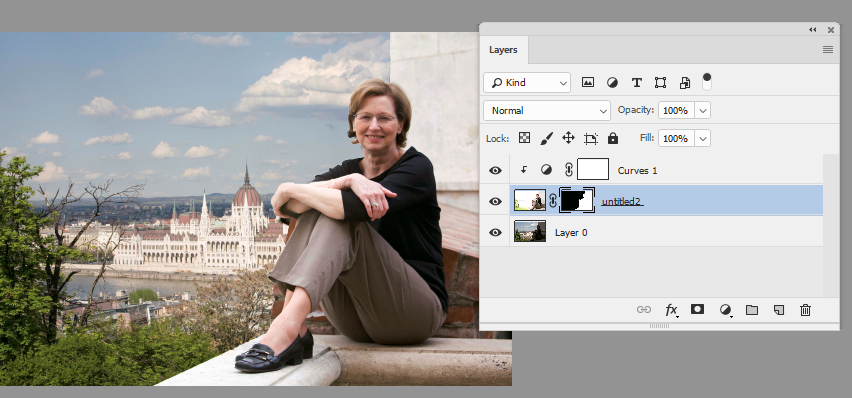
I hope that gets you started
Dave
Copy link to clipboard
Copied

1. Make the woman image a layer over the scene image.
2. Choose both layers and then Edit > Auto-Align layers
3. Set the top layer blending mode to Multiply, and adjust Opacity so that you can see the scene layer.
4. Edit > Transform > Scale up the Woman layer so that she completely covers the underexposed section. When you do, move the center marker to the lower left corner. Hold down the Shift key to maintain proportion
5. Return the Blending mode to Normal. Opacity 100%
6. Choose the Quick Selection tool and choose Select Subject in the Options bar.
7. Add to the selection to take in the ledge and wall
8. Choose Select and Mask in thee Options bar
