- Home
- Photoshop ecosystem
- Discussions
- Re: message in puppet warp "could not transform be...
- Re: message in puppet warp "could not transform be...
Copy link to clipboard
Copied
I had been using puppet warp with no problem in my large file but just now got the message when I opened the Smart Object, turned on puppet wrap and tried to create a pin: "could not transform because the result would be too big." What does this mean? Thanks.
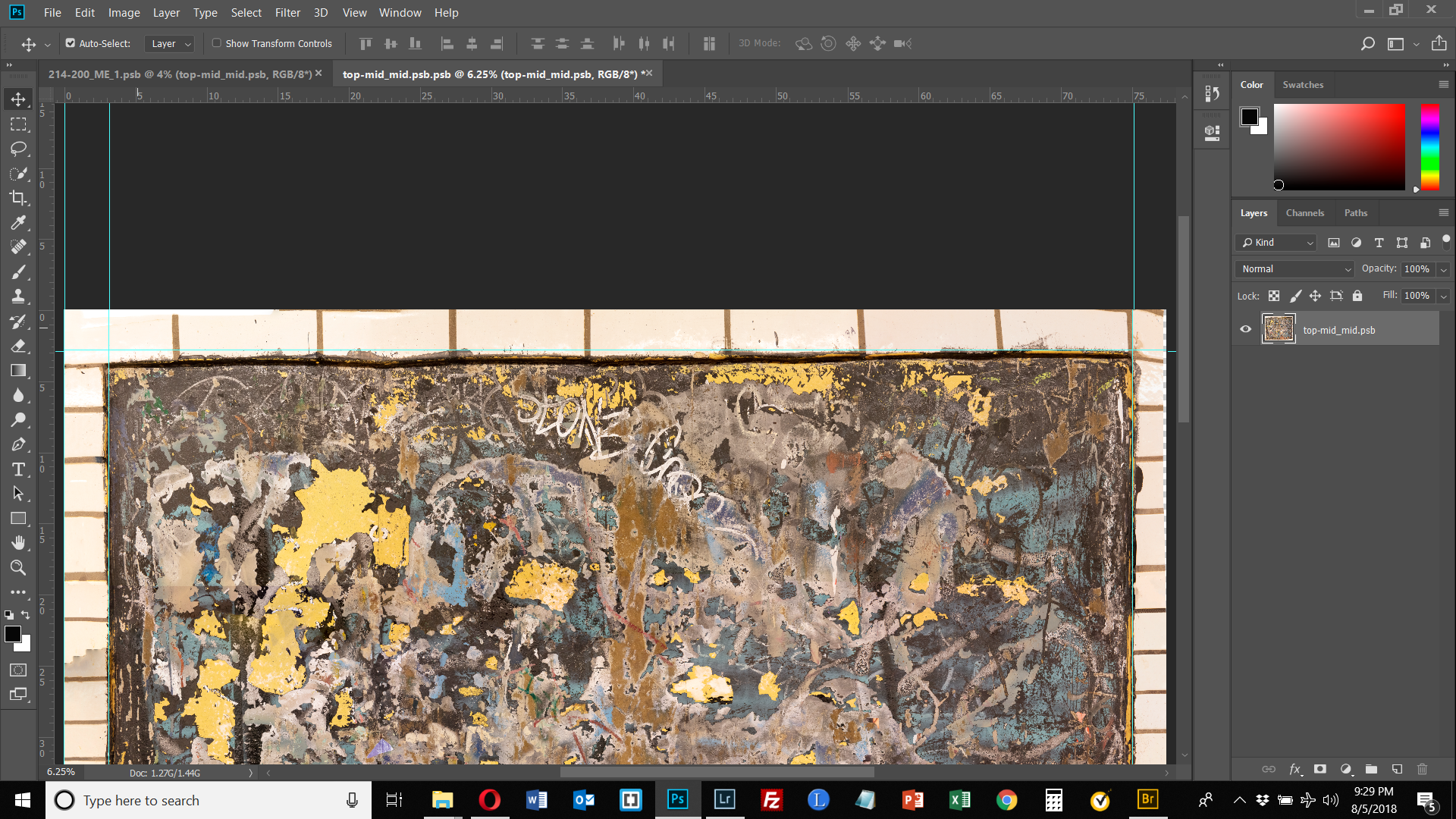
 1 Correct answer
1 Correct answer
I figured out what I was doing wrong. I was trying to apply the puppet warp inside the opened Smart Object. This is incorrect. The puppet warp is applied directly to the Smart Object, not its opened layer. This seems counter-intuitive since Healing Brush and the Clone Stamp, for example, are both applied in the opened Smart Object. Why is the pixel editing puppet warp applied to the Smart Object directly and not once opened? Anyway, that's the way it works and everything is working fine no
...Explore related tutorials & articles
Copy link to clipboard
Copied
Difficult to say without knowing more details.
What is the pixel size of your document?
How many layers?
What are your system specs?
What is your scratch disk arrangement?
You could open Photoshop and go Help > System Info > Copy and paste to this thread. That will give us a good heads up.
Copy link to clipboard
Copied
Thank you for your reply. Here are the answers to your questions:
What is the pixel size of your document? 23141 x 19632
How many layers? 1
What are your system specs? I have a new Dell G3 15 gaming laptop w/1 TB HD (373 GB used & 557 GB free) and 1 TB SSD (136 GB used & 740 GB free). It has an Intel i7 6-core processor & 32 GB RAM.
What is your scratch disk arrangement? My SSD is my scratch disk.
Copy link to clipboard
Copied
Despite being one layer, that is a pretty big file, much larger than I would work with.
Copy link to clipboard
Copied
Thanks. Well, it was working previously. Also, why would applying a pin generate that message? Is just doing that considered "transforming" the image? Finally, I create high resolution files which are printed at the actual size of the subject - 4 ft. x 5 ft. What would be my recourse for working with such large files? Is there not one in Photoshop?
Copy link to clipboard
Copied
Depends on what DPI you're working with and what your printing needs are. I tend to work smaller, but with much higher DPI, then scale things afterwards (i.e. working on a 24"x36' poster, originally as a 12"x18" size at 600 dpi, but then dropping the DPI to 300, which changes the size to 24"x 36" because when I'm printing, anything over 300dpi is kind of pointless) But that's just me trying to find ways to avoid any lag
Copy link to clipboard
Copied
Thank you Dave. When I click on Image Size for the piece in my example, it shows me that at 300 ppi my width is 77” and height is 65”. I only need the printed size to be 60” x 48”.
I unclicked “resample” and made my image size 30” x 25” which gave me 771 ppi. I still got the same message when I tried to apply puppet warp.
So I clicked “resample” and made the ppi 600 keeping dimensions 30 x 25. Still got the same message.
Since previously to making these image size changes I had been working with puppet warp successfully in this image, I am very confused as to why, even making the image dimensions half their original size, I am getting this message ("could not transform because the result would be too big").
Copy link to clipboard
Copied
I figured out what I was doing wrong. I was trying to apply the puppet warp inside the opened Smart Object. This is incorrect. The puppet warp is applied directly to the Smart Object, not its opened layer. This seems counter-intuitive since Healing Brush and the Clone Stamp, for example, are both applied in the opened Smart Object. Why is the pixel editing puppet warp applied to the Smart Object directly and not once opened? Anyway, that's the way it works and everything is working fine now.

