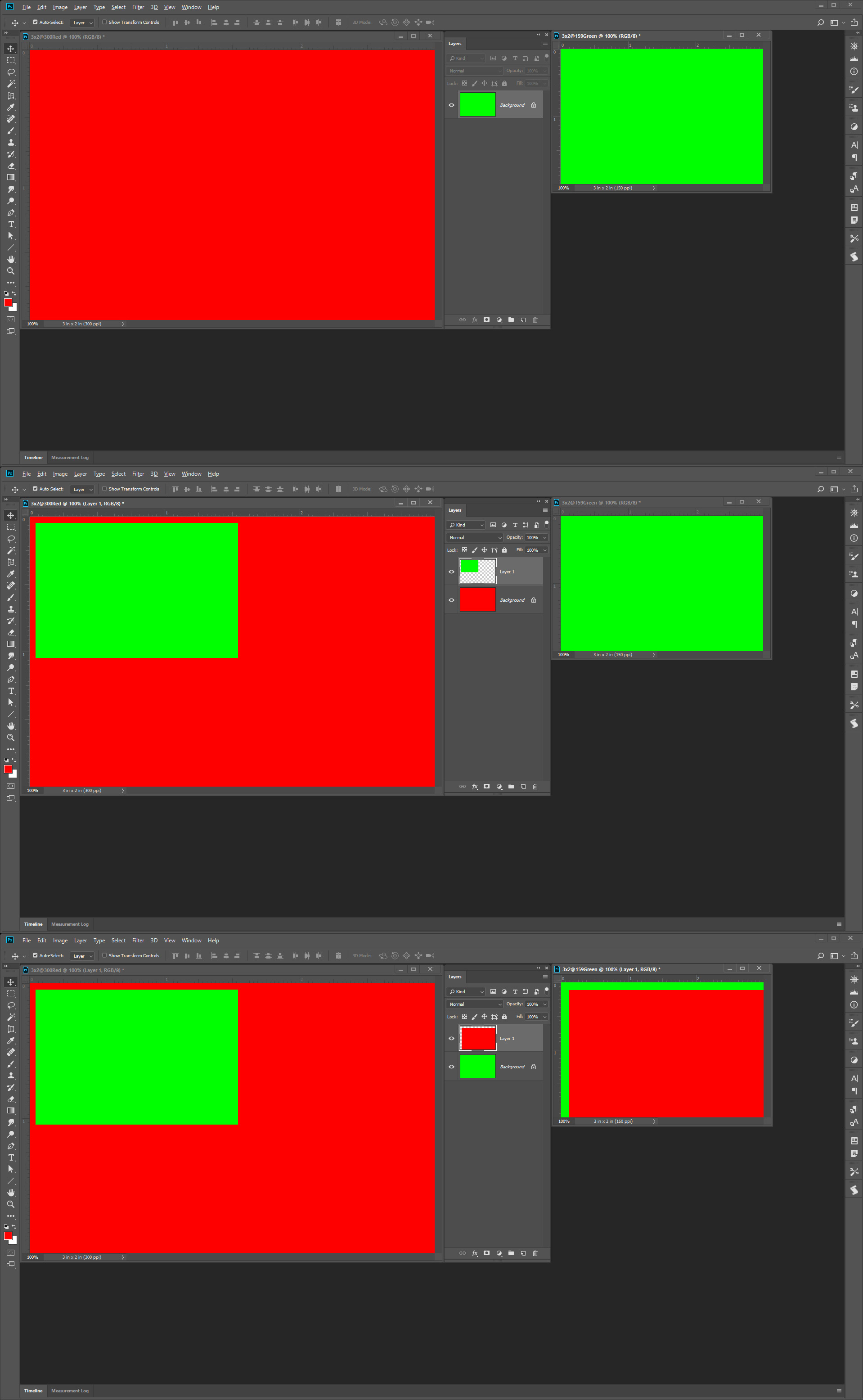Adobe Community
Adobe Community
- Home
- Photoshop ecosystem
- Discussions
- modifier résolution fichier en l'important dans un...
- modifier résolution fichier en l'important dans un...
modifier résolution fichier en l'important dans un document de résolution différente
Copy link to clipboard
Copied
Bonjour,
je travaille sur un document photoshop de résolution 300 ppp, j'ai besoin d'importer des images qui sont de résolution inférieure et lorsque je les importent elles conservent leur dimension et résolution originales. Est-il possible que l'image s'ajuste en dimension et résolution (en utilisant la fonction importation) selon mon document de travail? Donc que l'image importée soit plus petite dans mon document puisqu'elle s'ajusterait à mon document 300 ppp?
Merci
Explore related tutorials & articles
Copy link to clipboard
Copied
A Document only has one resolution. If You copy Paste, Drag in a layer form a different resolution document, Place is a different resolution document. Photoshop preserve what is be put into the document quality all the pixels will be brought into the document being edit in the layer added. In the caske of Place if the Smart objects layer pixels do not fit within the document canvas Photoshop may set the layers associated transform to scale the layer to fit within the canvas. If All other cases you would need to transform the layer to the size you want. It woul be a good idea to first convert the layer to a smart object layer for transform is a destructive process. A smart object layer preserves the original pixels. Smart Object layer pixels can not be changed by Photoshop tools. The transform is associated with the layer the layers pixels are not changed. If you transform the layer again you are just editing the layer associated transform. Every smart object layer has an associated transform. It may just be transform to 100% width and height keep the original size,
Even if the document have the same DPI the scale of the image may be different you will need to transfotm the layer for the document content. For example if one image is of a 6' man taken with a 50MM the is 5' from the lens and the second image is of a 6' man taken with a 50MM the is 15' from the lens. If you want to put the two men side by side in you composite you would need to scale on image si the men loof the same size.
Its the same way if both pictures were taken 5' way but one image is 150dpi and the other is 300dpi and both image are 4" x 6". If the 150dpi picture pixels are put into the 300bpi document the layer would be 1/4 the size of the canvas. If the 300DPI Images pixels was put into the 150dpi image the layer would be 4x the size of the documents canvas. You would need to scale the layer to make the men look the same size.
Copy link to clipboard
Copied
Bonjour, merci pour la réponse, mais je ne comprend pas bien votre anglais et je crois que vous n'avez pas bien compris mon français car je n'ai pas réponse à ma question.
Quelqu'un d'autre pourrait m'aider svp?
Copy link to clipboard
Copied
It is not possible to have different dpi resolution layers in a document. A document has a single resolution.
If you add an image layer to make a composite. The image layer no matter what size it has in the open active document will most likely need to be scaled to fit the in with the contents of the other layers. Layers can have any aspect ratio and be any size. On exception is a background layer it is the bottom layer does not support transparency so it is alwats canvas size its tranaparenct is locked and can not be moved.
Copy link to clipboard
Copied
Oui je sais, merci. ![]()
Ce que je veux savoir, c'est s'il est possible d'avoir le même résultat en important un fichier de moindre dpi qu'en le copiant-collant comme montré dans le screen shot au début du message.
Désolée si je ne suis pas clair ![]()
Copy link to clipboard
Copied
Yes I do not know exactly what you me.
Maybe this will help if the image you are going to add to the document you are working on doe not have the same DPI resolution you can always open that image in Photoshop use Image size and check resample and change the DPI value. Resample will interpolate the pixels in the image using an interpolation method you chose in the Image size dialog. The number of pixels you have for the image the will change and image quality will suffer some. You can select all and copy a paste to your other resolution document..
Photoshop does not do any resizing. Photoshop want to preserve image quality so it dose not change the number of pixels you have for you image.
Here I create two 3"x2" Documents the Red one 300DPI the Green one 150DPI.
I dragged the green Background onto the Red Background and positioned it near the top left corner.
I dragged the Red Background onto the Green Background and positioned it near the top left corner.
All Red layers have the same number of red pixels
All Green layers have the same number of green pixels
The Red Layer on top of the Green Background is four time the size of the Green background layer.