- Home
- Photoshop ecosystem
- Discussions
- My file has a lot of blank space "outside" the art...
- My file has a lot of blank space "outside" the art...
Copy link to clipboard
Copied
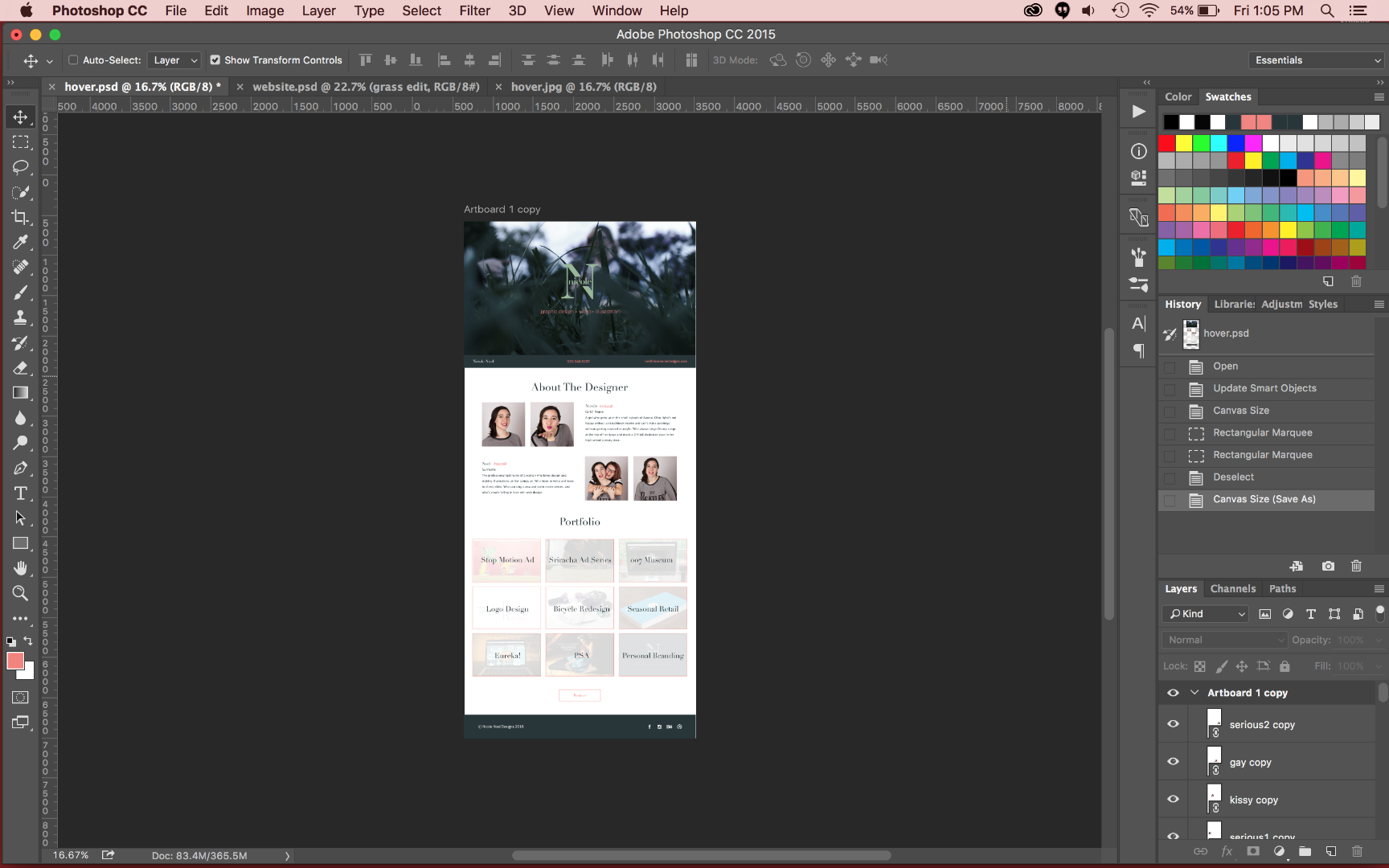
Above is my artboard and workspace, but when I try to resize the image (or save it as a jpeg to show the problem I'm having) there's a ton of white space outside of the artboard and the crop tool and artboard tool both say that my file is only as big as the above size, but its actually as big as the below screen grab.
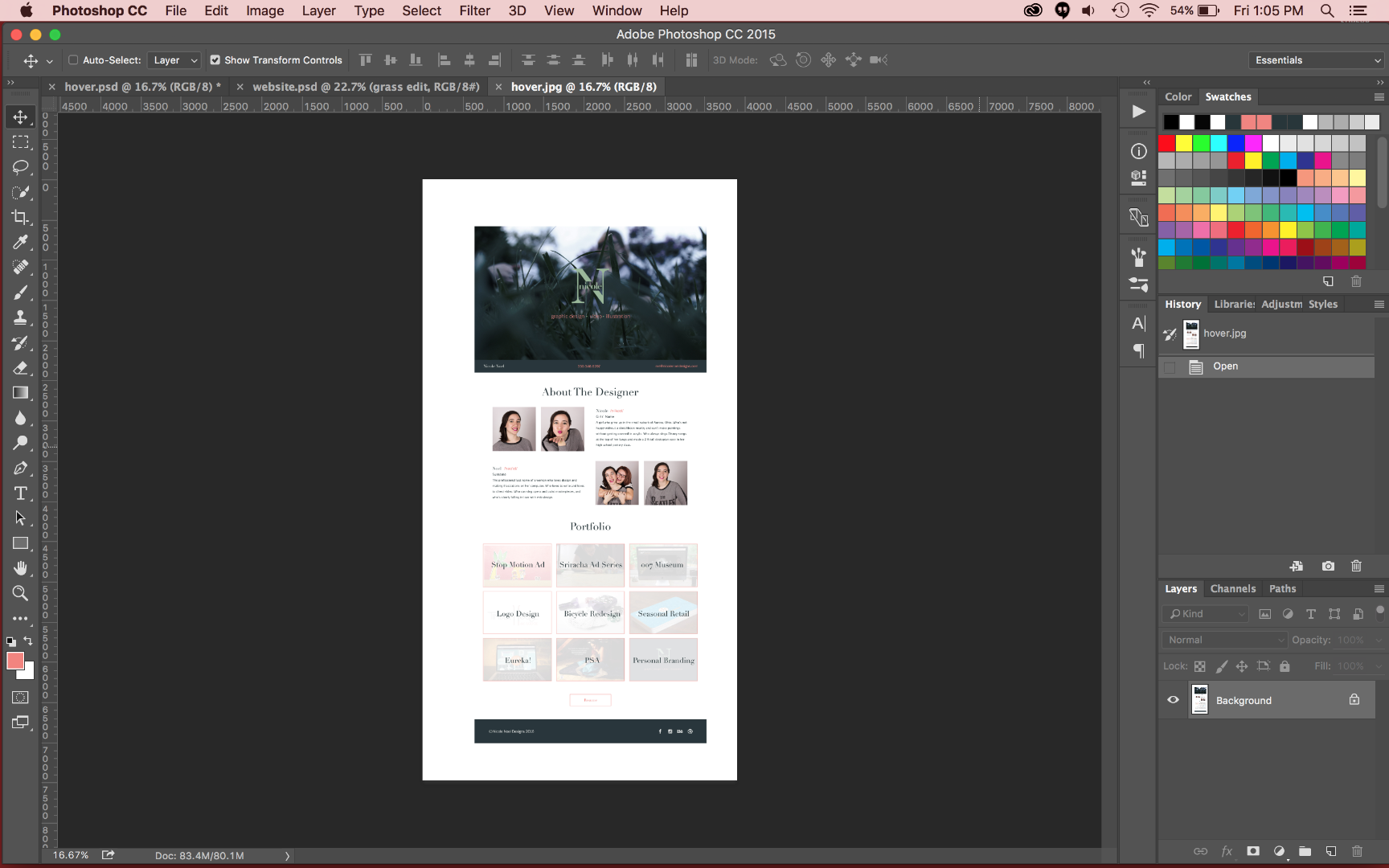
I can't find anyone else having this problem. Am I the only one? How can I fix it? It's being a huge problem for web design. And it's done this for all of my web design projects since it updated to have artboards.
 1 Correct answer
1 Correct answer
Hi Nicole,
I am pretty sure this is a problem we are tracking; We have not addressed it yet, but it is on our list of things to solve.
Artboard documents have an auto-expanding canvas; this is part of the user experience that gives an infinite feel to the document; you can place things anywhere in the view and they should remain visible no matter where you drag them. To help maintain that illusion, we paint the entire matte area with the same color outside the artboards.
We hide this canvas from yo
...Explore related tutorials & articles
Copy link to clipboard
Copied
I am also having this problem and it is infuriating. It forces me to do extra work after a file is exported. I too would like to see this issue resolved. I don't completely dislike the new artboards feature but this is one thing that I think was better before the update.
Copy link to clipboard
Copied
I'm having the same problem. I realized that this happens when I put some objects larger than artboard or place objects out of them. Even when I put this object into the artboard again or resize it, the white space around the project still appears when I'll export the final image.
I hope the solution come as soon as possible.
Copy link to clipboard
Copied
Copy link to clipboard
Copied
Well, it was a know issue with Photoshop before, refer: Photoshop CC 2015: Cropping issues with artboards | Photoshop Family Customer Community
Please update the Photoshop to CC 2015.1.2 version and then try it.
Photoshop CC 2015.1.2 Update Now Available
Regards,
Mohit
Copy link to clipboard
Copied
Hi Nicole,
I am pretty sure this is a problem we are tracking; We have not addressed it yet, but it is on our list of things to solve.
Artboard documents have an auto-expanding canvas; this is part of the user experience that gives an infinite feel to the document; you can place things anywhere in the view and they should remain visible no matter where you drag them. To help maintain that illusion, we paint the entire matte area with the same color outside the artboards.
We hide this canvas from you, although it is still there. You can see how big it is at any given moment by choosing "Image>Canvas Size...". That size will change as things get moved around, getting bigger and smaller as needed. The hidden canvas size will snap to the next larger or smaller "tile boundary", which is nominally in 1024 pixel increments. This is done for performance.
The problem is that the export code is really unaware of the fact that artboards can grow and shrink the canvas. So when you export an artboard document, it looks at the current canvas size and just uses that. That's why you get that extra white space. This extra white space problem also happens for other things, like document thumbnails. We agree this is pretty annoying, and as I said, it's on our list to fix.
Try this workaround:
1. Get your document all ready to export.
2. Under the Artboard Tool, choose the gear icon (top tool bar, far right) and uncheck auto-size canvas
3. Choose the rectangular marquee tool and cover the Artboard from edge to edge. (Snap helps here)
4. Choose Crop. This will shrink the canvas to just the artboard bounds.
5. Export As..., pick your format, e.g. PNG. and export.
6. Verify no extra white space.
Note that "auto-size canvas" is a document-sticky property and is saved with the document.
Copy link to clipboard
Copied
Still no solution..? Basically the only thing we use Photoshop for is webdesign and making JPEG-exports takes up a lot of time and frustration now.
Copy link to clipboard
Copied
Any updates on fixing this issue yet? It's kind of a big one. 😕
I'm on the newest version of CC as of April 8 2018. Come on guys...
Copy link to clipboard
Copied
Thank you!!! I haven't run into this problem until this week and was getting very frustrated! Tried this solution and it worked!
Many thanks!
Copy link to clipboard
Copied
One more suggestion, and a lot simpler:
Use the File>Export>"Export Artboards To Files..." command. You can select which artboards to export. You can pick from a number of formats. And they are all cropped to the artboard edges.
No need to disable "auto-size canvas".
Copy link to clipboard
Copied
Thanks so much! just applied the "simpler" solution, and it worked like a charm! WOW, it was SOOOO frustrating earlier. PLEASE, hope there's a true "fix" coming along soon. I use Adobe CC
cheers,
dd
Copy link to clipboard
Copied
Hi Christopher! Is there still no solution for this? I'm exporting individual slices so the work arounds aren't working for me. I've lost hours on this. Please help!
Copy link to clipboard
Copied
This doesn't give the option to export a GIF, however and the cropped PSD comes out with the original layers flattened.
Copy link to clipboard
Copied
I don't like this option (exporting artboard to PDF) because I can't control how the PDF handles compression or anything. It just jumps right into saving a PDF without giving you any control over the quality of the PDF! I hate that so much. Although this does solve the white space problem, to me the PDF options are really important.
Copy link to clipboard
Copied
This is still a problem for me too. Please fix asap, as this is really not cool to deal with.
Copy link to clipboard
Copied
This is a big problem for people using Photoshop for animation. When will it be fixed??
Copy link to clipboard
Copied
This was driving me nuts too, but thanks to ChristopherButler I was able to export correctly! For those that the work around doesn't work for try creating a new document, input your canvas size and next to it, there is a checkbox for "artboard." Make sure it's deselected and that should help you export normally. Hope this helps!
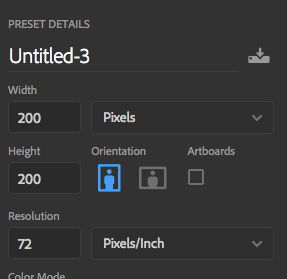
Copy link to clipboard
Copied
I just want a simple SAVE AS --> jpeg and don't want the stupid ARTBOARD (lamest feature ever) white canvas around my image (image is really small).
Copy link to clipboard
Copied
The Artboard addition is doing absolutely nothing positive for me. All its done is create extremely lengthly process to saving out files. I REALLY REALLY hope this issue gets fixed. Such a frikken lus. C'mon Adobe. sort it out!!!!!
Copy link to clipboard
Copied
Just updated to PS CC 2018 and the problem persists ![]()
Copy link to clipboard
Copied
Hi guys,
I've found a solution. (Photoshop CC 2018)
Just select the "Artboard Tool" > Click the gear icon on the menu > Check the "Shrinkwrap Canvas on Save" box and try save/export the file now. For me, works perfectly.
Copy link to clipboard
Copied
That didn't work for me (Probably because I can't truely view the area I'm working with.
Copy link to clipboard
Copied
Just select the "Artboard Tool" > Click the gear icon on the menu > Check the "Shrinkwrap Canvas on Save" box and try save/export the file now. For me, works perfectly.
DaviOP you are magic, that worked great. Much appreciation. I just ran into this for the first time with CC 2018 and it was driving me crazy.
Was amazed to see it has such a long history here and thankful I managed to avoid it until several days after your post. High-five!
Copy link to clipboard
Copied
This is horrible. I can't resize an image or get anything done. I'm going in circles.
Copy link to clipboard
Copied
Guys, get your s#$t together... its now easier to pull my original psd into illustrator and resize the art board there for exporting. Whats up with that?
-
- 1
- 2
Find more inspiration, events, and resources on the new Adobe Community
Explore Now