- Home
- Photoshop ecosystem
- Discussions
- My JPEG is coming up as different colors on differ...
- My JPEG is coming up as different colors on differ...
My JPEG is coming up as different colors on different screens
Copy link to clipboard
Copied
Hey guys new here. I took some RAW photos the other day. I uploaded them into light room and got the color how I wanted to get them. Then sent them to photoshop and saved as a .jpeg,
Here is the photo on my desktop. Looks great.
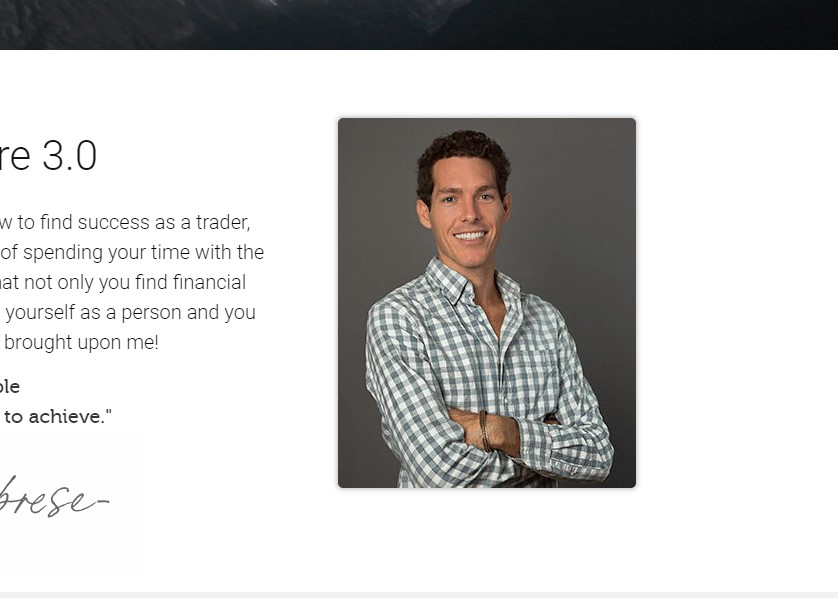
Now when I view the same page on my Iphone. It looks like this
Looks not great. Can you guys help me solve this problem? Thanks alot for your help!
Explore related tutorials & articles
Copy link to clipboard
Copied
Hi
Photoshop is color managed which means that the colour information in the image is translated using both the document colour space profile and the monitor profile to ensure that the colours are displayed correctly on your screen. Phones (both iOS and Android) are not colour managed. The data in the document is just sent to the screen regardless of document colour space or monitor capability. So the phone colours display incorrectly.
The best you can do is Export the image and tick the boxes to Convert to sRGB and Embed Color Profile. On phones, the color profile will still be ignored but at least the conversion to sRGB will deliver the image in a web standard colour space.
Dave
Copy link to clipboard
Copied
I suspect that the jpg has been saved in the ProPhoto color space, which is unsuitable for web use. Use sRGB instead.
And there is no need to go to Photoshop unless you need to do further editing.
Export the file from Lightroom, and choose sRGB for color space.
If you need to use Photoshop, don't Save as, but use Save for Web or Export, and make sure that both Convert to sRGB and Embed profile are checked.
Copy link to clipboard
Copied
Can I just open up the JPEG and resave it or do I have to start the process over from the raw file?
Copy link to clipboard
Copied
Whilst you can open the jpeg and then Export it in the new colour space, opening and resaving jpegs is not advisable as each save degrades the image due to lossless lossy compression.
If you have the original available i.e the raw file, go back to that and export with sRGB as the color space
Dave
Edited to correct lossless to lossy - thanks Per Bernstien
Copy link to clipboard
Copied
davescm wrote
each save degrades the image due to lossless compression.
Dave, I'm pretty sure you mean lossy compression ![]()
Copy link to clipboard
Copied
I did indeed - thanks for pointing out my error ![]()
Dave
Copy link to clipboard
Copied
Also got it fixed, displays fine on my phone. Man this whole world of raw is new to me. What a pain in the ass LOL. I appreciate you guys. Anyone got any good links to some courses on raw files so I can learn all this?
Copy link to clipboard
Copied
Wow I never knew that! Very interesting. Any books or resources you guys could recommend for me to learn more about this from?
Copy link to clipboard
Copied
I've written some articles that you may find helpful –
Copy link to clipboard
Copied
Fantastic thank you very much!! ![]()
Copy link to clipboard
Copied
A simple explanation of colour management is below:
Digital images are made up of numbers. In RGB mode, each pixel has a number representing Red, a number representing Green and a Number representing Blue. The problem comes in that different devices can be sent those same numbers but will show different colours. To see a demonstration of this, walk into your local T.V. shop and look at the different coloured pictures – all from the same material.
To ensure the output device is showing the correct colours then a colour management system needs to know two things.
1. What colours do the numbers in the document represent?
This is the job of the document profile which describes the exact colour to be shown when Red=255 and what colour of white is meant when Red=255, Green = 255 and Blue =255. It also describes how the intermediate values move from 0 through to 255 – known as the tone response curve (or sometimes “gamma”).
Examples of colour spaces are (Adobe RGB1998, sRGB IEC61966-2.1)
With the information from the document profile, the colour management system knows what colour is actually represented by the pixel values in the document.
2. What colour will be displayed on the printer/monitor if it is sent certain pixel values?
This is the job of the monitor/printer&paper profile. It should describe exactly what colours the device is capable of showing and, how the device will respond when sent certain values.
With a monitor profile that is built to represent the specific monitor (or a printer profile built to represent the specific printer, ink and paper combination) then the colour management system can predict exactly what colours will be shown if it sends specific pixel values to that device.
Armed with those two profiles, the colour management system will convert the numbers in the document to the numbers that must be sent to the device in order that the correct colours are displayed.
So what can go wrong :
- The colours look different in Photoshop, which is colour managed, to the colours in a different application which is not colour managed.
This is not actually fault, but it is a commonly raised issue. It is the colour managed version which is correct – the none colour managed application is just sending the document RGB numbers to the output device regardless without any conversion regardless of what they represent in the document and the way they will be displayed on the output device.
- The colour settings are changed in Photoshop without understanding what they are for.
This results in the wrong profiles being used and therefore the wrong conversions and the wrong colours.
If Photoshop is set to Preserve embedded profiles – it will use the colour profile within the document.
- The profile for the output device is incorrect.
The profile should represent the behaviour of the device exactly. If the wrong profile is used it will not. Equally if the settings on the device are changed in comparison to those settings when the profile was made, then the profile can no longer describe the behaviour of the device. Two examples would be using a printer profile designed for one paper, with a different paper. A second example would be using a monitor profile but changing the colour/contrast etc settings on the monitor.
The monitor profile is set in the operating system (in Windows 10 that is under Settings>System>Display >Advanced) which leads to a potential further issue. Operating system updates can sometimes load a different monitor profile, or a broken profile, which no longer represents the actual monitor.
Colour management is simple to use provided the document profile is correct, always save or export with an embedded profile, and the monitor/printer profile is correct. All the math is done in the background.
Further reading :
ColorWiki - The Color of Toast
I hope that helps
Dave