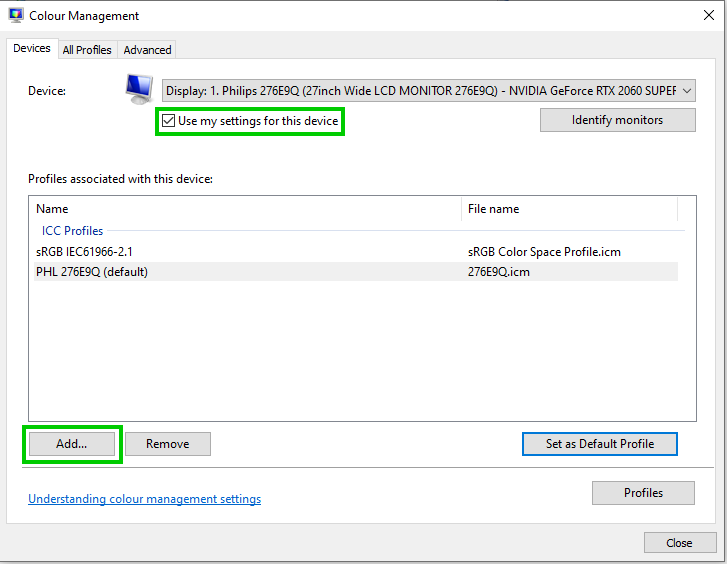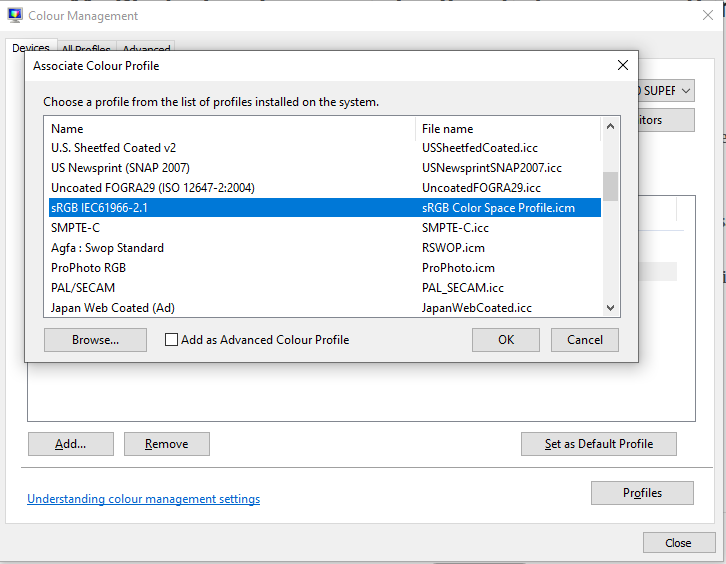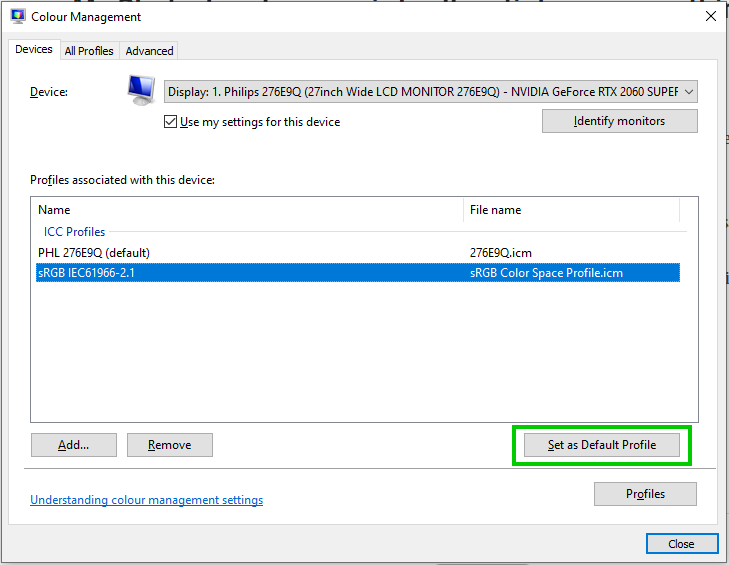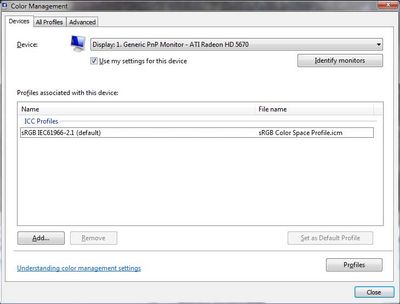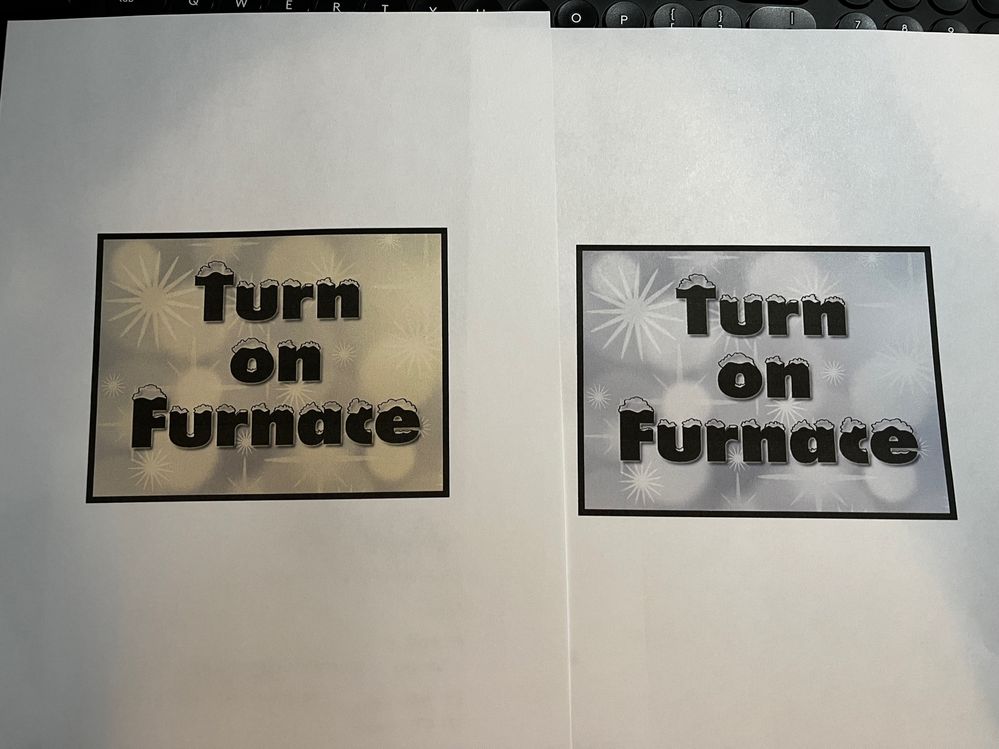- Home
- Photoshop ecosystem
- Discussions
- My Photoshop has a weird yellow tint over everythi...
- My Photoshop has a weird yellow tint over everythi...
My Photoshop has a weird yellow tint over everything
Copy link to clipboard
Copied
For some reason every time I open photoshop there is a weird yellow/tan filter over everything, not just the image, but it doesn't actually apply to the image when I export.
Attached is a screenshot of what a blank white image appears as in photoshop and the same image as a png.
As you can see it appears tan for some reason, is there a reason for this? Is there a solution for this?
Explore related tutorials & articles
Copy link to clipboard
Copied
Hi
Looks like a monitor colour profile issue, in the Control Panel go to Colour Management and follow the below screenshots
Select sRGB
Restart Photoshop if it's already opened
Copy link to clipboard
Copied
didn't work, it's not a monitor issue, just a photoshop issue
Copy link to clipboard
Copied
You need to relaunch Photoshop when done, the profile is loaded at application startup.
No, it's not a monitor issue; it's a monitor profile issue. You most likely got a bad manufacturer profile through Windows Update.
This is easy enough to confirm: try to proof to Monitor RGB (ctrl+Y). If that removes the cast, it's a bad monitor profile. Note that this doesn't "fix" anything; you still have a bad profile. But this bypasses the monitor profile and disables all color management.
The real and proper fix for this is to use a calibrator to make a new profile.
Copy link to clipboard
Copied
This worked for me! Thank you!!
Copy link to clipboard
Copied
Shannon, proofing to monitor RGB is a temporary troubleshooting step, dont leave your system set like that.
I hope this helps
neil barstow, colourmanagement net :: adobe forum volunteer
google me "neil barstow colourmanagement" for lots of free articles on colour management
Copy link to clipboard
Copied
Wow it's work! Thank you!
Copy link to clipboard
Copied
I was wondering if I could follow up here. Same issue. I've tried your fix and one other, to no avail. The thing is, if I save the document as a PDF and open it in Acrobat, it prints perfectly white. Does this suggest that there in fact is an issue with the printer settings in Photoshop? I'm using Photoshop CS5 Extended on a PC. This just started happening the past two weeks.
Copy link to clipboard
Copied
I have relaunched Photoshop, btw. Do I need to reboot my computer entirely? I'll try that now. If I don't reply again, rebooting bore no fruit.
Copy link to clipboard
Copied
You need to be a lot more specific than "same problem, doesn't work". From the information you're giving us, I can only refer to my earlier post. Scroll up four posts and read it again.
If it displays incorrectly in Photoshop, that means the color management chain is broken somewhere. Most often, it's a bad monitor profile. It can also be that you have set color management policies to "off", which you should never do, or you're not embedding the color profile, which you should always do.
Copy link to clipboard
Copied
Windows display profile, display profile issues on Windows
Here's something to try
It'll only take a few minutes and is good troubleshooting.
At least once a week on this forum we read about this, or very similar issues of appearance differing between colour managed applications.
Of course you must not expect accurate colour with programs such as early versions of Windows "Photos”*, because in those early versions colour management is not implemented, so, such programs are incapable of providing accurate image display.
*Windows "Photos” does do colour management now and has for a while, but beware early versions and other apps that are non colour management compliant.
Unfortunately, with Microsoft hardware: Windows updates, Graphics Card updates and Display manufacturers have a frustratingly growing reputation for automatically installing useless (corrupted) monitor display profiles.
I CAN happen with Macs but with far less likelihood, it seems.]
The issue can affect different application programs in different ways, some not at all, some very badly.
The poor monitor display profile issue is hidden by some applications, specifically those that do not use colour management, such as Microsoft Windows "Photos".
Photoshop is correct, it’s the industry standard for viewing images, in my experience it's revealing an issue with the Monitor Display profile rather than causing it. Whatever you do, don't ignore it. As the issue isn’t caused by Photoshop, please don’t change your Photoshop ‘color settings’ to try fix it.
To find out if the monitor display profile is the issue, I recommend you to try temporarily setting the monitor profile for your own monitor display under “Device” in your Windows ‘color management’ control panel to “sRGB IEC61966-2.1”. (If you have a wide gamut monitor display (check the spec online) it’s better to try ‘AdobeRGB1998” here instead as it more closely approximates the display characteristics).
Click ‘Start’, type color in the search box,
then click Color Management. In the Devices tab, ensure that your monitor is selected in the Device field.
You can click to ADD to add “sRGB IEC61966-2.1” (or AdobeRGB1998) if not already listed there.
Again - IF you have a wide gamut display I suggest trying “AdobeRGB1998”
Once it’s selected, be sure to check “Use my settings for this device” up top.
And click on “set as Default Profile - bottom right
Screenshot of Color Management Control Panel
Quit and relaunch Photoshop after the control panel change, to ensure the new settings are applied.
Depending on the characteristics of your monitor display and your requirements, using sRGB or Adobe RGB here may be good enough - but no display perfectly matches either, so a custom calibration is a superior approach.
If this change to the Monitor Display profile temporarily fixes the appearance issue, it is recommended that you should now calibrate and profile the monitor properly using a calibration sensor like the i1display pro, which will create and install its own custom monitor profile. The software should install its profile correctly so there should be no need to manually set the control panel once you are doing this right.
I hope this helps
neil barstow, colourmanagement net - adobe forum volunteer - co-author: 'getting colour right'
google me "neil barstow colourmanagement" for lots of free articles on colour management
Copy link to clipboard
Copied
D Fosse and NB,
Many thanks for your input. Sorry if I was too vague. Here's what I know and what I did, and the picture shows the result.
- I had done what you both suggested by switching the Color Management to sRGB IEC61966-2.1. Upon rebooting Photoshop, this alone did not change anything.
- I switched to Adobe RGB1998.
- My Color Management Policies were to "Preserve Embedded Profiles". D. Fosse, is this correct, or should I switch it to "Convert to Working RGB/CMYK"?
- I noticed in Photoshop that my color settings were set to sRGB IEC61966-2.1, but I didn't change them.
- I went to print preview on a project that previously printed with the yellowish tint (see picture), and it still showed it to be yellowish. Then I noticed in the printer properties it was set to Absolute Colormetric. I switched that to Relative Colormetric, and it printed properly (see photo--yellowish version on left, proper coloring on right).
So, it seems to be temporarily fixed, and I note your admonishment to calibrate and profile properly in the future. Any final thoughts?
Copy link to clipboard
Copied
Sorry...here's the picture.
Copy link to clipboard
Copied
That's what I meant: this wasn't the same problem at all.
Anyway, the principle is the same. The profiles need to be correct - but crucially, the conversion from the source (document) profile needs to be correctly performed.
And that's the issue here. Rendering intents mainly affect two aspects of the conversion: how out of gamut colors are treated, and whether the white point is remapped or not. Relative Colorimetric will remap the white point, Absolute Colorimetric will not. In the first case, white simply remaps to white. In the second, different white points in the profiles carry over and are preserved - e.g. D50 is more yellow than D65.
Standard RGB working space profiles like sRGB, Adobe RGB etc don't support rendering intents, or rather, it's hard-wired. Whatever you set, relative colorimetric is what you get. The same is normally true for monitor profiles. But print profiles usually do support rendering intents. Absolute colorimetric can have some uses for hard proofing, but it's not something you will normally use. Perceptual is more useful, along with relative colorimetric.
Copy link to clipboard
Copied
Excellent, makes sense; thank you so much for your time on this, D Fosse. Know that it is appreciated. -Mitch
Copy link to clipboard
Copied
Not sure about others, but no amount of futzing with color profiles made any differenence with PS 2024 and my new Dell HDR monitor. There is clearly an issue with Windows, HDR, and color profiles in that you cannot select different profiles if your monitor is set to HDR.
However, this doesn't explain why 2023 has no problems and 2024 does.
Copy link to clipboard
Copied
I've got the same issue. No luck following any of the previous suggestions. Turning off HDR works, but that shouldn't be the solution.
Copy link to clipboard
Copied
For anyone stumbling accross this in the future I found this thread. https://community.adobe.com/t5/photoshop-ecosystem-bugs/p-windows-hdr-calibration-breaks-phoshop-ui-...
I actually did the opposite of what is described in that threat, the use legacy display ICC color management" checkbox was already ticked, and I unticked it, and now my colours are back to normal.
Copy link to clipboard
Copied
Thank you! I have the same issue and this solution works for me ;D
Copy link to clipboard
Copied
I found it to be an issue with HDR, had to turn off HDR in system preferences and it instantly got rid of the yellow overlay
Copy link to clipboard
Copied
Is that in Photoshop, or in the computer system preferences?
Copy link to clipboard
Copied
This was my problem. I had a new monitor. It started after that. But the strange thing was that if I dragged photoshop over from the new monitor to the old it was still pale lime/yellow. I switched off HDR (which is a system wide setting, not monitor specific) and it fixed it. Also installing the montior drivers fixed an unrelated issue where screenshots had the white contrast blown out... weird!) Now I need to find a way to enable HDR, just not for photoshop. Thanks @gbloom531
Copy link to clipboard
Copied
Thank you very much! It works for me
Copy link to clipboard
Copied
What do I do if I try the sRGB profile, and nothing happens? How do I override the monitor profile when I'm working in Photoshop, so that I can actually get work done? I'm afraid that even if I spend hundreds of dollars on a calibrator, it won't fix the problems.
I'm on an almost new gaming laptop, Windows 10, but running Photoshop CS5. The whole computer had a yellowish tint when I first got it, but I went to the color calibration in Windows, and turned down the red and green slightly, and that fixed everything except Photoshop.
Copy link to clipboard
Copied
thank you! Spent so many time to find out why in Camera Raw everything looks good, but after open image in Photoshop it become yellow
-
- 1
- 2