- Home
- Photoshop ecosystem
- Discussions
- Re: Need help creating multiple copies of the same...
- Re: Need help creating multiple copies of the same...
Need help creating multiple copies of the same image on one sheet.
Copy link to clipboard
Copied
I'm creating button artwork (14mm circles) and I'm sure I'm probably making this a lot harder than it is but after I have my image, how do I create a sheet of that image on one paper? I included an image of what I am going for. I don't have a picture package option in Photoshop.
Also, if I am creating these circles that are going to be printed out at 14mm circles, what resolution should I use? 300 dpi?
Thanks in advance for your help!!
Explore related tutorials & articles
Copy link to clipboard
Copied
Have a look at File > Automate > Contact Sheet II
Alternatively, look at S/A labels from manufacturers such as Avery and choose a deign the suits your requirements (matching the design to the available labels). Label manufacturers often provide templates for their labels and that would suit your purpose.
Resolution should be between 200 and 300PPI.
Copy link to clipboard
Copied
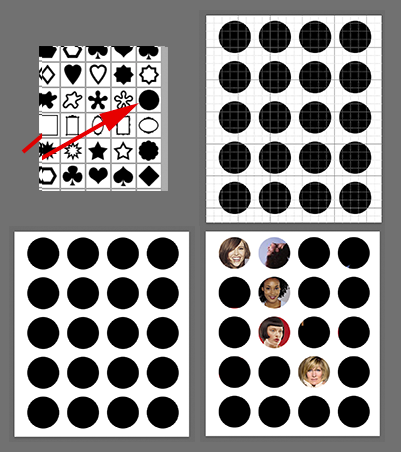
Another option is to choose the circular Shape (Fig 1) and, using View > Show > Grid, (Fig 2) create a master template (Fig 4.)
To add an image, drag it over the grid layer and Option click between the layers to create a Clipping mask that allows you to move the image into position. Repeat for each image.
{ EDIT} I neglected to mention that, since the buttons are in pairs, you can duplicate each image layer and then use the Move tool and keyboard arrow keys create each duplicate column for greater efficiency.
Copy link to clipboard
Copied
300dpi is fine for professional printing.


