Need help editing photos!
Copy link to clipboard
Copied
Looking to convert the top image into something similar to the bottom image, can somebody walk me through the adjustmen/filters to use to accomplish that?
Explore related tutorials & articles
Copy link to clipboard
Copied
The images don't appear. Please post them as PNG or JPG.
Copy link to clipboard
Copied
Sorry, not sure what happened in the original post...hopefully these work. Again trying to go from a regular photo on the top to the bottom image


Copy link to clipboard
Copied
This is a job best handled in Illustrator using its Image Trace tool.
Copy link to clipboard
Copied
Thanks!
Copy link to clipboard
Copied
This is Filter Forge Tri-Colour

The same with the background knocked out. With the colours reduced, it would easy to change them with a Hue/Sat layer.

I would normally use Topaz Simplify for that sort of look, but it didn't work so well for me.
Copy link to clipboard
Copied
matthewr11227853 It's actually even easier than Norman has said. Simply copy an image to the clipboard, and paste into this thread with Ctrl V (Cmd V)
Copy link to clipboard
Copied
try using threshold on 1st image (image > adjust > threshold) and find a suitable value in the middle
then you need another image for the red parts, which you can place on top of it and change the blending mode to the lighter options (like screen/soft light etc)
Copy link to clipboard
Copied
You can also use the cutout filter in PS, but the trace in IA would be better.

And here's Lee's suggestion with threshold. red layer on bottom, shadow layer above that set to multiply, and the highlight layer on top set to screen.

Copy link to clipboard
Copied
Here's a quick go at it:
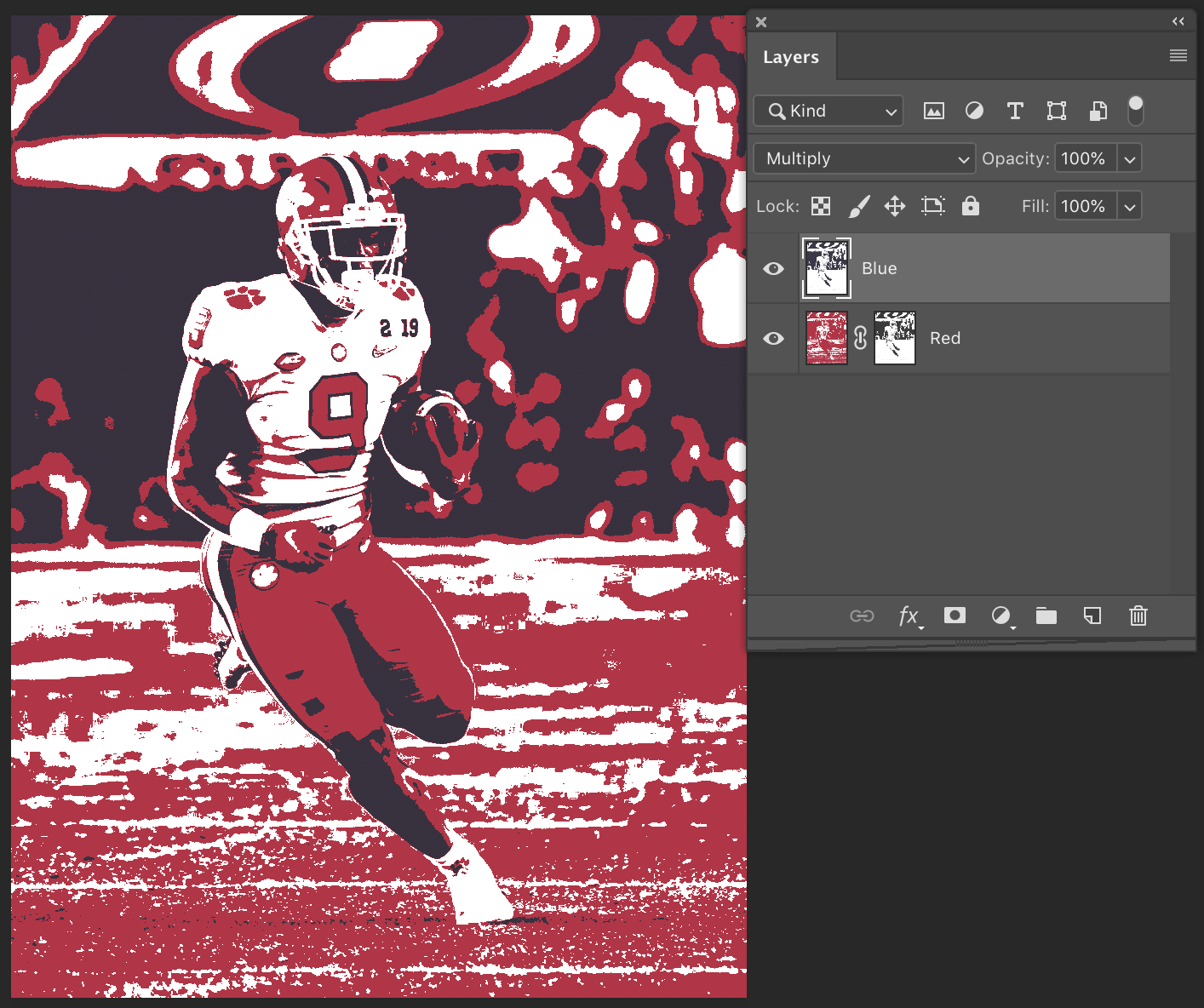
Just use Threshold as mentioned above, but after you create the image for the shadows fill, in lighten mode with the dark blue color. Then make a new image based on that History State. For the second image first, use Hue/Saturation and make reds and yellows darker in luminance so when Threshold is used they are black and not white. Then fill that in the same manner as the previous with Red in lighten mode. Grab the layer from the blue image and drag it over the red one holding down the shift key. Change the layer blend mode and to multiply. Turn off the Red layer, go to channels and Command/Control-click the RGB channel to select the luminosity in that layer. Then make the red layer visible and add a layer mask. This adds the selection to the red layer and prevents the red from printing in the dark blue areas.


