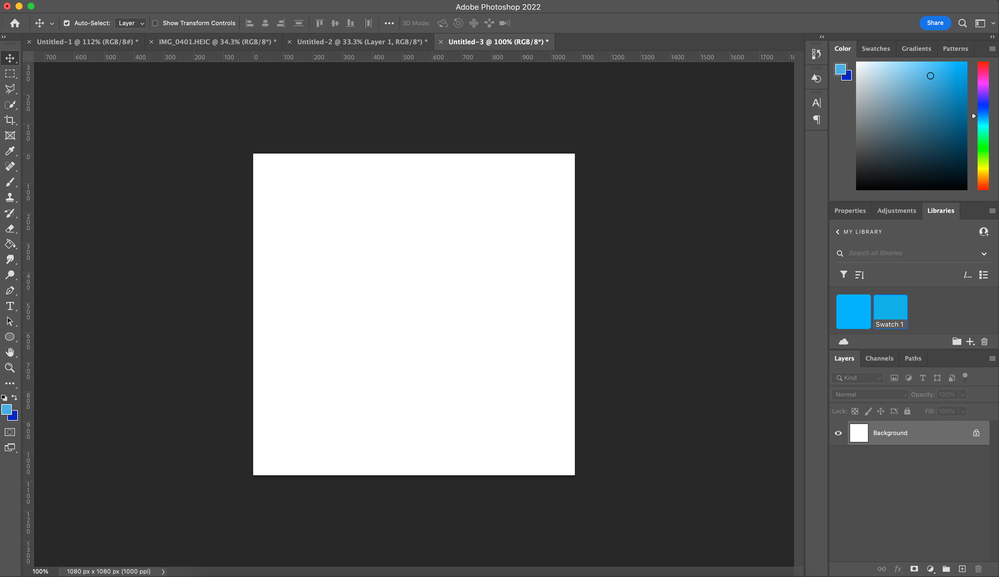Need help! Photoshop removes parts of background when I export.
Copy link to clipboard
Copied
I've recently encountered an issue I've never come across before with Photoshop. I've always used it to edit photographs of clothing for my business without any issues, but as it has updated each year and added / changed features making it more and more complex and difficult to pinpoint issues that arise.
This is what happens:
I start off by Airdopping photographs that have been taken in the Square Format on my iPhone 11 to my Macbook Pro. The photo format when it has airdropped is HEIC, as opposed to PNG or JPEG. This has never been an issue. I then open each file in Photoshop and edit them one at a time. When I open the HEIC file in Photoshop, the default size is 3024x3024 pixels.
I use the quick selection tool to select the subject in the photo (in this case it would be the item of clothing I have photographed) and then drag it into a document that is 3000x3000 pixels with a blue coloured background. As soon as I drag the selected subject into the new document, I'm given this message:
I have no clue what this means or how to fix it. I did see something online where you go to Edit > Convert to Profile, but this didn't make a difference. It won't cause any issues whilst working on the photo, but as soon as I export the image, all my results look like this:
Blocks of the background will either change colour (usually to pink, grey or white) or just disappear entirely. Sometimes just one block will disappear and other times 3 or more will. It means having to go back each time I export these images and re-edit them, just for it to happen again. I tried using the paint bucket tool on the background where the blocks have disappeared, but they don't appear in the workspace; only in the export.
I have two saved colour swatches that I use for the background colour, but I don't know if that is what causes the problem. I've done this for years and it's never been an issue up until now. I tried working in a 1080x1080 pixels document to see if this would solve anything, but because the HEIC file is so much bigger in size, when I drag the image over into the 1080x1080 pixel document it appears incredibly zoomed in. Therefore when I resize it to fit, the quality is completely lost.
Does anyone have any clue why this is happening? I've attached a screenshot of my workspace in which this happens. You can see my two saved colours (two shades of blue) on the right hand side. The case is always that it is something so small and stupidly obvious that is tucked away. But even when I open new documents and start fresh, this issue of the 'Paste Profile Mismatch' persists. Any help will be greatly appreciated.
Thanks!
Explore related tutorials & articles
Copy link to clipboard
Copied
What are the Color Spaces of the two images?
What are the Edit > Color Settings?
Please set the Status Bar to »Document Profile« and post meaningful screenshots of the photograph and the receiving image (the blue one).
As for the artefacts:
Does turning off »Use Graphics Processor« in the Performance Preferences (Photoshop > Preferences > Performance > Graphic Processor Settings) and restarting Photoshop have any bearing on the issue?
Does turning on »Deactivate Native Canvas« (Photoshop > Preferences > Technology Previews) and restarting Photoshop have any bearing on the issue?
Copy link to clipboard
Copied
Your color profiles seem like an issue. You should be using sRGB. sRGB works if you are saving your image for the web and if you are printing on a digital press.
For your 3000x3000 file with the blue background - that file should be sRGB. If not, change it under edit, color settings.
Then you want to convert your pics when you drag and drop them into the file.