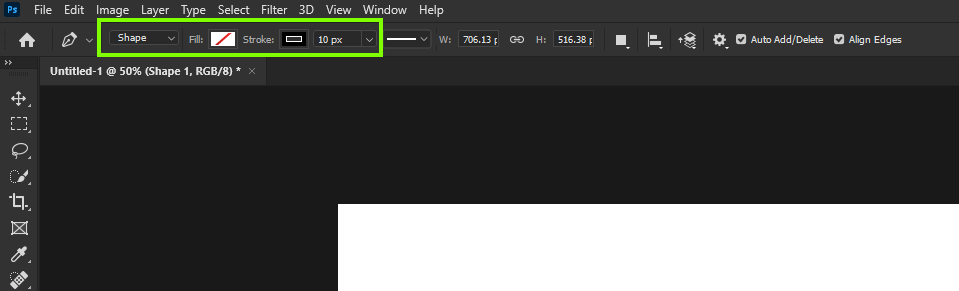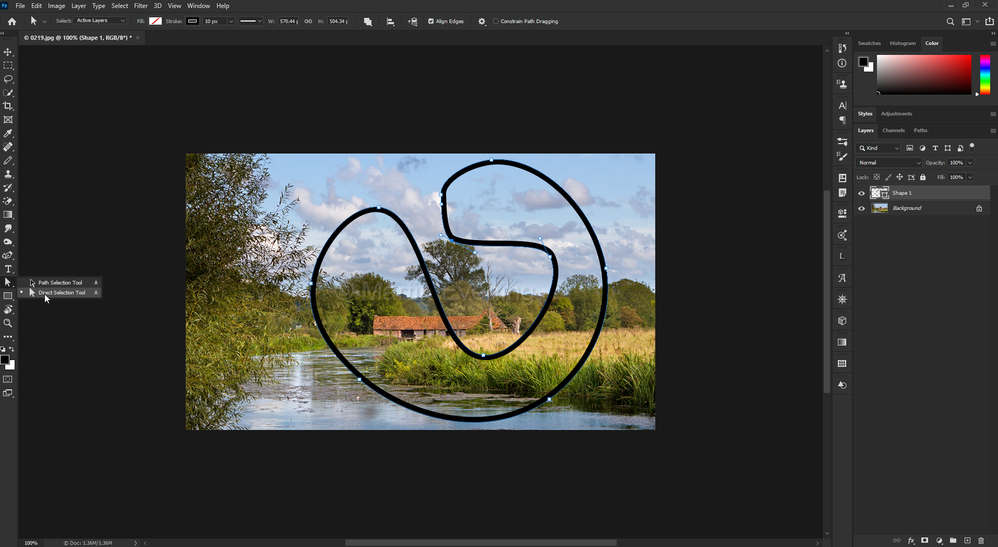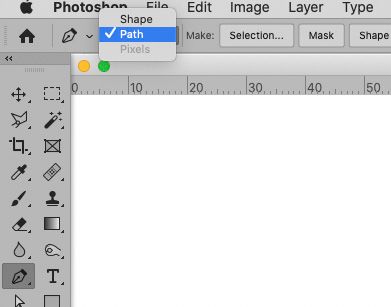Need help using vector path
Copy link to clipboard
Copied
I have watched countless videos, but none seem to answer what I think is my basic question. After I make a curved line on my image using the pen tool, how do I get it to show up on my image? I understand that the vector line is not made up of pixels, and is not "on" the image. But I have tried everything to combine the two - Layer with image and vector line - to no avail. I use a Mac btw.
Explore related tutorials & articles

Copy link to clipboard
Copied
Hi
Maybe I'm not understanding what you're trying to achieve but you can set the Pen Tool to shape with no fill and set the required stroke size
Copy link to clipboard
Copied
Does creating a shape with no fill put the line on my image?

Copy link to clipboard
Copied
When you create a shape with no fill it creates a path on it's own layer, you can then edit the path using the direct Direct Selection Tool
Copy link to clipboard
Copied
You can »Stroke path with brush« (second from left button at the bottom of the Paths Panel) or you can create a Shape Layer and apply a Stroke.
The second option is »better« in that the Path and its Stroke maintain editability.
Copy link to clipboard
Copied
How do I create the shape layer please? Once I create this layer, do I need to stroke the vector with a brush? If so, how do I do that? I am, obviously, new to ps.
Copy link to clipboard
Copied
The Shape layer will be created when you start using the Pen
Copy link to clipboard
Copied
»The Shape layer will be created when you start using the Pen«
If the Tool is set to »Shape« and not »Path«.
Copy link to clipboard
Copied
»How do I create the shape layer please?«
If the Path already exists you can use Layer > New Fill Layer > Solid Color
»Once I create this layer, do I need to stroke the vector with a brush? If so, how do I do that?«
You can set the Stroke for a Shape Layer in the Options Bar.
Copy link to clipboard
Copied
There's a couple of different ways. If you select Shape in the options for the Pen, you can add a fll and stroke to your path. These are "Live": if you alter the path, they will follow along. These are tied to the individual Shape layer.
If you have a plain old Path (not a Shape), you can apply a stroke with the Brush, or any othe painting tool - Eraser, Smudge, etc. There are a number of ways to do this: via the Paths panel menu, or by right-clicking on the path name to open the context menu. With either, if you select Stroke Path , you can stroke with a tool from a drop-down list. If you click on the hollow circle icon at the bottom of the Paths panel, it will stroke the path with the last tool used for stroking. And if you have any painting tool active, pressing Enter will stroke the path with that tool. These are raster stokes which do not update along with the path.