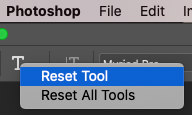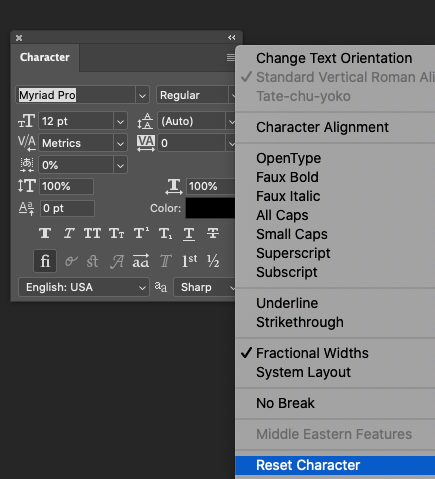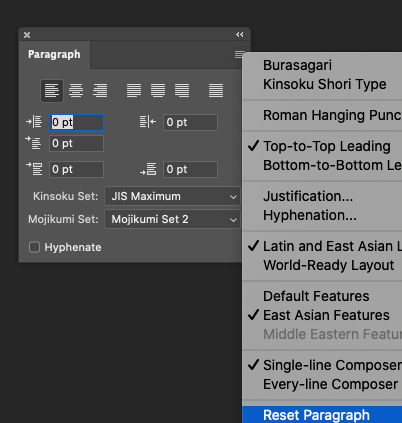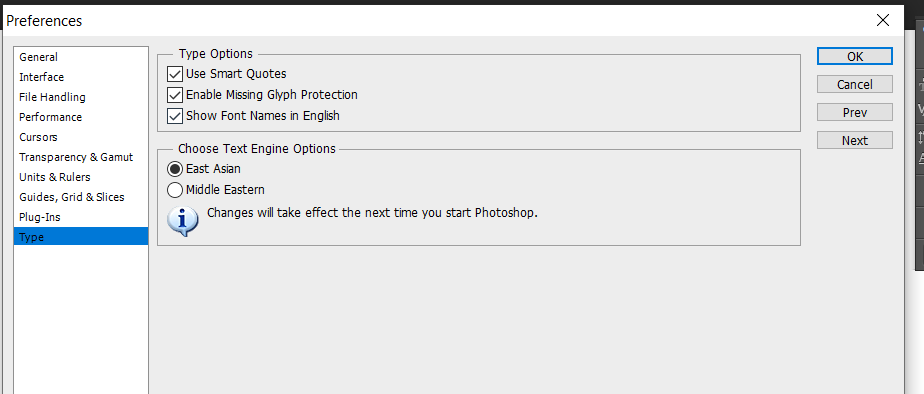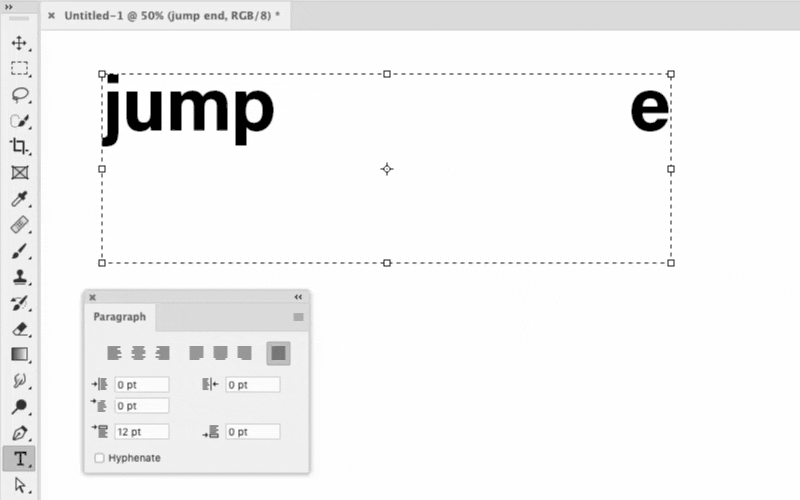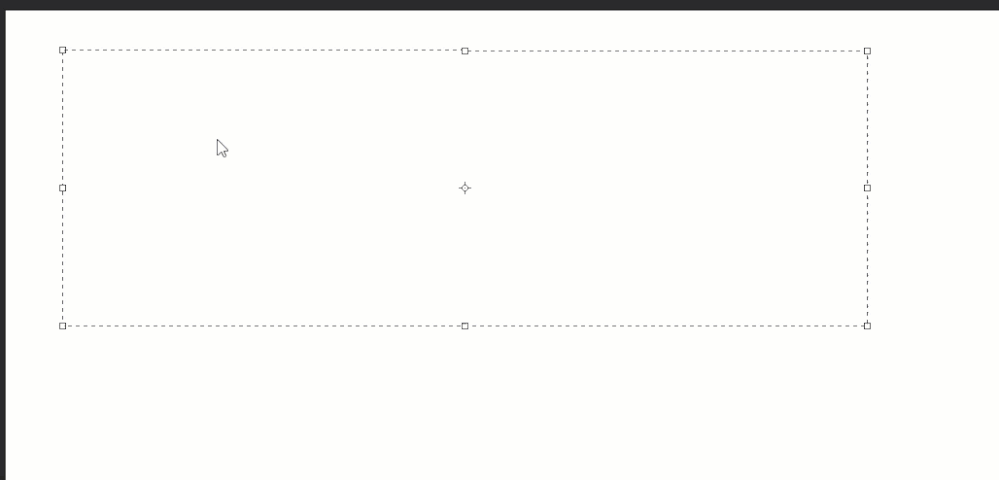NEED HELP WITH TEXT
Copy link to clipboard
Copied
I don't know what's going on when adding text to an image.
If I start the text with numbers, hit space, then type letters, the set of numbers jump to the end of the text I am entering.
If i move the cursor to the end of the numbers and hit space, it adds a space at the beginning of all the text.
Is there a way to reset everything to default English-US language? I'm using CS6
Explore related tutorials & articles
Copy link to clipboard
Copied
CS6 should be somewhat identical to CC2021 So here's how to Reset:
First the Type Tool: Right-click on the "T" for the Reset menu. Click on "Reset Tool".
Next, the Character Panel: Click on the four lines for the Panel menu.
Then the Paragraph Panel for good measure: Panel menu > Reset Paragraph.
Restart Photoshop and see how it goes.
Copy link to clipboard
Copied
Thanks for the info and sorry for the late reply.
Resetting these set the font to "Myriad Hebrew" and right align, which is not what I want.
Perhaps there is a US setting I need to set somewhere?
Copy link to clipboard
Copied
See what your Type engine settings are like:
https://helpx.adobe.com/photoshop/using/arabic-hebrew.html
I use "Latin and East Asian Layout" not Middle Eastern, and use the character and paragraph settings in my screenshot examples.
Copy link to clipboard
Copied
I reviewed the text engine settings and I only have "East Asian" and "Middle Eastern".
"Middle Eastern" was selected.
I don't have a "Latin and East Asian Layout", but I switched to "East Asian" and it seems to be behaving correctly (after a program restart), with all the font, character, and paragraph resets defaulting to English:UK and left align.
I guess "East Asian" is closer to what I want compared to "Middle Eastern"?
Copy link to clipboard
Copied
Yes. "East Asian" has been renamed to "Latin and East Asian Layout" in Photoshop CC 2021 which is the version I'm working from.
If that solves the problem you were having, that should be good enough. You still can change it to English-US, but if the document you opened was created with English UK settings, you can try a new document with English US
Copy link to clipboard
Copied
Is what you are seeing like the example below? If so, it might be caused by the Justify All alignment option in the Paragraph panel. A different alignment option, such as Left, might give you the results you expect.
In my example there is more space after the first word, only because I unintentionally typed two space characters there.
Copy link to clipboard
Copied
sorry for late reply - I am not receving notifications.
I have attached a gif to show you the issue.
When i type numbers, then hit space and type letters, the numbers jump to the end. Same with special characters
Copy link to clipboard
Copied
Copy link to clipboard
Copied
I am less sure of what is going on there, my guess would be similar to what you are discussing with gener7, regarding the current text layout setting. My earlier answer was based on having Photoshop set to Latin and East Asian Layout, on a computer set to Englsh (US).
Copy link to clipboard
Copied
That's what the help doc explained, the layout setting in Ps. But I have not worked in other languages, the PC language settings would be another factor. So hopefully that's it.
Gene