- Home
- Photoshop ecosystem
- Discussions
- Re: Need some help with the patch tool
- Re: Need some help with the patch tool
Copy link to clipboard
Copied
 1 Correct answer
1 Correct answer
Thanks for your assistance. The problem was my own fault. I had a layer mask associated with the image. I must inadvertently put some stray marks on the mask. Those stray marks were creating the "holes." When I disabled the mask (which should have been the first thing I tried), the "holes" disappeared. Sorry about that. Thanks again.
Explore related tutorials & articles
Copy link to clipboard
Copied
Hi Doc_Fit,
The Patch Tool has 4 selection modes; New Selection, Add to Selection, Subtract from Selection and Intersect with Selection.
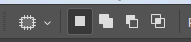
Is your Patch Tool currently set to the correct mode?
Copy link to clipboard
Copied
Yes. It is set to New. After New, I've tried Add. NG. Thanks.
Copy link to clipboard
Copied
Hi Doc_Fit,
If you are still having the same problem, I would try reseting the Patch Tool.
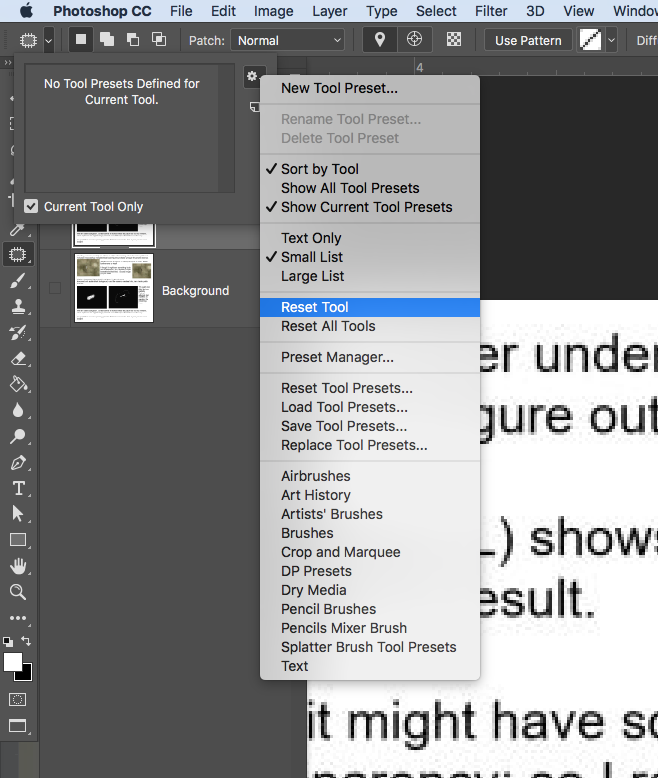
Thanks,
Sim
Copy link to clipboard
Copied
Here is a short video showing the patch tool and how it works on New Selection mode
Copy link to clipboard
Copied
Thanks for your assistance. The problem was my own fault. I had a layer mask associated with the image. I must inadvertently put some stray marks on the mask. Those stray marks were creating the "holes." When I disabled the mask (which should have been the first thing I tried), the "holes" disappeared. Sorry about that. Thanks again.
