- Home
- Photoshop ecosystem
- Discussions
- Re: Newbie needs help with fill tool
- Re: Newbie needs help with fill tool
Copy link to clipboard
Copied
Hi guys, I'm a complete photoshop novice, but really try and search online to work things out myself before requesting help, however I'm pulling my hair out! I'm trying to do the most basic thing and fill in my image with the paint tool, but when I select the paint tool and hover over the image I get the 'no entry' symbol. I've tried this on a variety of different images and am experiencing the same problem, I've checked all the potential issues that the internet suggests could be causing my problem, but to no avail. I've now borrowed a Mac (I'm using a Dell laptop) and used the exact same file and it works perfectly. The mac is running Photoshop CC2018 and my pc is version 20.0.4. What's going on? Is it me or is something up with my pc/photoshop? Thanks in advance.Am I doing something wrong, is s
 1 Correct answer
1 Correct answer
Hi
You have the 3D Material Drop Tool selected

Make sure you're working in the Essentials workspace, looks like you have the 3D workspace selected
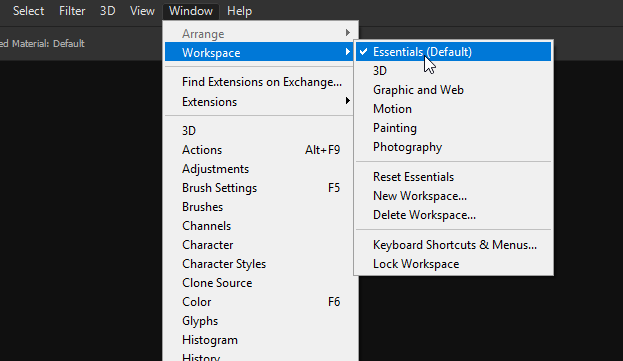
Explore related tutorials & articles
Copy link to clipboard
Copied
Do you mean yor do not get a mouse/pen cursor that is for the paint bucket tool like a precise cursor, or a paint bucket cursor, when the Paint bucket is the current tool? On my Windows 10 Dell workstation with cc 2019 20.04 I do. What kind of layer is current that the cursor over can it take paint. Smart object layers can not be alter with Photoshop tools like the paint bucket. Shape and text layers most likely can not have paint applied same for adjustment layer I would think is the any layer targeted. What is the document mode doe it support color. There are many reasons you may get the no can do cursor.

Copy link to clipboard
Copied
Hi,
Would you be able to post a screenshot of the entire user interface? It'll help if we can see your layers panel and the cursor itself.
Thanks ![]()
Copy link to clipboard
Copied
Thanks for responding. Here is my screen, unfortunately the symbol (which is a circle with a line through it) that I get when I move over the canvas with the fill tool selected doesn't show up on the screenshot. When I open this exact same image on my friends mac I am able to fill in the different parts of the image.
a

Copy link to clipboard
Copied
Hi
You have the 3D Material Drop Tool selected

Make sure you're working in the Essentials workspace, looks like you have the 3D workspace selected
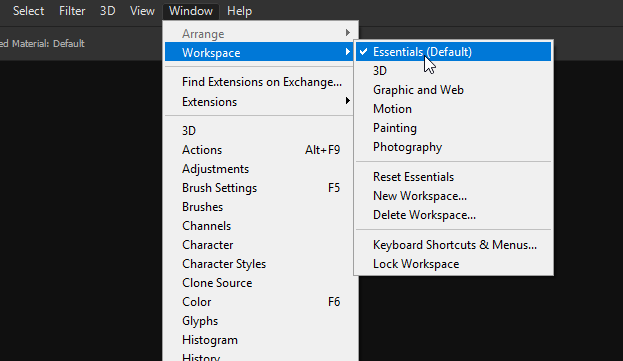
Copy link to clipboard
Copied
Thank you so much, I can't believe it was so simple and I was being so stupid. Annoyingly my photoshop seems to go into 3d workspace by default. If you even knew how many hours I tried to solve this, next time I won't be so proud and will ask for help earlier!

Copy link to clipboard
Copied
No worries glad you got it sorted, we're always here to help so don't be afraid to ask any questions you may have ![]()
Copy link to clipboard
Copied
On top of the wrong tool it looks like you open an illustrator .ai file and Photoshop imported it as a single raster layer with transparency. Photoshop does not actuality support vector files as vector the image has no vectors in Photoshop. If you Place in an .ai file it will be in Photoshop as a vector smart object however, you can not paint on smart object layers.
Copy link to clipboard
Copied
Thanks for this, I am trying to get my head around vector and raster images. I need to go to print with some images, so I believe the colours need to be CMYK and if I have understood it correctly, it is better if the image is vector because there will be no loss when resized. I have tried drawing the outlines in Adobe Sketch on my Ipad, but that produces Raster images, so I tried again on Adobe Draw, but I found it difficult to draw accurately and it creates filled shapes rather than lines. I think I am just going to work on paper, where I can ensure my drawings are the right size and then scan them in, image trace in Illustraor and colour them in using fill on photoshop. Is that the best way to do this or is there a simpler way and I'm proposing a really convoluted workflow?
Copy link to clipboard
Copied
CMYK is need for commercial publication where the publisher uses a CMYK publishing process. Home Printers and most print Lab use RGB Printing devices. Not a CMYK Printing Process.
Vector image scale best. However, only plotters use vectore to render the output image. Printers print Pixels(raster Images).
Copy link to clipboard
Copied
Thanks - the things I'm working on will be printed by a professional printer (greetings cards)
Copy link to clipboard
Copied
nickmotownsmith wrote
Is that the best way to do this or is there a simpler way and I'm proposing a really convoluted workflow?
Hi Nick,
Photoshop is most raster, with some vector tools. When you zoom in, you will see pixels, or squares of color.
Illustrator is vector, with some raster for drop shadows, etc. It is made up of anchor points that are connected by straight or curved lines. Vector images can be resized without loss of quality because it’s all math that connects the anchor points.
The image you posted could be drawn in Illustrator. If you color it in there, it will be vector and can be resized. The paths that you draw in Illustrator can be copied into Photoshop. If you fill it in Photoshop, it will be raster.
Paths can also be copied from Photoshop to Illustrator. The pasted paths will have no fill or stroke, same as in Photoshop, so you can use the keyboard shortcut of “D” to give them the default appearance of white fill, black stroke while they are still selected in Illustrator.
This is a brief explanation, so ask if you need more details. Your illustration lends itself to Illustrator.
~ Jane
Copy link to clipboard
Copied
Welcome to this friendly forum.
Don't worry about posting questions on using Photoshop; people on here love answering them!
Find more inspiration, events, and resources on the new Adobe Community
Explore Now


