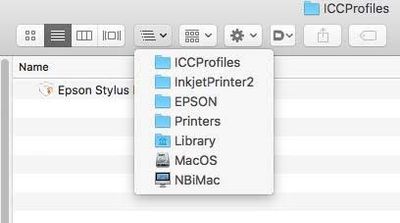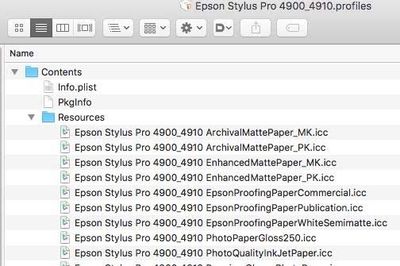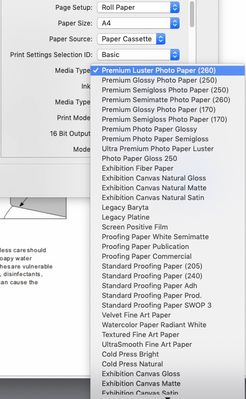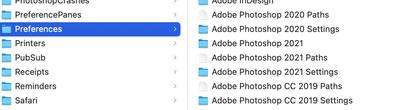- Home
- Photoshop ecosystem
- Discussions
- Re: No access to printer ICC Profiles after updati...
- Re: No access to printer ICC Profiles after updati...
Copy link to clipboard
Copied
I upgraded from Big Sur to Monterey in early January 2022. All my print processes have been running perfectly since then. (I had the same problem as this one with Big Sur starting in November). However, when I updated to 12.2.1, the problem I had in Big Sur returned. It is exactly the same problem and with it I cannot print with the correct ICC profiles.
I run an iMac (late 2015) and print with an Epson P900. Through January and February, using Monterey, the printing process was normal, just like it has been for many years.
After 12.2.1 was installed, I can no longer find all the ICC profiles that I need for printing when I use the Photoshop dialogue box. When I set for Photoshop to control the printer and then look for a profile, I cannot see any Epson ICC profiles, nor most of my other profiles (for example, my Ilford ICC profiles. This is exactly what happened when I updated to Big Sur 10.6.1.
I've tried uninstalling and reinstalling the Epson driver (which comes with the Epson paper ICC profiles) and then uninstalled and reinstalled Photoshop. All to no avail.
I've read other places that some have the same problem and they've gone back to 12.2 in order to get it to work properly. I'm willing to do that but so far I haven't been able to contact anyone at Apple who really knows how. I'm going to continue to pursue that, but I need the time to do so.
I will also try and find someone in the Adobe support team that can help me, but I confess, I haven't had much success with that in the past.
Thank goodness I don't have any customers for whom I need to provide prints and I hope I can get this sorted before that need arrives.....which it will.
If anyone has suggestions for me, I'd be happy to receive them.
Jack
 3 Correct answers
3 Correct answers
Epson printer profiles are missing in Photoshop manages color in the print dialog (Mac)
To use "Photoshop Manages Color" properly (to make accurate prints) you need access to the printer manufacturer's paper specific profiles, since you need to select the relevant paper profile in that dialog.
Using "Printer Manages Color" should work for Epson’s own papers, as long as the printer driver is correctly installed.
Printer Manages Color [based on the media type selected] calls upon ICC printer p
...If I select photoshop manages colors then I can see the paper profile.
By @optimystery
Of course, and you see the profile dropdown and the paper profiles.
But that doesnt seem intuitive at all. The paper profile should be visible in the printer's dialog, and be available to other apps. If I select printer manages, then the profile does not appear.
By @optimystery
It makes perfect sense once you actually understand the vast differences between the two print pipelines.
One uses application
...These are the corresponding .icm and .icc (interchangeable file types) for thtat list.
By @optimystery
No, not the list you provided that clearly is labeled Paper Type. Those are media settings.
What I really want to know is why it's not possible to add custom paper profiles to that printer dialog list, since they are all paper profiles
By @optimystery
They should show up in Photoshop when you select Photoshop Manages Color. That's the facts and the correct answer. Anything else you expect a
...Explore related tutorials & articles
Copy link to clipboard
Copied
Whoops, that should have been Big Sur 11.6.1.
Jack
Copy link to clipboard
Copied
There is apparently a bug in Mac OSX Big Sur 11.6.2 in connection with ICC profile use/printing,
Some users have reported success after updating to Monterey, personally, I'd be more likely to go back a version rather than jumping into a new OSX version so soon after release.
Sadly this bug appears to still be present in 11.6.3, according to users here who have made that upgrade.
Some users have reported positive results in OSX Big Sur - with some profiles being usable after opening them into the ColorSync utility and “fixing” any errors found.
I hope this helps
neil barstow, colourmanagement net :: adobe forum volunteer
google me "neil barstow colourmanagement" for lots of free articles on colour management
Copy link to clipboard
Copied
Thanks Neil. As you see, the new 12.3 has fixed it all.....so far. I did try the Colorsynch repair and it didn't make any difference. I know you can accomplish a close result by printing through Colorsynch; however, the proper path via the Photoshop print dialogue produces the results I want, so I'm pleased it is all working now.
Now there is an update to Photoshop that has appeared, but I'm hesitant to update for a bit, just in case.
Back in Big Sur I resolved my issues (which were the same so that is why I knew the 12.2.1 update was where the problem was) but going to Monterey. Now 12.3 has taken care of those problems.....thank goodness.
Jack
Copy link to clipboard
Copied
A 'Thank you' to those that followed up on my item.
Today, Mar 15, 2022, I'm both elated and annoyed. Yesterday, out of the blue, 12.3 was issued. I updated and, voila, all my printing processes are working again. That is the elation part.
The annoying part is that I was talking with someone in the Media Group at Apple just last week about my challenges. The lady was very pleasant and seemed to know her stuff. She returned to that position that Apple takes when other applications are involved, in my case it is macOS, Adobe Photoshop CC, and Epson Printer driver for the P900. What she quite rightly said, was that Apple get caught up in this regularly and they can't offer solutions if the problem is with the other applications. I told her I understood, but was hoping she could tell me if there are any other reports to Apple about the same problem that I had. She said she didn't have a way to search for this.
Why she wouldn't have known that engineering was working on the problem is beyond me. Clearly, they must have known about the glitch as evidenced by the fact that 12.3 took care of the problem.
I was busy with other things last week and so never got around to moving back one version to 12.2. That would have been a lot of work on my part with a risk of losing files if I wasn't careful with a methodical data back up. I wasn't willing to bring everything back with Time Machine because that may have brought the problem along with it. I also order the new Mac Studio last week and started thinking that I would get by printing out of ColorSynch, which sort of worked, until the new computer arrived. Anyway, thank goodness I didn't go through all that effort of moving back to 12.2, as now 12.3 has solved my problem.
I don't know how I get the message back to the right people in the right department at Apple, but I'm sure going to try. This event in my case has knocked back my trust in Apple Support, even though they've been super ever since I moved to the Apple environment back in 2003.
Now, all I'm left with is a problem getting VueScan to start. That glitch also appeared when 12.2.1 was issued back in February and 12.3 doesn't seem to have resolved it. I've been working with Ed Hamrick on this one and still haven't solved it.
Thanks again for the support,
Jack
Copy link to clipboard
Copied
Jack, thanks for the update, it will help others.
I suppose you're right about Apple support, it would be excellent if all the departments were in sync. on issues and pending fixes - But imagine the complexity of managing such a database (and the time required to keep it up to date). It would be useful though if phone support did have access to such a database.
Ah well, resources!
I hope this helps
neil barstow, colourmanagement net :: adobe forum volunteer:: co-author: 'getting colour right'
google me "neil barstow colourmanagement" for lots of free articles on colour management
Copy link to clipboard
Copied
Just for completeness, for Big Sur users:
Big Sur problems? Is this issue fixed? Hope so - Users are reporting that the update to 11.6.5 fixes the print issues.
History:
There is apparently a bug in Mac Os Big Sur 11.6.2 in connection with ICC profile use/printing,
Some users have reported success after updating to Monterey, personally, I'd be more likely to go back a version rather than jumping into a new OSX version so soon after release.
Sadly this bug appeared to still be present in 11.6.3, according to users here who have made that upgrade.
Some users have reported positive results in OSX Big Sur - with some profiles being usable after opening them into the ColorSync utility and “fixing” any errors found.
I hope this helps
neil barstow, colourmanagement net :: adobe forum volunteer
google me "neil barstow colourmanagement" for lots of free articles on colour management
Copy link to clipboard
Copied
Hello Jack.
I've been through this issue for a very long time with each update to MAC OS. I own and run a print shop for the past thirteen plus years. I have all Epson wideformat equpiment. Seven Epson printers at this point. Everytime we update to a new OS we lose our ICC profiles in all the Adobe programs and other programs connected to said printers.
I've called both Apple and Epson about this without a solution over the years. The only one I've found to work at this point is to just delete the Printers in Printers & Scanners in System Settings. The issue is with doing this you lose any presets you might have set up with said printer. This isn't the best solution but it's one that has worked.
I stayed on 10.16 all the way up till March 2022 of this year. I needed to update due to our new die cutter along with the fact 10.16 was becoming outdated. Same thing happen again where I lost all the ICC profiles. I just had to delete the printer and add it again.
The reason I searched for a solution on this today was the fact I just update to 13 last month, set up everything again, to a new update of 13.1 and after updating last night, it happen again. I'm going to put in a proper inquiry again with both Apple, Adobe, and Epson. It's always a set back and it just seems to be a consitent one with all three of these companies.
If you ended up figuring out a solution that is better than the one I added, let me know.
Copy link to clipboard
Copied
Hi Kräke,
I read your story with interest. I'm afraid I don't have any different solution. I do exactly the same thing every time there is a Mac update.
It is clear to me that this is something to do with the Apple updates as neither Adobe updates or Epson changes seem to cause the problem. I had exactly the same response from Apple as you did after spending several hours over about a month on the phone with them earlier in the year. I have not tried approaching the Adobe support to see if, with the litany of complaints on this issue we can't get Adobe to rattle Apple's door a bit harder. Another challenge with Adobe support are the language challenges with many of their advisors.
I trust, when you do a reinstal of the profiles, you use the Epson guide whereby you go into the library and remove all of the Epson products then reinstal from their website. I find that thorough, but a bit awkward, because I then have to go in and reinstal not only my P900 but also my other Epson printer. (see link below)
It is interesting that the other, non-Epson ICC profiles remain intact, but they are located in a different location in the Mac OS files than the Epson profiles. No one has been able to explain that requirement to me.
On the good news side, from my end anyway--I'm now the proud owner of a Mac Studio and Studio Display. I got them back in April. Marvelous! I've had my P900 for a year now and think it is also excellent. I"m certainly glad that I sold my 3880 and moved to this printer. Coincidently with the P900 release they had to prepare a whole new set of ICC profiles and I must say they are much better than my old 3880 profiles, especially the Epson ones. Now I hardly ever have to add brightness in Photoshop to get the print to match my calibrated screen. They also do a much better job with skin tones. I bought the roll printer attachment about 6 months ago and have been using it quite a bit. It works flawlessly. One thing that Epson support disappointed me with was when I couldn't get it to print the cut line at the end of a roll printing session. I had 2 emails from them stating that I was doing everything correctly and that it should be printing that cut line. I was worried that I had a printer problem, but then went over the detailed manual again and on my own discovered the software switch to turn on that feature and now everything's fine. [I'll say that the manual for the P900 is not one of the best user manuals I've used. In my days as an electrical engineer I wrote many a guide for users of equipment and software and I sometimes wonder if I shouldn't marked myself as a technical writer....Oh, wait now....I'll be 80 years old next year so that's a silly idea 🙂 ]
Back to the original discussion--I'll wait in hope that one of the companies associated with the ICC profile hastle will finally figure out what is happening and fix it. I can't imagine that it will take very many lines of code correction to solve it, but someone needs to go looking for it first.
Cheers,
Jack
PS. Uninstal / Reinstal Mac Printer Driver: Although this was written for a beta version of the Mac driver, this seems to work well. I thought you might be interested, although you may already know about it.
https://epson.com/support/how-to-uninstall-and-reinstall-your-mac-printer-driver
I see that in the Applications files there is now an UNINSTAL application. I haven't tried that yet.
Copy link to clipboard
Copied
Epson printer profiles are missing in Photoshop manages color in the print dialog (Mac)
To use "Photoshop Manages Color" properly (to make accurate prints) you need access to the printer manufacturer's paper specific profiles, since you need to select the relevant paper profile in that dialog.
Using "Printer Manages Color" should work for Epson’s own papers, as long as the printer driver is correctly installed.
Printer Manages Color [based on the media type selected] calls upon ICC printer profiles from a different installed folder*
[*usually a hidden one, this is so they don't get deleted inadvertently, more on that and how to find them below].
Epson ICC printer profiles may be missing in Photoshop after updating macOSX. This issue started with Mojave.
https://helpx.adobe.com/photoshop/kb/photoshop-and-macosmojave.html#epson-printer-profiles-missing
Adobe’s tips:-
To resolve this issue, reset the printing system in your Mac's system preferences and then add your Epson printer again.
- Reset the printing system.
For instructions, refer to Apple's support documentation: https://support.apple.com/en-us/HT203343#reset - Add your Epson printer again.
For instructions, refer to Apple's macOSX User Guide documentation: Add a printer on Mac - Relaunch Photoshop.
When you select Photoshop manages color in the “print” dialog, the “printer profile” dropdown should now provide you with a list of all the ICC printer profiles on your system. If not please read on.
The Epson installer puts them in hidden folders, but normally Photoshop can access them via a hidden link.
You may be able to find the profiles manually in the folder hierarchy
Are you working on a PC? If so, you may need help from Epson's support team.
Here are some Mac tips for when Photoshop can't find the Epson profiles:
I had to search for these myself on a client site once, took me quite a while and a lot of head scratching. But it means I now know how to find them
Basically, the printer profiles are in a folder hidden away in the system “library”
Navigate to
“Your hard disk name”/library/ printers/EPSON/InkjetPrinter2/ICCProfiles/ [hidden inside a “package”]
[Not in the “your username”/library/ ]
Screenshot below
Inside the ICCProfiles folder (see above) is another folder containing the printer name, e.g: Epson Stylus Pro 4900_4910.profiles
If you right click [or ‘control’ click] it and select "show package contents"
A contents folder appears
Now look inside that folder and you’ll find the ”resources" folder.
see screenshot below
These are the icc profiles which used within the Epson driver [e.g. when you select Photoshop’s 'printer manages colour' option],
DO NOT DELETE OR MOVE THEM. It’s OK to copy of course.
SO - don't drag to move them as this actually removes them from the original folder
You can copy to your normal ICC profiles folder which is in the system library
[ computer name/hard disk name/Library/Colorsync/Profiles ]
Restart Photoshop, can you now see the profiles you copied across in Photoshop’s print dialog under "Photoshop manages color"?
I hope this helps
Happy Printing
neil barstow, colourmanagement net :: adobe forum volunteer:: co-author: 'getting colour right'
google me "neil barstow colourmanagement" for lots of free articles on colour management
Copy link to clipboard
Copied
Thanks, Neil.
I've been through everything you covered in your recent reply, but I appreciate getting a confirmation from you that I'm doing the right thing.
I did go in search of the location for the files and found them, but didn't find a way to make them show up on my Photoshop Manages Colour dialogue. I now know I'm faced with the reinstalling of the SP900 printer driver when the problem shows up. It always shows up on an Upgrade, but sometimes shows up on an Update which is really annoying. Nevertheless I just carry on with the uninstal and reinstal. I've become so proficient at it that it hardly takes me any time at all.
I keep hoping that Apple/Adobe/Epson will sit down and work this hickup so everything works easier after an Update. I appreciate that, after an Upgrade, Epson may indeed have to revise the ICC profiles and so there is no choice. On the Epson site it is so important to pick the right operating system and then click on GO before I reload the drivers.
This whole challenge started with my system in November 2021 with Big Sur. It carried on with Monterey, and now with Ventura. Surely this is well known by now and can be tackled by the programming gurus at one or more of those organisations.
All that said, with everything properly installed, my SP900 produces beautiful prints.
Cheers,
Wee Jacky
Copy link to clipboard
Copied
Wee Jacky
Thanks, Neil.
I've been through everything you covered in your recent reply, but I appreciate getting a confirmation from you that I'm doing the right thing.
OK
I did go in search of the location for the files and found them, but didn't find a way to make them show up on my Photoshop Manages Colour dialogue.
As I explained you copy them to the correct folder
I now know I'm faced with the reinstalling of the SP900 printer driver when the problem shows up. It always shows up on an Upgrade, but sometimes shows up on an Update which is really annoying. Nevertheless I just carry on with the uninstal and reinstal. I've become so proficient at it that it hardly takes me any time at all.
I keep hoping that Apple/Adobe/Epson will sit down and work this hickup so everything works easier after an Update. I appreciate that, after an Upgrade, Epson may indeed have to revise the ICC profiles and so there is no choice. On the Epson site it is so important to pick the right operating system and then click on GO before I reload the drivers.
Once you’ve placed them in the folder that Adobe looks at updating should;d not cause issues, nio need to reinstall the driver (I hope)
This whole challenge started with my system in November 2021 with Big Sur. It carried on with Monterey, and now with Ventura. Surely this is well known by now and can be tackled by the programming gurus at one or more of those organisations.
I guess whats happening is that Epson put a link inside the system to show applications where to find those profiles. The system update seems to be breaking that.
All that said, with everything properly installed, my SP900 produces beautiful prints.
Cheers,
Wee Jacky
great
I hope this helps
neil barstow, colourmanagement net - adobe forum volunteer - co-author: 'getting colour right'
google me "neil barstow colourmanagement" for lots of free articles on colour management
Copy link to clipboard
Copied
Thank you NB for posting this. I'm familar with this step since I've talked to Epson over the years about this issue. This will be good that it's all here for anyone else trying to figure out how to handle it this way. The only issue with this method, is if you have presets for custom sized papers our layouts saved in Photoshop, Print Settings, this will delete them out. I really think there is a need for a export setting in there at this point.
I have seven different wide format professinal printers in our print shop. I've had to go through this step multiple times over the past couple of years due to upgrading the MAC OS. It gets rough since it makes me at times not want to upgrade to a new OS. I recently had to upgrade due to a second crash of our OS this year and I wasn't able to migrate over from our Time Machine due to a corrupted file on MAC OS 12.5. I upgrade to OS 13 Ventura three weeks ago with a clean install and when I went to install the various drivers for all our printers, that is where the problems started.
For example, our P800 is havig the most problems. We get these " unresovable " error codes right when we click on Print Settings in photoshop to fine tune the size, type of paper, etc. Image attached.
I've tired to uninstall the printer, and re install the drivers. It's the correct Driver for MAC OS 13 from Epson. I haven't called yet but I'm going to this Friday. I've had this same error pop up randomly doe our SP 3880, SC P6000 & 8000, and T3170X.
If I get a good work around from Epson, Apple, or Adobe, I will make sure to post it here.
Copy link to clipboard
Copied
Krake, Can you please explain the steps to get that error dialog?
neil barstow, colourmanagement net - adobe forum volunteer - co-author: 'getting colour right'
google me "neil barstow colourmanagement" for lots of free articles on colour management
Copy link to clipboard
Copied
Here is the steps,
• Open File
• Command P
• Select Printing Settings
• Error codes
As stated, I've uninstalled and re installed the drivers a couple of times, with no change, even going into the hidden Library folder on MAC OS and deleting out the printers for a clean install.
I thought it could possibly be our computer as well. It's a late 2017 iMac, that is fully upgraded. I bought a new iMac 2021 at the end of last year for a second computer in our print shop. I tested the drivers on that computer as well (it's also on 13.1 Ventura) same issue unfortunately.
I'm calling Epson on Friday to go over this and see if they have a fix.
The only work around I've found to use the 17" wide format printers and 24" T series we have is the Epson Print Layout plugin that you can Automate through Photoshop. Honestly though, that plug-in isn't up to the standard that Photoshop Print Settings is.
Copy link to clipboard
Copied
What "error codes"?
Quit Photoshop if running.
Relaunch Photoshop and open the file that you want to print.
Press the Spacebar on your keyboard before you click File > Print. This process resets printer preferences that have been written into the image.
See: https://helpx.adobe.com/photoshop/kb/troubleshoot-printing-problems.html
Copy link to clipboard
Copied
Go up to the reply I I attached a screen so too and you will see the error code.
Copy link to clipboard
Copied
Krake:
Here is the steps,
• Open File
• Command P
• Select Printing Settings
• Error codes
So in Photoshops Print dialogue, you set colour management, rotation etc.
THEN you press "print settings" (which, incidentally, takes you to Epson software)
there you select a media type and size?
and THAT causes the error?
Is that right?
I'd love to know if Epson can fix it for you
You're sure it’s the Epson driver? Youve not selected "Airprint" when "adding" the printer is system prefs have you?
Do you see actual Epson media names?
Here's an example of what I'd expect to see in an Epson driver for media name options:
If you can see sil=milar then you are using Epson's driver software
I hope this helps
neil barstow, colourmanagement net - adobe forum volunteer - co-author: 'getting colour right'
google me "neil barstow colourmanagement" for lots of free articles on colour management
Copy link to clipboard
Copied
Yes, I set up the everything in Photoshop Print Dialogue then go into print settings to set the sheet/roll size and all the other information for the print to be sent over to our printers.
No it's no AirPrint, even though our P800 and T3170x is asking if we want to set the air print up. I've made sure it isn't the airprint for either one.
These printers all worked as intended before the update to the new OS and drivers.
The screen shot you sent is typically what I would have when going into print settings and it does get to that with our other printers.
Once I talk to Epson, I will definitely let you know what is going on and if there is a fix I will make sure to detail it out here.
Copy link to clipboard
Copied
Krake, thanks, It'll be good to know if Epson have an answer
neil barstow, colourmanagement net - adobe forum volunteer - co-author: 'getting colour right'
google me "neil barstow colourmanagement" for lots of free articles on colour management
Copy link to clipboard
Copied
Hello.
Just got off the phone with Epson's technical support.
They actually just had someone call in about this yesterday. They said it's a Adobe issue and to use a different program till this is fixed on their end.
Since I've been using Adobe programs to send print jobs over to the printers for over fifteen years, I'm not just going to switch and wait for Adobe to figure this out.
I wil contact Adobe today or tomorrow and let you know what they say.
Copy link to clipboard
Copied
Got the fix and it was a Adobe Photoshop 2023 24.1.0 issue.
The agent we had go over it figured it out.
For MAC OS 13,
• Quit out of Photoshop,
• Click on Go while holding option then scroll down and click on Library.
• Scroll down to Preferences
• In Preferences go to the folder titled Adobe Photoshop 2023 Settings
• Change that Folder to Adobe Photoshop 2023 Settings_old
The agent stated that it change Photoshop to its default.
Now my printers work without the unresolveable pop up windows I was getting when I would click on Printer Settings.
Copy link to clipboard
Copied
Well, this is some useful news. I followed those directions and was surprised that I didn't find Adobe Photoshop 2023 Settings. What I did find was this:
I have my Adobe Photoshop 2023 on my Mac Studio and use it regularly, so I don't understand why its 'Settings' is not available under PREFERENCES.
Any thoughts?
Wee Jacky
Copy link to clipboard
Copied
Weird.
Honestly go through the chat with Adobe and tell them the issue you're having. They might be able to figure it out. When the agent did the swaitch on the name of the settings folder I was die cutting a job and wasnt watching (he had remote control). After he fixed it, I made him go over how he got to that point, and that was the step by step he went through with me.
Also, the other thing that worked that I looked at as a temporary fix. He installed PS 2022 and it worked with our printers as intended. But after that he did the fix mentioned above and thankfully I didnt have to go back a version. But I would say till you get it fixed use the 2022 version.
Copy link to clipboard
Copied
Two comments:
1. I've got an Epson P800 (and 3880) and have not seen anything like this issue.
2. It makes zero sense to me that this folder would have anything to do with the Epson driver or even the Print dialog with respect to ICC profiles. But heck, if it works for some, great.
Find more inspiration, events, and resources on the new Adobe Community
Explore Now