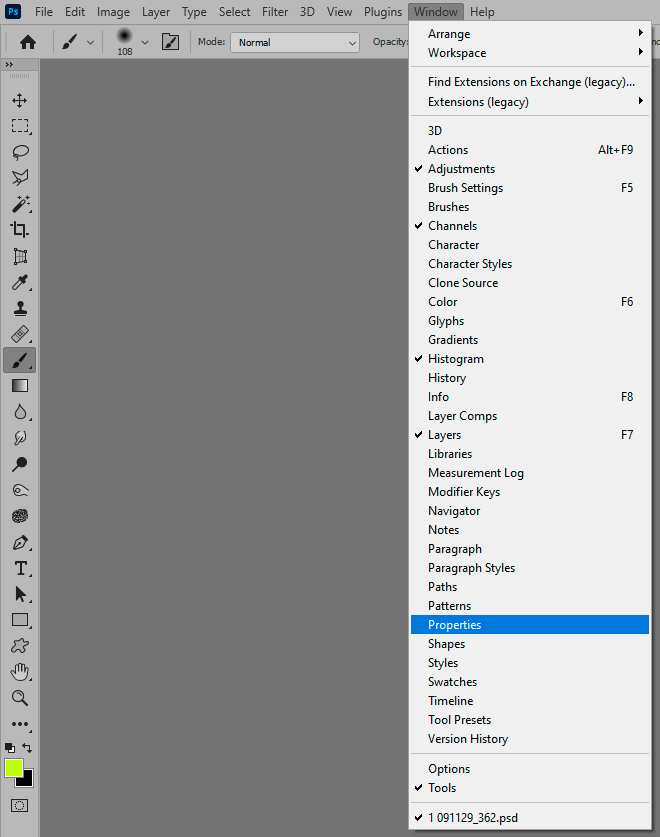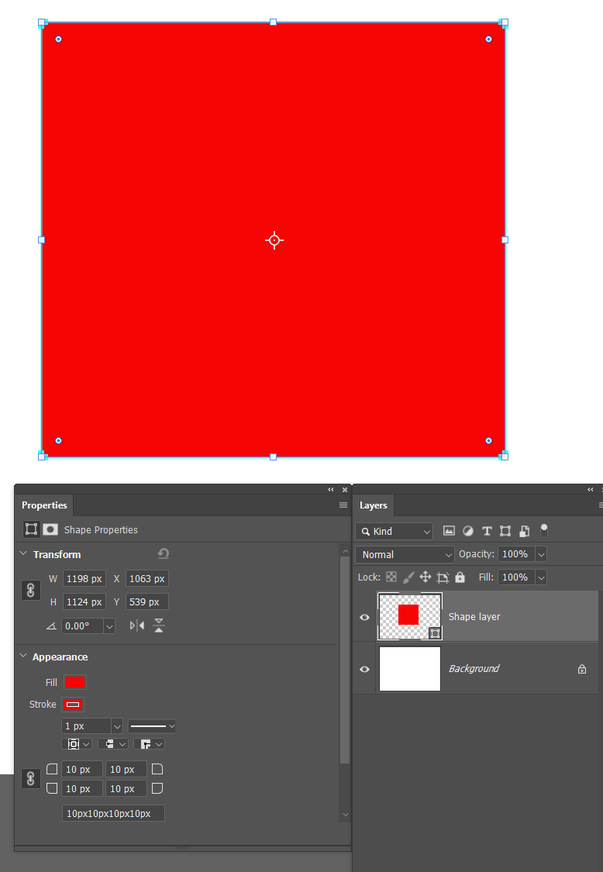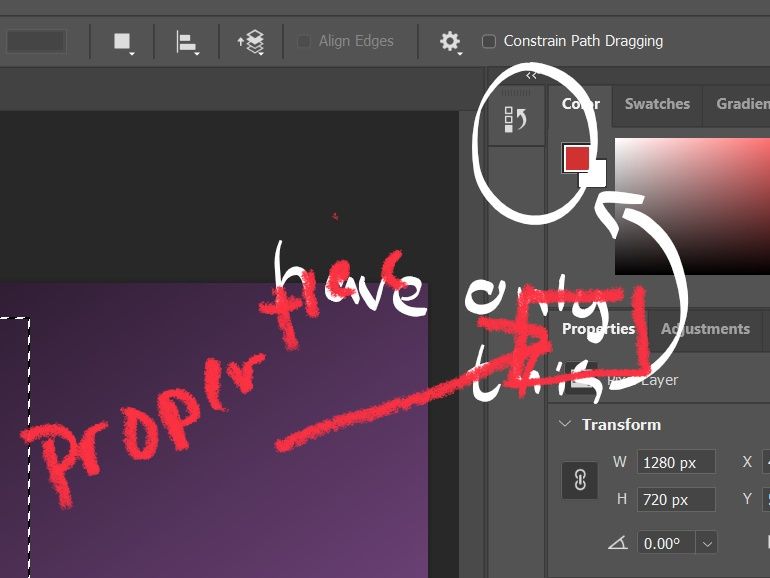No Properties Button on Right side of screen
Copy link to clipboard
Copied
First off, I want to say that I am brand spanking new to photoshop, so I apologize if this is a silly question, but I've literally been searching for an answer for hours!
I'm trying to create a frame using the object selection tool (following a video tutorial), my issue is that there is no properties button on the right for me to adjust the pixels, color, etc. The only thing that's there is "History"... I've looked through all the different configurations in Window > Workspace and clicked through the individual buttons in the "Window" menu, it's like it just doesn't exsist.
Help!?
Explore related tutorials & articles
Copy link to clipboard
Copied
All the panels are in the Window menu. Just click to bring it up.
You might also want to look at the preference to "auto-collapse iconic panels". This way you can keep it as a button, and it expands only when active, then collapses again automatically.
This is actually a huge subject, as there's infinite ways to organize your panels. When you're happy, save it as a new workspace.
Copy link to clipboard
Copied
You have the properties panekl open already. It is context sensitive, so as you have a shape layer selected, the properties panel show shape properties. It's completely automatic.
Copy link to clipboard
Copied
NumenT wrote:
my issue is that there is no properties button on the right for me to adjust the pixels, color, etc.
Hi
You have a newer version of Photoshop than the one you are watching in the tutorial and the Properties panel is in a slightly different place. See the screen shot below.
This can be confusing to a new user, so ask again when something doesn't make sense.
~ Jane