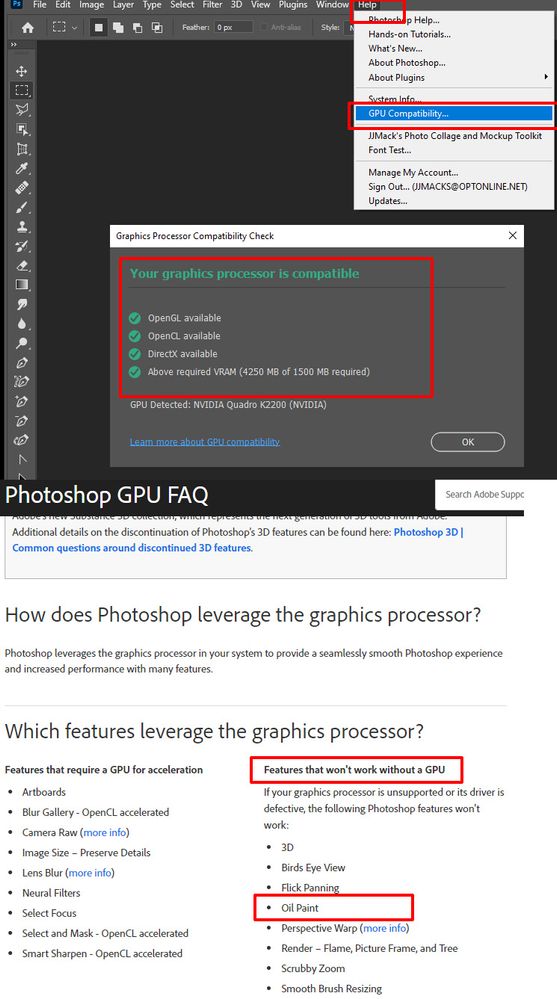- Home
- Photoshop ecosystem
- Discussions
- Re: Oil paint Filter not working Photoshop 2022
- Re: Oil paint Filter not working Photoshop 2022
Oil paint Filter not working Photoshop 2022
Copy link to clipboard
Copied
Im trying to use the oil paint filter but when I go to the filter area, the option is grayed out. What do I do?
Explore related tutorials & articles
Copy link to clipboard
Copied
Go to Edit > Preferences > Performance and check use OpenCL in your GPU Restart Photoshop.
https://helpx.adobe.com/photoshop/using/oil-paint-filter.html
Copy link to clipboard
Copied
This solution does not work. What else can I do?
Copy link to clipboard
Copied
Is just the Oil Paint filter grayed out or are all of the filters grayed out?
If just the Oil Paint filter is grayed out, are you selecting the layer mask instead of the image thumbnail for the layer where you want to apply the filter? If so, then select the image thumbnail instead.
If all of the filters are grayed out, it could be that you're trying to apply a filter to an image with CMYK color or indexed color. In that case, change the image mode to RGB by going to Image > Mode > RGB (if the image used a different color mode, it would show Image > Mode > CMYK Color... or Image > Mode > Indexed Color...).
If none of the filters are available, it could also be that a layer is not selected.
If none of these options help, would you be able to share a screenshot of your screen that shows your layers panel, what you have selected in the Layers panel, and the Filters menu open?
Copy link to clipboard
Copied
Copy link to clipboard
Copied
Hi, please post the contents of Photoshop's Help>System Info... menu, so that we get to know your OS, its version, the exact version of Photoshop you are running, the date of the GPU driver, etc.
You could try to check "Deactivate Native Canvas" in the menu Edit/Preferences/Technology preview (Pc) or Photoshop/Preferences/Technology preview (Mac), then restart Photoshop.
Find more inspiration, events, and resources on the new Adobe Community
Explore Now