- Home
- Photoshop ecosystem
- Discussions
- Opacity Slider on a layer not working
- Opacity Slider on a layer not working
Opacity Slider on a layer not working
Copy link to clipboard
Copied
I have just spent ages with Adobe support trying to rectify this problem but anytime I want to reduce the opacity of a layer the slider is not working. I have tried by making new layers of the original image but its still not letting me do it. Anyone have any answers to this? I have just updated to PS 2019.
Explore related tutorials & articles
Copy link to clipboard
Copied
Hi Macgill,
Sorry to hear that, could you please try enabling "Legacy compositing" located in Photoshop's Preferences > Performance, then relaunch Photoshop and let us know if it helps?
Regards,
Sahil
Copy link to clipboard
Copied
just tried that and its still not working! very frustrated......... what should be a 2 second job for me has turned into a nightmare!

Copy link to clipboard
Copied
Hi
Can you post a screenshot with all the pertinent panels opened, also have you tried resetting Photoshop preferences

Copy link to clipboard
Copied
 yes have reset preferences!
yes have reset preferences!

Copy link to clipboard
Copied
I meant a screenshot of the Photoshop interface
Copy link to clipboard
Copied


Copy link to clipboard
Copied
Hi
Is it this opacity slider you're talking about

Copy link to clipboard
Copied
yes, that is the slider!
Copy link to clipboard
Copied
Can you try this under another user? I assume you reset your preferences.
Copy link to clipboard
Copied
yes I reset preferences Katie.
Copy link to clipboard
Copied
Hang on, in your previous screenshot, post 6, you have two identical layers. If you turn the upper layer opacity down, the identical lower layer will now be visible but the net effect will look like nothing happened. What happens if you turn off the visibility of the lower layer (eye icon)
Dave

Copy link to clipboard
Copied
I thought about that Dave, but the OP mentioned this in the first post "I want to reduce the opacity of a layer the slider is not working"
I assumed the slider could not be moved
Copy link to clipboard
Copied
The opacity slider cannot be moved on a background layer. So in that case just click the lock symbol to turn it into a normal layer.
Dave

Copy link to clipboard
Copied
True but the OP has the BG copy layer selected
Copy link to clipboard
Copied
Yes but with a background copy underneath it.
So for the OP (I realise you know this Ged ![]() )
)
If you only have a background layer - click the lock symbol and it will change to layer 0. Now you can use opacity.
If you have two layers that are identical, reducing opacity of the upper layer just allows the lower layer to show. So, because the layers are identical, it will look as if opacity is doing nothing - even when it is actually working correctly.
Dave
Copy link to clipboard
Copied
yes the slider can be moved, its the effect that doesn't work. and yes if i remove the eye icon from the original image then I can reduce the opacity on the background layer, however this isn't the effect that I am looking for. In previous version of PS it didn't matter if the original image was present, I could still reduce the opacity of a layer, in fact I used this method for composite photos. I will attach an example.
Copy link to clipboard
Copied
Hi
Yes you can use opacity to make a layer semi transparent for composites but it will only look semi transparent if the layer that is showing through, i.e. the layer(s) below, is different.
A screenshot showing the layers panel with the upper layer selected, opacity setting and two layers that do not appear to be working would be helpful.
Dave
Copy link to clipboard
Copied
Dave, I had a look for an image that I had previously applied this technique too and unfortunately I could not fine the original psd file which I thought I still had. apologies for delay in response!
Copy link to clipboard
Copied
It seems way too obvious, but as Dave mentioned back up the thread, as far as I can see, you have not yet dealt with the fact that you have two identical layers (judging by the thumbnails), so reducing opacity of the top layer is simply revealing the same layer beneath it, and nothing would change in the document window.
You'd need to turn off the background layer, or place another layer with different content between the two dog layers, to see a change from reducing the top layer's opacity. Can you explain to us why this is not what is going on here?

Tell you what. Set the top layer's blend mode to Difference. With opacity at 100% it will show as full black if identical. If that is the case, then reducing opacity will obviously show no change.
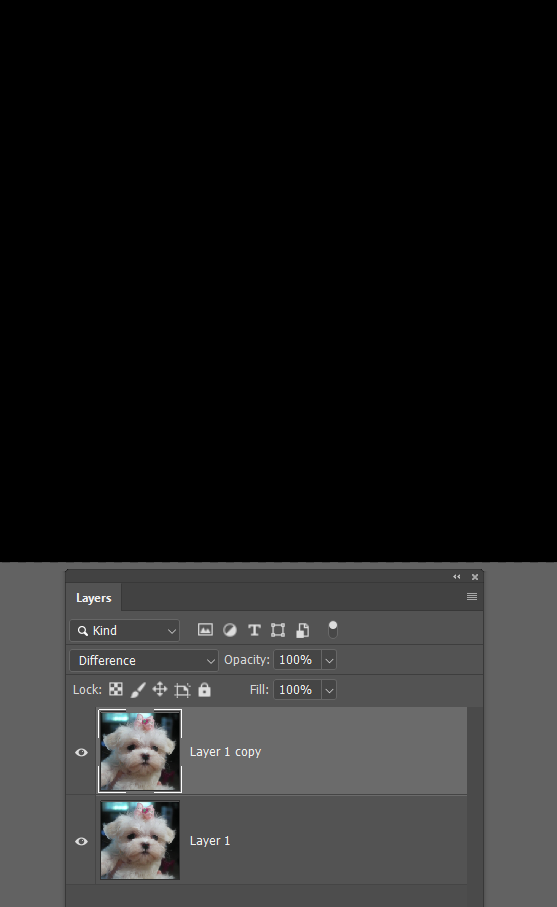
Copy link to clipboard
Copied
I think you need to change the blend mode. If you have two identical layers and the top one is set to Normal, you will see no change. Try Multiple, Soft Light or Overlay.
Copy link to clipboard
Copied
thanks for all the replies and apologies if I'm slow in responding- I did have a look for an original psd file when I had used 2 layers of an identical image and it worked fine but couldn't find it! Then had a family crisis phone call from my dad! Will have a look at all the suggestions and try them out tomorrow!
Copy link to clipboard
Copied
Change the blend mode to Multiply and move the slider. This will show you if it is working. Normal blend mode, you won't know if it is.
Get ready! An upgraded Adobe Community experience is coming in January.
Learn more