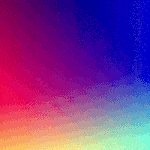- Home
- Photoshop ecosystem
- Discussions
- Opened files in Photoshop CC all appear black. Wha...
- Opened files in Photoshop CC all appear black. Wha...
Copy link to clipboard
Copied
I've just updated to the earliest version of Photoshop cc about a week ago. First time I open the program is by clicking "Edit in Photoshop" from Lightroom Classic CC. A couple of times the pictures appeared black in Photoshop and I just closed the files. Then I tried the same thing again and twice it showed the pictures and I could edit and save them. Another day I used "edit in Photoshop CC" in Lightroom again, and the picture appeared as gray and white little pixels. I then tried opening files directly from Photoshop CC and they all appeared gray and white pixels.
Then I tried uninstalling and then I restarted my computer and then reinstalled Photoshop CC. When I opened files, they all appeared black on screen. Well, actually if it's a JPEG file, it's black (on the small layer window on the right of the screen, it still shows the picture, but the picture on the main screen is black. If it's a Raw file, the Camera Raw window came first and showed the picture. But when I clicked "open image," it showed all black on the main screen again.
Anyone has any idea what happened and what I should do?
Thank you for your help.

 1 Correct answer
1 Correct answer
Hi Aranee,
Is your Graphics Processor (GPU) up to date? Without knowing what kind of computer you're using, I can't direct you exactly how to check. Just in case here's some info for Windows: Update the graphics driver | Windows 8, 7, Vista.
You can also try bypassing the issue. In Photoshop, go to Preferences > Camera Raw, and then, in the pop-up menu under "Performance", uncheck the toggle for "Use Graphics Processor". BTW: you shouldn't experience any loss of performance with this fix.
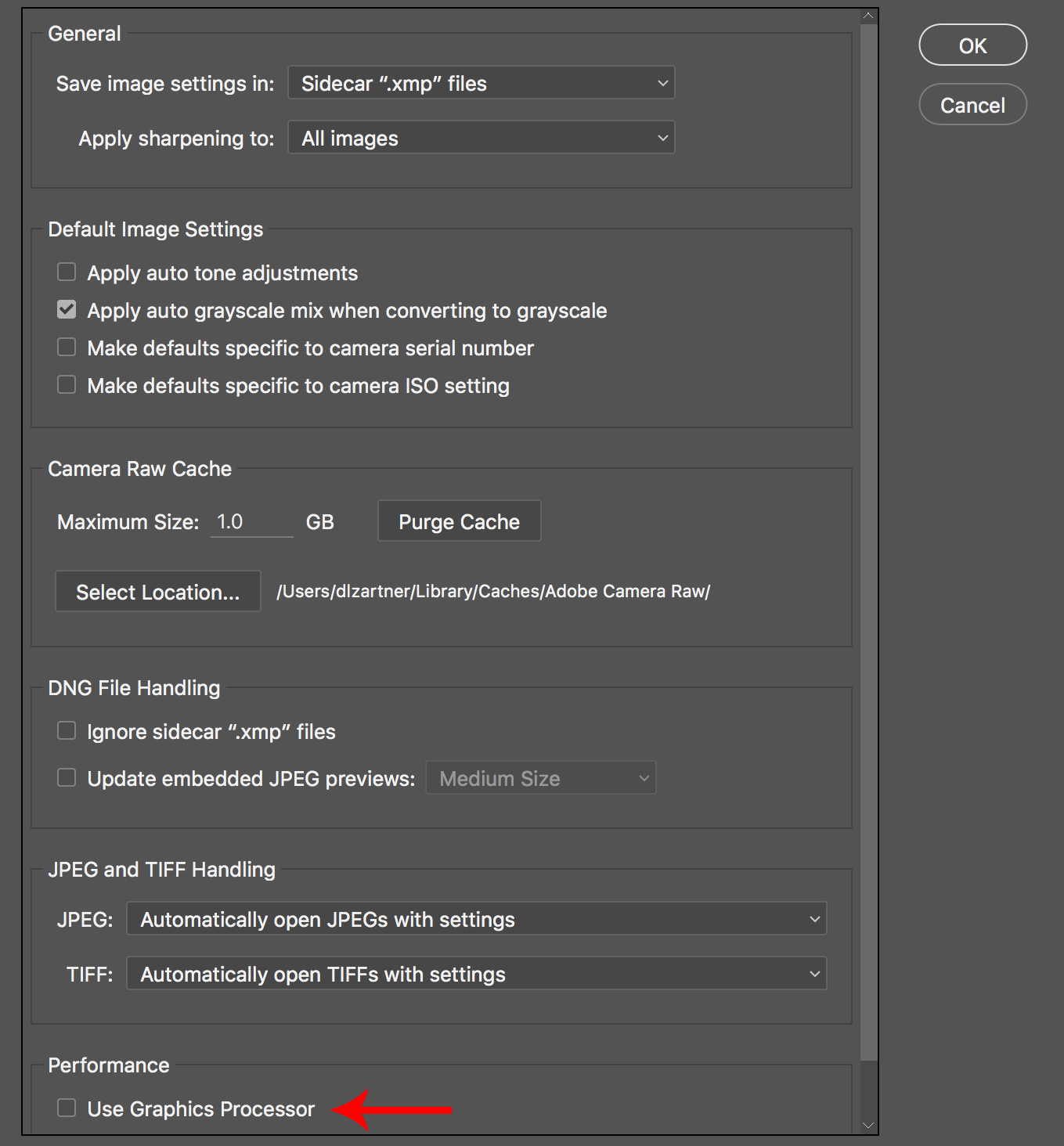
Explore related tutorials & articles
Copy link to clipboard
Copied
Hi Aranee,
Is your Graphics Processor (GPU) up to date? Without knowing what kind of computer you're using, I can't direct you exactly how to check. Just in case here's some info for Windows: Update the graphics driver | Windows 8, 7, Vista.
You can also try bypassing the issue. In Photoshop, go to Preferences > Camera Raw, and then, in the pop-up menu under "Performance", uncheck the toggle for "Use Graphics Processor". BTW: you shouldn't experience any loss of performance with this fix.
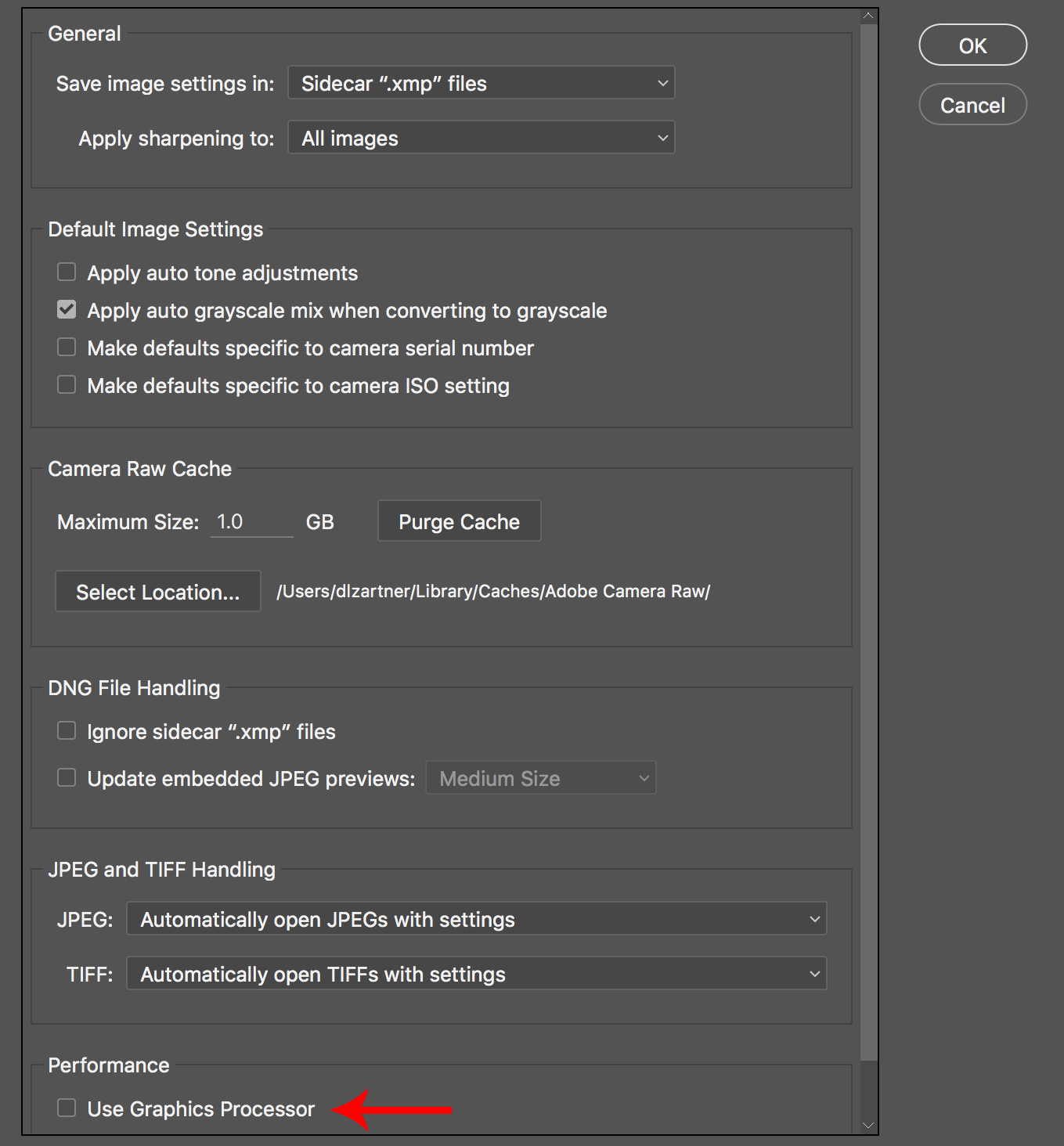
Copy link to clipboard
Copied
Thank you very much for replying, DelphiZoa.
I must admit that I don't know much about computer,so by "what kind of computer," you meant the specification of my computer? I'll have to look that up. For now I know that it's a Dell's desktop Inspiron with Core i7 and Samsung's V-Nand 850 EVO SSD (500GB). And I'm using Windows 10.
Anyway, I'll try doing as you suggested and see if it's work.
Thank you again!
Copy link to clipboard
Copied
I meant I'll see if it works.
Copy link to clipboard
Copied
This worked for me, thanks!!
Copy link to clipboard
Copied
Thank you very much, DelphiZoa. I've updated the graphics driver and now I can see the pictures I open.
Copy link to clipboard
Copied
You're welcome! Thanks for the update. Glad to hear it's fixed!
Copy link to clipboard
Copied
The same thing happened to me! Pls help, I'm using Mac and "Use Graphics Processor" is greyed out. 😞
Copy link to clipboard
Copied
Also I was opening an existed psdc file, so I don’t know what went wrong.
Copy link to clipboard
Copied
I'm having the same issue on 3 different devices, including my new Mac Pro. I've had to revert back to older file versions occasionally and now I'm in a situation where I don't have a backup version that opens either. I've checked/unchecked legacy options and graphics options, when applicable. Haven't found a solution yet
Copy link to clipboard
Copied
Try copy & paste all your layers onto a new file. That worked for me!
Copy link to clipboard
Copied
Quit Photoshop, log out of Creative Cloud, log back in and try opening the file again. I believe that worked for me in the past. Also try resetting PS prefs.
Copy link to clipboard
Copied
Also, I seem to remember once that the issue was I had a 3d object that was not supported by PS anymore. I believe I deleted the 3d layers, saved and then reopened and it was fine.
Copy link to clipboard
Copied
Wow, this fixed my problem completely! Thanks to DelphiZoa 🙂 ❤️
Copy link to clipboard
Copied
All opened images are still appearing black for me. I am using the latest Adobe Photoshop CC on Windows 10 PC.
I have tried the following:
- checking to make sure I have the latest graphics processor drivers (I do)
- restarting and/or opening while pressing CTRL/ALT/SHIFT
- uninstalling and reinstalling latest Adobe Photoshop CC
- going to Preferences>Camera Raw and unchecking "Use Graphics Processor" and restarting app and computer
Nothing is working.
This sux.
Copy link to clipboard
Copied
Same here....the supposed fix did not work for me either. I can see the thumbnail in the Layers panel though, but I can't work on it...
Copy link to clipboard
Copied
Hi Jon-anpe and Cherylt,
In the past, the black photo issue has typically been related to the graphics processor. If you're sure your computer meets all the system requirements for Photoshop, and you haven't had luck updating the graphics processor or unchecking "Use Graphics Processor", I'm afraid I don't have any other troubleshooting suggestions. I would recommend that you make a new post on the forum explaining the issue and detailing your system specs. You are much more likely to get help with a new post, especially since this discussion is a couple years old.
Copy link to clipboard
Copied
The setting was under Performance > Graphics Processor Settings section > Use Graphics Processor for me and fixed the issue. I don't see Camera Raw as a preference menu item...
Copy link to clipboard
Copied
This fixed the problem for me!
Copy link to clipboard
Copied
This worked for me as well. Macbook PRO on Catalina.
Copy link to clipboard
Copied
This worked for me! I am running Windows 10 with an AMD FirePro W5100 Graphics Adapter installed. *This location is different* than the instructions earlier in the thread. Thank you!
Copy link to clipboard
Copied
It's the checkbox in the right-hand column. Edit > Preferences > Performance and then uncheck the box in the Graphics Processor Settings.
Copy link to clipboard
Copied
This did not fix it for me. Windows 11. I have been on the phone for several hours with Adobe. Several different times. Nobody can figure it out. I have tried updating everything under the sun. Deleting and reinstalling PS. So far all i get a pos!
Copy link to clipboard
Copied
I was having the same problem. Another thread here pointed out to go to Preferences/technology previews/ and check "Deactivate Native Canvas", then restart PS. That fixed my problem.
Copy link to clipboard
Copied
I had this topic's issue on a new Thinkpad L15 with fresh install of Adobe CC. Photoshop coming up with images all black, but image displayed in Navigator, Layers thumbnails, etc. Deactivate Native Canvas selected, and Use Graphics Processor re-enabled under Performance resolved it (after restarting Ps, naturally). Hardware is AMD Ryzen 5 Pro 7530 with Radeon Graphics, 32 GB RAM.
-
- 1
- 2