Opening Image From Lightroom to Photoshop Issues
Copy link to clipboard
Copied
Upon clicking edit on an image from Lightroom to Photoshop, the image opens up completely flat (no contrast, increased exposure, colour changes, etc.) in Photoshop.
I have checked to see if Colour Profiles match in both Lightroom and Photoshop and that seems fine.
This problem only started occurring after installing Lightroom and Photoshop on my new PC. Thereafter I decided to check if this happens on my old PC and it has the same problem. This never happened before I installed Photoshop on my new PC.
Any help on how this can be fix would be gladly appreciated. Thanks in advance.
Explore related tutorials & articles
Copy link to clipboard
Copied
You need to show a side by side screenshot, Lightroom Develop on one side and the same file opened into Photoshop on the other. Set both to 100% view or 1:1 to eliminate screen scaling artifacts.
Almost always, a difference between Lightroom and Photoshop is caused by a defective monitor profile, usually distributed through Windows Update. This will often affect applications differently.
I have checked to see if Colour Profiles match in both Lightroom and Photoshop
To be absolutely clear, color settings in PS and Lr do not need to match. This is a widespread misunderstanding. The embedded profile from Lightroom should be correctly handled in Photoshop whatever it is.
The only exception is if you have disabled color management in Photoshop, which it unfortunately is still possible to do. If you have made any changes here, reset color settings to defaults by picking the "North America General Purpose" preset.
Copy link to clipboard
Copied
Thank you for the reply.
I have tried changing the Colour Management settings on both PCs, and I am still having the same issue.
There was a recent windows update but I am not sure what or why this problem is occurring. All was fine before the update and before installing Lightroom & Photoshop on my new PC.
Copy link to clipboard
Copied
If this is happening with raw files, I suspect that you have a defective monitor profile.
Try setting the monitor profile to sRGB as described here: (use Adobe RGB if you have a wide gamut monitor)
How do I change my monitor profile to check whether it’s corrupted?
If that fixes the issue, you should ideally calibrate the monitor with a hardware calibrator.
If you are sending non-raw files to Photoshop, you will get the dialog below.
For the edits you have done in Lightroom to show up in Photoshop, you have to use Edit a copy with Lightroom adjustments.

I have checked to see if Colour Profiles match in both Lightroom and Photoshop and that seems fine.
Profiles don't need to match between Lightroom and Photoshop, color management will ensure that the image displays correctly, no matter what profile is embedded.
Copy link to clipboard
Copied
Thank you for the reply.
As mentioned above I have tried changing the Colour Management settings on both PCs, and I am still having the same issue.
There was a recent windows update but I am not sure what or why this problem is occurring. All was fine before the update and before installing Lightroom & Photoshop on my new PC.
Copy link to clipboard
Copied
Screenshot? My money is still on a bad monitor profile.
Copy link to clipboard
Copied
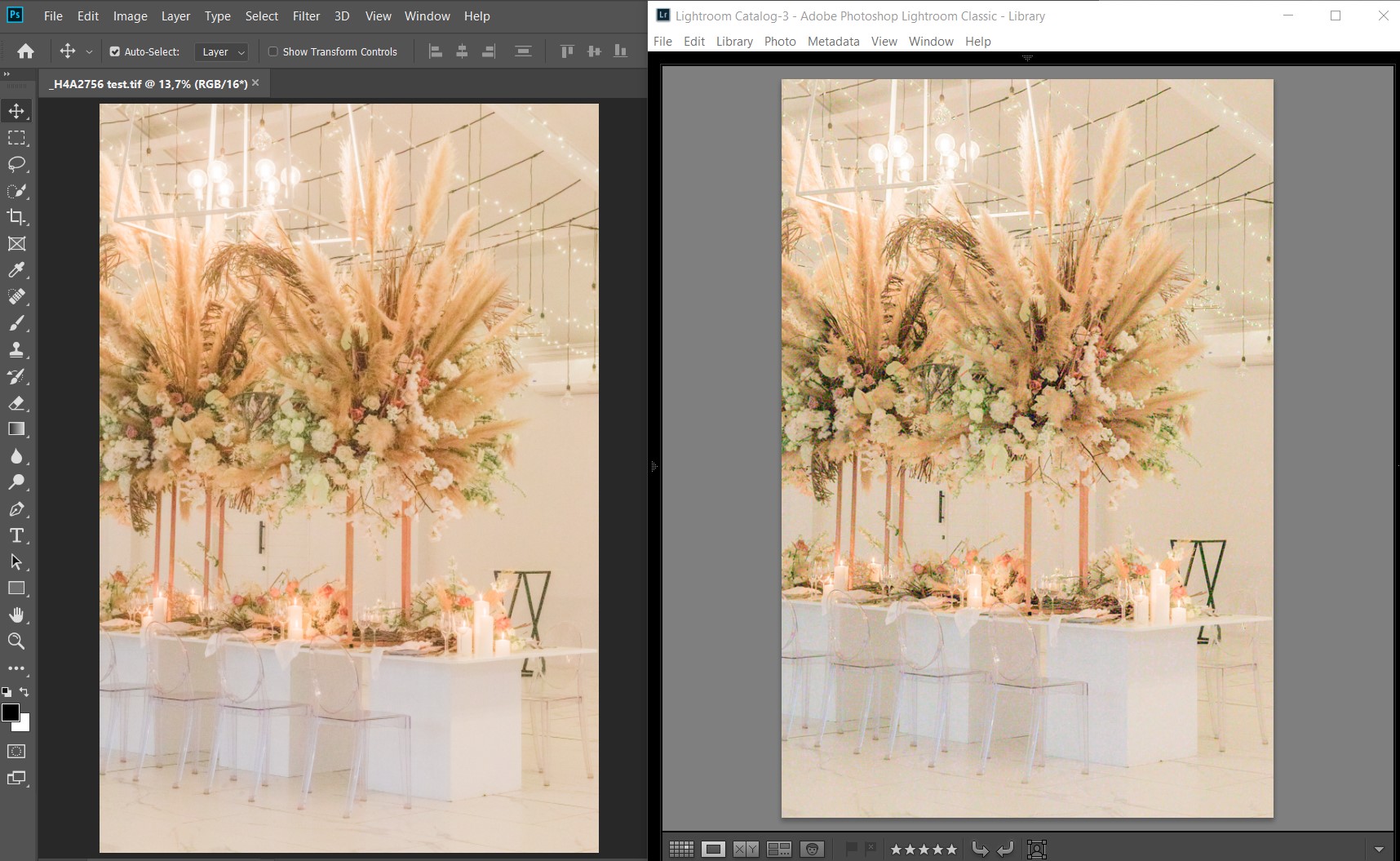
This is a side by side of the same image. As seen photoshop reduces the contrast noticeably. Hope this helps.
Copy link to clipboard
Copied
We really need to see this with a raw file, not a TIFF.
These two aren't the same file, or if they are, some extensive processing/sharpening has been done to one and not the other. Look at the color artifacts on the Lightroom version! They are absent from the Photoshop version.
I think you're opening from Lightroom without Lightroom adjustments. Read Per's post again.

Copy link to clipboard
Copied
Thanks for the help. Much appreciated. Hopefully this helps.