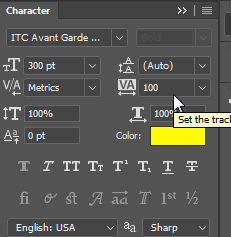- Home
- Photoshop ecosystem
- Discussions
- Oversized Banner and some help please
- Oversized Banner and some help please
Oversized Banner and some help please
Copy link to clipboard
Copied
Hi photo shoppers,
I have been at the task of creating a banner shaped like a pennant that has the dimensions of 107 inches (9ft) long and 10 inches tall which must be seen from the road since it is going on a huge piece of plywood. When I looked into what size 90" font would be it was converted into 6,480 pts. I have tried to create this banner shaped like a pennant but I don't know how I can create this with these dimensions and font size without it coming out like a thin strip. I made the height taller so that the maximum font pt of 1,134 can fit but now it just looks like sideways triangle. I don't know how to have this be a big enough size so that it prints 9ft with my wide format printer. Here is what I have so far:

Thanks for any help
Explore related tutorials & articles
Copy link to clipboard
Copied
TBH you should really be doing this in Illustrator or InDesign, both of which deal with vectors and not pixels, here is a tutorial if you really want to do it in Photoshop.
Copy link to clipboard
Copied
Hi
You seem to be confusing your dimensions
If you create a banner 9ft long (which is 108 inches) x 10 inches high, of course it will be long and thin. It can't be anything else with those dimensions

Why are you looking for a 90" font - if it was 10inches tall it will touch the top and bottom at the tallest end.
For text to fit you have 3 basic choices.
1. Accept that the text will only go so far along the banner without reducing the font size

2.Warp the text so it narrows (a smart object works for this)

3. Widen the right end of the pennant (possibly combined with warping above)

Finally - don't go for an unnecessarily high dpi. If it is to be "read from the road" that implies from a considerable distance. You won't need 300dpi.
Dave
Copy link to clipboard
Copied
Start by choosing Image > Canvas size and changing the canvas to 108 inches wide (which is 9 feet) and 10 inches tall.
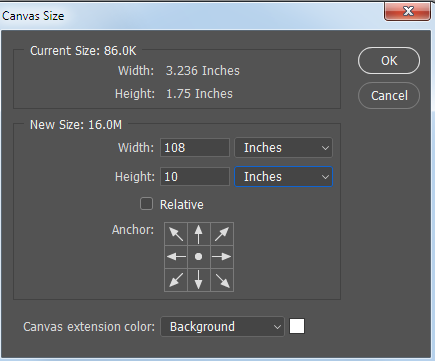
The canvas will look like this because those are the proportions you requested:

With the Polygon Shape tool, click on the canvas and choose 3 sides.

You can type in 3 sides and 10 inches high, but there is a limitation on the width. Click OK.
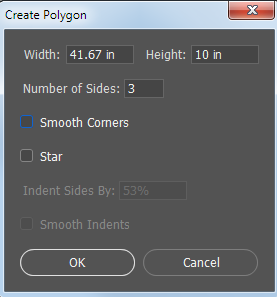
Move the triangle into position.

With the Direct Selection tool, select only the right-most point.
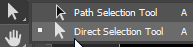
Hold down Shift and drag that point to the full width of the canvas.

Click in an empty area of the Paths panel to deselect the shape.
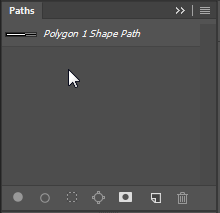
Switch to the Type tool and add the text.

With the Type tool still selected, and the Type layer targeted, you can click the Type Warp icon in the Options bar.

And use settings similar to this:
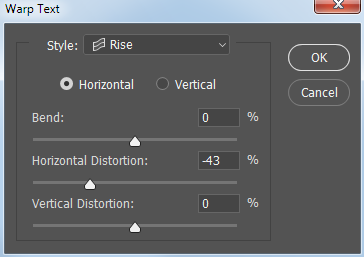
To get something like this:

A simple font in all caps, with good color contrast and generous tracking, will make the text easier to read from a distance.