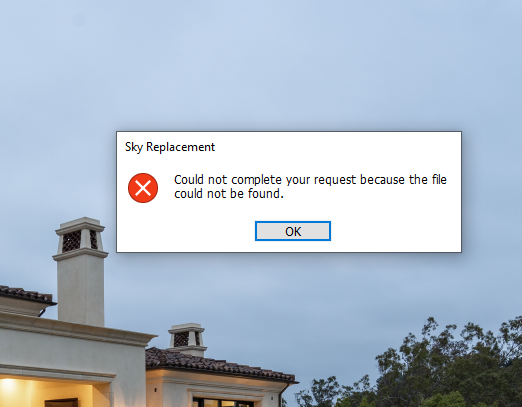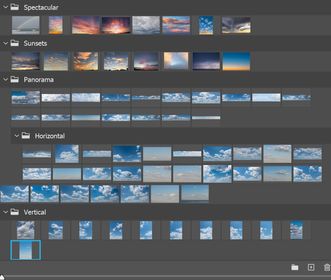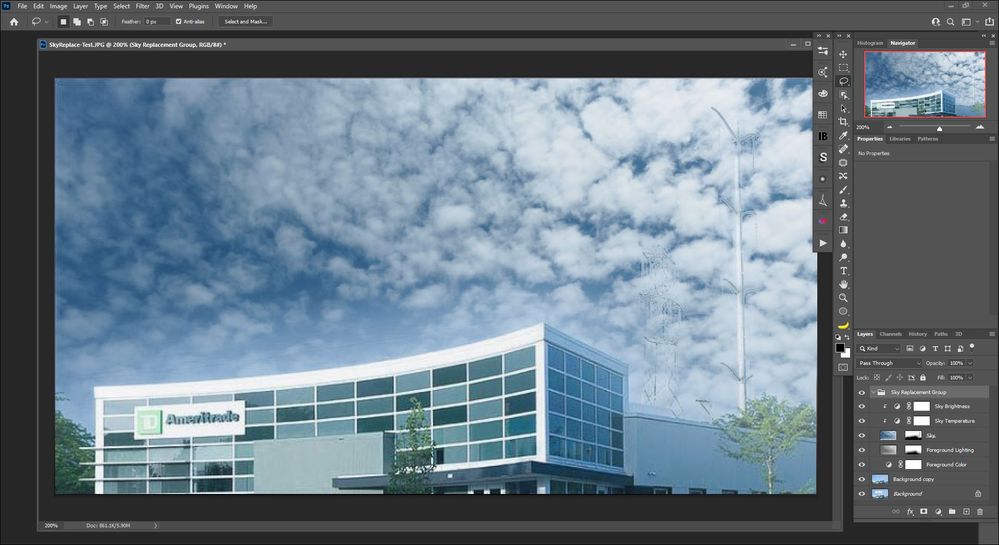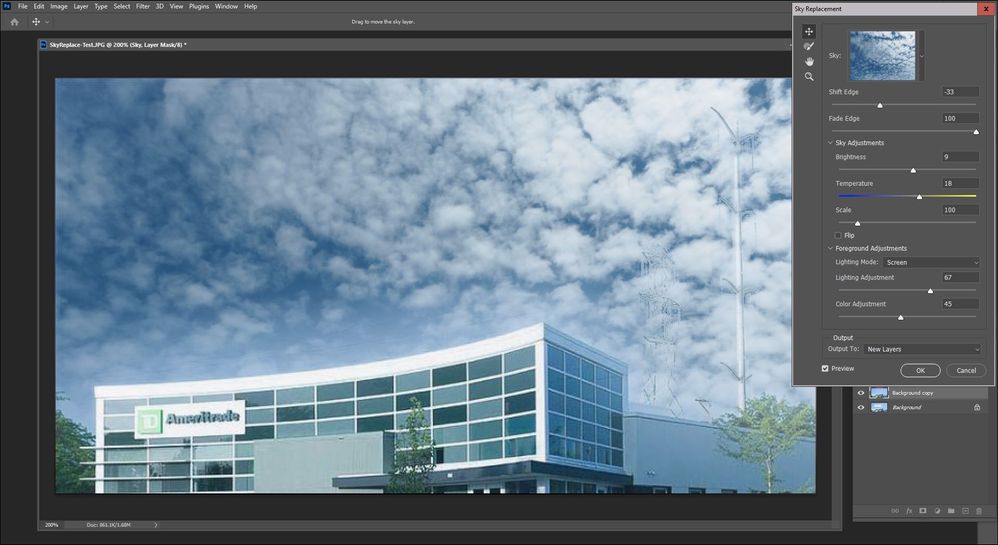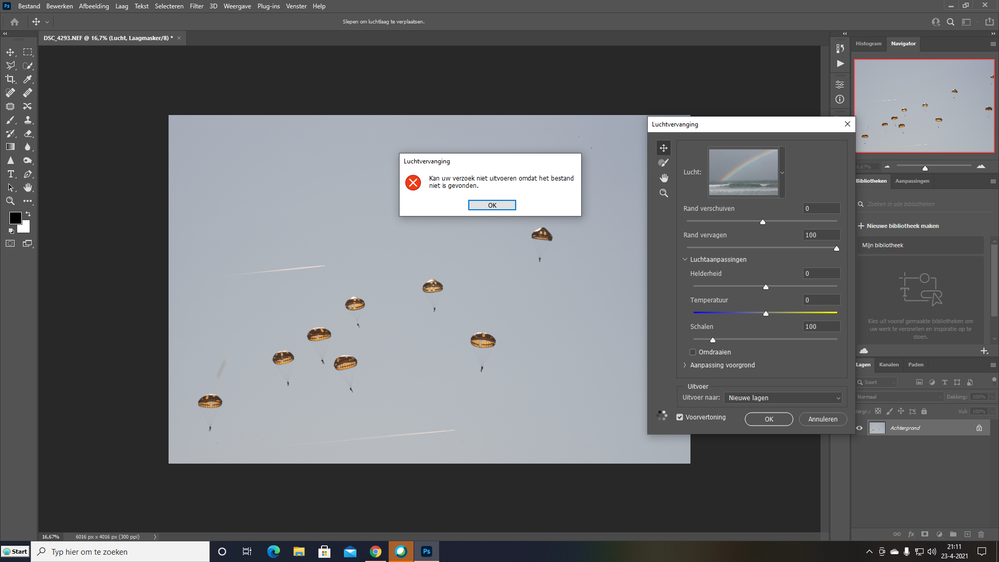- Home
- Photoshop ecosystem
- Discussions
- Re: New Sky Replacement tool-Lost files?
- Re: New Sky Replacement tool-Lost files?
Copy link to clipboard
Copied
Worked great for a while but now I'm getting this and it seems that all of the preloaded sky library as well as the ones I added are gone. I am able to add a new sky, but obviously needing to upload a new sky each time is not as intended. Any ideas. I am 100% up to date on updates with PS, LR, ACR as well as my windows 10 operating system.
 2 Correct answers
2 Correct answers
Thank you so much for providing this video along with other feedback. This is super helpful. We are now able to reproduce this issue as you reported, and we will be working on the fix as a high priority. Meanwhile, as a workaround, please try to do the following to prevent your presets files from being lost: After you record and play your sky replacement actions and then you have to restart Photoshop, do not directly replay your actions. Instead, open the Sky Replacement dialog and click on any
...Hi All,
We are happy to announce the June release of Photoshop 22.4.2 that should resolve this issue.
This update includes fixes to some of the top customer reported issues among other bug fixes. See Bug fixes and security updates
To update Photoshop to 22.4.2, click "Update" in the Creative Cloud desktop app next to Photoshop. See More detailed instructions for updating
Let us know how it goes.
Thanks,
Akash
Explore related tutorials & articles
Copy link to clipboard
Copied
Thank you very much for your feedback. This issue should be fixed in Photoshop 22.0.1 (the latest version). Could you please try it out and let us know if the same issue still occurs? We'd appreciate it.
Copy link to clipboard
Copied
Thanks for the quick bug fix! I verified Photoshop 22.0.1 was installed then was able to load about 50 of my own skies into 3 custom subfolders. I had to upload one image at a time. It would be very nice if one could select multiple images to upload as a batch. Here is how my custom folders look. Just noticed that Horizontal is a subfolder of Panorama (I didn't mean to have this as a subfolder). Allowing subfolders is a nice touch! I was subsequently able to drage the horizontal folder up one level (left aligned with Panorama) and even drag images within folders to reorder. All very nice features.
Copy link to clipboard
Copied
Thank you for your feedback. We're glad that the updated version (22.0.1) works for you. Selecting multiple images for creating new sky presets as a batch is what we are working on, and it should be available in the near future.
Copy link to clipboard
Copied
I have 22.0.1. Although the sky replacement tool worked great for a week or two, the sky preset files as well as the two new ones I imported went missing for no apparent reason. The preview pane still shows all of them including the new group I created. When I try to import a new sky, Photoshop cannot see any .jpg, .psd or .nef files in any folder on my Windows system. Windows sees them and Photoshop can open them without issue, but not the Photoshop Sky Replacement import tool.
Copy link to clipboard
Copied
defaultaqpgh8alfio9 Thank you for your feedback. We'd like to understand better on the issue you had, so could you please provide more details? For example, when you clicked on the missing presets in the preview pane as you mentioned, did you get the popup error message "Could not complete your request because the file could not be found"? If so, could you tell us what exactly happened before the presets went missing? It would be super helpful if you could reproduce the issue and let us know how you do it. Meanwhile, as a workaround to recover the default sky presets if missing, you can delete all the presets and groups in the preview pane, close the dialog, and then reopen it. You should see all the default sky presets again.
The import tool in Photoshop Sky Replacement only supports .sky files currently, which can be created by selecting presets in the preview pane and exporting them by using the export tool in the Sky Replacement menu. For importing a new sky from any .jpg, .psd, .png or other Photoshop supported files, you can use the "+" button at the bottom of the preview pane.
Copy link to clipboard
Copied
Hi,
I am still experiencing the same issue. Sky replacement was working fine until I deleted the sky group layer on one of my photos. When I opened another photo and tried to edit the sky I got the file not found error. I have followed the append and delete suggestion, but that doesn't work.
I'm running v22.0.1 on a mac.
Thanks
Copy link to clipboard
Copied
russellf99068106 Thank you for your feedback. We tried to reproduce the issue you described, but we couldn't do it. So could you please provide more details on how it happened? It would be greatly helpful if you could reproduce the issue on your mac and let us know the steps. Meanwhile, as a workaround to recover the missing presets, you can try to delete ALL the presets and folders that are currently shown in Sky Replacement, so it would look empty after you do that. Then you can close the dialog, and reopen it. All the default sky presets should show up again now. Please let us know if it still does not work for you.
Copy link to clipboard
Copied
Deleting all the folders so the SRP is empty,closing the SRP then going back to 'edit ' drop down menu,select 'Sky Replacement' and voila,the folders were back and working again.
Thanks
Copy link to clipboard
Copied
Hi,
Thanks for your reply.
I had been editing the photo in Lightroom and had selected 'Edit in Photoshop'. I created the sky replacement layer and everything was fine. I then realised that the sky didn't completely fill the photo so I tried to edit the sky layer and move it, but I am new to Photoshop and wasn't too sure how to do it, so thought it was quicker to select the sky replacement group folder layer and delete it. I selected delete 'group and contents'. When I tried to re-add the sky layer I got the message file not found. I tried opening another photo but also got the same message file not found. I was able to get the sky files back by deleting the folder and re-adding.
I have tried to recreate the problem today, but it seems to be working OK. I have edited a couple of photos by adding a new sky and then deleting the sky layer but its working OK, so not sure what happened yesterday.
Copy link to clipboard
Copied
UNfortunate i made the mistake to try to add Free Sky Replacement Pack for Adobe Photoshop 2021
Since then i face the same issue as described..
Copy link to clipboard
Copied
An Adobe Technical Support rep took remote control of my PC to try to fix an issue with Window > Extensions (legacy and Exchange access) not working. She said she was going to roll back my version of Ps from 22.1 to the previous version. I asked if that would affect skies I'd uploaded & created to a custom skies folder in the Sky Replacement feature. (I also asked if doing that would affect my Prefs and Actions I'd created in 22.1). She said "None" of those things would be affected. Well. They all were. I no longer have all the skies I'd either uploaded and/or custom created in a folder w/in Sky Replacement and any of the Actions and Prefs I'd created in 22.1 are now all gone. Plus, I can't even get the banana tool back - which I really liked! Tech Spt should be trained on what is what! To stay within the parameters of this discussion, how do I get all my skies back that I'd uploaded to v 22.1 and that I lost b/c an Adobe Tech Spt person rolled me back to 22.0.1? Where are they on my Win PC's file hierarchy so I can retrieve them all?
Copy link to clipboard
Copied
Same here, no actions involved. I found a workaround (worked for me) suggested by @Guotong in another thread:
1) Open Sky Replacement, multi-select all the presets and folders, and then delete them. You should see an empty view on the preset panel now. Then close Sky Replacment by clicking "OK".
2) Reopen Sky Replacement. You should see all the default sky presets shown again.
Copy link to clipboard
Copied
Well the Sky replacemnt is cetainly a cool feature !!!
That said I am experiencing exactly the same problem as described in this thread when using "user added" skies (45 commercially bought ones BTW) - of course each one needs to added invidually 😞
BTW - Running latest Photoshop on Windows machine.
The workaround described here to delete all groups / skies within the groups, re-instate default Sky Replacement via the "Append Default Skies" exit and re-enter Edit/Sky Replacement re-enables the built in Sky Replacement Filters. Sadly re-constructing the user defined Sky replacement files - consistantly causes the same defect.
Copy link to clipboard
Copied
Can some one tell me exactly what to do? I am totaly new juser of Photshop I it worked once "Sky replacement.
I realy need biginners adwice.
Copy link to clipboard
Copied
Updated to version 21.1.1 and the same problem still persists
Copy link to clipboard
Copied
Hi, What progress has been made on being able to batch add skies to Sky Replacement and when is it expected to be available? Are there any workarounds in the meantime? Thanks.
Copy link to clipboard
Copied
The batch import function for adding new skies is supported in the latest release Photoshop 22.3, which is available starting today. Thank you for your patience.
Copy link to clipboard
Copied
Hey that's awesome, thanks!
Copy link to clipboard
Copied
Problem not resolved
Copy link to clipboard
Copied
Ditto. It started working and then it stopped working. Not it's not working at all. V.22.3.0 Release
Copy link to clipboard
Copied
Same deal after updaing to 22.3.1 Release
Copy link to clipboard
Copied
Hi,
I realize it's a different functionality.... but, what happens when you try Select > Sky?
Does your installation of Ps 2021 recognize and select the sky for your test image?
Copy link to clipboard
Copied
Was that questio and example an older post? I just got the alert for it today (April 16, 2021). I was able to use a previously uploaded (into Sky Replacement) sky to replace the sky in the image shown after making a screen snip of it. And, it returned the replaced sky image to my Ps 2021 (rel. 22.3 on Win 10) all right too. See outputs below.
I don't know if there's some Sky Replacement blocking function when using stock photos. I'd hope not.
Copy link to clipboard
Copied
Just started testing this feature a bit late to the game. It worked fine until I U/Led an image of my own. It continued to work fine until I decided to delete my U/Led image. After deleting that image, all the defalut thumbs remained, but each time I tried to select any of them, I got the dialaog box above.
I've sinced deleted all the default images (one by one by one), and was able to bulk U/L a bunch of my own skys, and now it works again.
Why would deleting a single image wipe out all of the default images? An uninstall and re-install of Ps did nothing to return the originally supplied images.
Copy link to clipboard
Copied
it is still not working