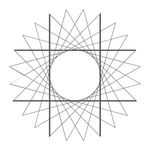- Home
- Photoshop ecosystem
- Discussions
- P: Save For Web error A write permissions error ha...
- P: Save For Web error A write permissions error ha...
Copy link to clipboard
Copied
Hello,
I am using the PS 22.1.1 version and when I try to save for web I get the error. "Adobe Save For Web Error A write permissions error has occurred "
Any help?
{Thread title edited by Moderator}
 4 Correct answers
4 Correct answers
Hi there,
Welcome to the community!
Sorry to hear about the permissions related error when you're trying to save a file using the Save for Web option in Photoshop.
Thanks for sharing the version info. Could you please let us know the macOS version you're working with?
Could you please try granting Read and Write permissions to the Adobe folder at the locations mentioned in the link: Required permissions for Photoshop
If that doesn't help, then try creating a new user account on the Mac & let us know
Hello,
I just solved this problem on my Mac by doing 2 things. Unfortionately I don't know which one solved the issue, but you can check individually if you have this problem.
I disabled Dropbox Backup (Documents and Desktop) und uninstalled GoodSync. Now I can use 'Save For Web' again!
I have a feeling Dropbox Backup Desktop was the issue. Have a try.
Hope I could help....
You are completely right, I was the one that said the problem originated in Dropbox. If anyone does not know how to unsync the backup from dropbox, here's the procedure:
Click the Dropbox icon in your system tray (Windows) or menu bar (Mac).
Click your profile picture or initials.
Click Preferences.
Click the Backups tab. (Previously Import tab)
Click Manage backup.
Uncheck the folders you’d like to remove from Dropbox or toggle all files to Off.
Click Save.
Photoshop still not able to <Save for web> with Dropbox backup enabled. Fiddly and inconvenient to disable.
Workaround : In Photoshop <Save for web>, Click <Preview> button bottom-left; your animated GIF will open in your default browser, right-click the gif in the browser and <Save image …> either to Downlaods or nominated folder.
Explore related tutorials & articles
Copy link to clipboard
Copied
Couldn't have put it better myself. This is most definitely an Adobe issue. The turning Dropbox on and off again doesn't work and I've been left not having to use save for web for nearly a year now. Crazy they haven't fixed this issue yet.
I've not changed my Dropbox in years but the moment I'd updated to the newest Ps there was an issue. So it lies with Adobe to fix it.
Copy link to clipboard
Copied
Same here. Goddammit this is frustrating.
Copy link to clipboard
Copied
Photoshop still not able to <Save for web> with Dropbox backup enabled. Fiddly and inconvenient to disable.
Workaround : In Photoshop <Save for web>, Click <Preview> button bottom-left; your animated GIF will open in your default browser, right-click the gif in the browser and <Save image …> either to Downlaods or nominated folder.
Copy link to clipboard
Copied
Same issue for a fresh system build of a 2019 Macbook Pro (Intel) running MacOS 13.0.1, Adobe Photoshop 24.0.1, and Dropbox v163.3.5436.
The problem has been solved by taking these steps:
- Disable Dropbox Backups while keeping all files on computer
- Restart Mac Finder after it crashes
- Test Save For Web functionality from Adobe Photoshop 24.0.1
- Saved file successfully to the Desktop
- Reenable Dropbox Backup for Desktop only
- Restart Mac Finder after crash
- Test Save For Web functionality from Adobe Photoshop 24.0.1
- Saved file successfully to the Desktop
I spent an hour with Dropbox support and informed them to the problem and solution. Fingers crossed whatever this bug is it will be fixed
Copy link to clipboard
Copied
Another option (after I tried EVERYTHING, to no avail). I did Export>Save for Web>Save. BUT I saved to a folder, not my desktop and the error triangle disappeared. OMG Adobe please fix this. I spent two hours messing with the issue.
Copy link to clipboard
Copied
Two years on and this is not fixed? I'm getting it today on PS 24.1 and Ventura 13.2.1
Copy link to clipboard
Copied
Looks like one of those Adobe things where they charge your credit card, we complain, they ignore, and keep charging our credit cards with no consequence or action.
Copy link to clipboard
Copied
I'll add my "it worked for me" to disable the dropbox backups. I turned them back on and it seems to be working still. What a weird little problem. I would have never figured this one out.
Copy link to clipboard
Copied
I am having this same issue and followed all the instructions. Gave Photoshop full disk access on my mac. Also installed and updated Mac OS and Photoshop.
It seems to be a bug with Adobe, which seems to happen quite often I am sorry to say.
Used Premier to create the Gif and compressed it with https://ezgif.com.
Please advise when the bug will be fixed. Thanks.
Copy link to clipboard
Copied
I was able to fix this issue by re creating the user profile... well see if it breaks again.
Copy link to clipboard
Copied
What if this happens when you don't have Dropbox or GoodSync?
OS Ventura 13.4
Copy link to clipboard
Copied
Don't worry about disabling Dropbox backup
Photoshop was still not able to <Save for web> with Dropbox backup enabled for me. Plus it's fiddly and inconvenient to toggle off and on.
Workaround
- In Photoshop <Save for web>
- Click <Preview> button bottom-left; your animated GIF will open in your default browser
- Right-click the gif in the browser and <Save image …> either to Downloads or nominated folder
Copy link to clipboard
Copied
I get this error intermitttently and I haven't been able to figure out the cause. It's something to do with OneDrive but I don't understand why it works ok for a while then the problem returns. The organisation I work for manages my laptop and I can't make changes to settings.
Copy link to clipboard
Copied
I'm just here to thank Greg Harbour. I know it's been two and a half years since his answer but that answer really saved me. I'm, also running into the Permissions issue - because the company that I work for has all of us now set to automatically backup to OneDrive - which I believe is causing one of the conflicts. By skipping the save and just using the preview gif - which is the same thing - it probably saved me hours and hours of frustration and it's genius simple. Thanks!!
Copy link to clipboard
Copied
Glad to help, @Sean McKeown-Young
Copy link to clipboard
Copied
It's comforting that this topic is 4 years old and people are still having issues. And it's not just a Dropbox thing. This also happens with OneDrive. I'm not sure if I should blame Adobe or Apple... I'm leaning towards Apple because my old Mac with all the same settings (except for an older OS) never had this error.
Find more inspiration, events, and resources on the new Adobe Community
Explore Now