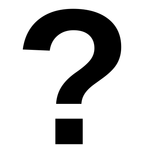- Home
- Photoshop ecosystem
- Discussions
- Re: Paste image into existing layer?
- Re: Paste image into existing layer?
Copy link to clipboard
Copied
I'm working with CS5 animation and need to paste an image into an existing Layer NOT into a new layer.
I've googled my question and all the answers have been "merge the layers" ... sadly if I do that it will screw up all my animation sequence/durations as it gets reset as a "new layer".
I've tried selecting all on the existing layer and using "Paste Into" but that creates a new layer also?
Like I've eluded to earlier, the reason why I want to keep the existing layer is because I've got a long sequence of layer animation ... if I do a new layer I'd have to adjust all the visibility durations for every layer which is going to be VERY time consuming.
I was thinkg that pasting into an existing layer would be a simple task, so I hope I'm just missing something very obvious/basic?
Thanks, Rob.
 1 Correct answer
1 Correct answer
Just thought, did you tried to convert layer to Smart Object then to edit its content and paste desired content?
Explore related tutorials & articles
Copy link to clipboard
Copied
When you're pasting, as you have discovered, you are pasting a new layer. Period.
Try using the Place command instead, though I can't guarantee if that will solve your problem. I don't have CS5, nor do I work on animations. Sorry. ![]()
____________
Wo Tai Lao Le
我太老了
Copy link to clipboard
Copied
The Paste In Place, Paste Inside, Paste Outside all create a new layer also ... I'm kinda surprised something this simple isn't part of CS5 Extended.
Went thru all my books and there is nothing that suggest I can paste to an existing layer. So in other words it has to be a new layer and hence I'll have to re-time the entire animation sequence ... what a pain this is going to be. I guess Animation is an "afterthought" for Adobe crew.
Thanks for the response, sadly the answer appears to be NO ![]()
Copy link to clipboard
Copied
But you can merge the layers into one layerso I really do not see the problem?
It actually has an advatange this way as you have more control as to where you want to position the pasted art.
Copy link to clipboard
Copied
Wade,
The problem is a "Merged layer" is actually a new layer (two existing layers merged into one new layer) so the carefully constructed animation timeline needs to be modified. In order to retain the animation timeline (visibility durations) without change, the layer can NOT change ... hence the need to Paste an image into an existing layer.
Also, it doesn't matter if the existing layer is blank, whenever I paste it creates a new layer.
I've tried to trick the animation timeline by renaming the layers but CS5 does not use the layer name, it appears to use some internal pointer that is unique to a layer.
Rob
Copy link to clipboard
Copied
Are you sure? How about merging down?
Watch the video…BTW notice you have to have the layer selected in the layers panel
Copy link to clipboard
Copied
So... I'm using CC 2017 these days, is there a solution to this problem?
I mean this is quite ridiculous, it can at times be very necessary to add additional content to a layer. Only being able to 'merge down' eliminates the ability to alter Layer Styles + Layer Mask (this defeats the whole point of having a mask lol).
Thanks
Copy link to clipboard
Copied
Krizbon wrote
So... I'm using CC 2017 these days, is there a solution to this problem?
Yes - Smart objects. As Bojan says convert to Smart Object - open the SO and add all the new layers within the Smart object that you want. Finally close and save the smart object which will appear as a single layer in your document.
Out of interest, any reason you are still using CC2017 instead of CC2018?
Dave
Copy link to clipboard
Copied
Well it's a real problem when you use PS to ANimate! because you'd like to use something from another layer then it makes a new layer which ads a cell and it's next to your frame....
Copy link to clipboard
Copied
.
Copy link to clipboard
Copied
Hi, there's an extencion tool called Animators toolbar pro, It allows you to do it, But it costs 20$.
Copy link to clipboard
Copied
solves that issue.
You can select part of the image using the lasso tool cut it with
the Scissors Icon (split) and than paste it to the next keyfram using a
command that looks like a marker called Past special. Those tools are from
the animators tool bar. and it allows you to copy and past to a current
layer with out massing your Grouped animation keyframes.
BTW I would highly recommend you to try animate in krita. It easy to learn
and similar to Photoshop.
I'm doing Illustration in Photoshop cause I use to it and Its probably the
best tool out there. But animation I'm doing in krita. Just make sure to
edit the performance so it will work smooth.
I will link to 2 recommended tutorials
https://www.youtube.com/watch?v=48pwrr4gPOA&t=523s
on this one look to the krita performance tips lat lesson number 8
https://www.skillshare.com/classes/Digital-Painting-With-Krita-Basic-Level/899533705/reviews?reviews...
Copy link to clipboard
Copied
Edit>Special Paste>Pastte In Place
Or make a selection and paste Into or place outside of
Make certain you have the layer selected in the layers panel.
Copy link to clipboard
Copied
If you want to position the pasted content then do an ordinary paste move it using the move tool till it is where you want it position relative to the other content on that layer and then place that layer abov you wnt it to be in and merge down.
I am wrong about this the only way to do what you want is to merge the layers.
The above only works if there is no content on that layer. Ooops!
Copy link to clipboard
Copied
Just thought, did you tried to convert layer to Smart Object then to edit its content and paste desired content?
Copy link to clipboard
Copied
.
Copy link to clipboard
Copied
You are a star!
Copy link to clipboard
Copied
Another option is to use the stamp: paste the object in a separate layer and use the stamp to copy it to the desired layer. Turn off all other layers and select "Sample: All Layers" in the Stamp options. Not the most sophisticated way but it might work for you (the right way being Smart Objects I guess, but I don't know what happens with the Layer Mask when you Convert or Rasterize a Smart Object).
Alfonso
Copy link to clipboard
Copied
.
Copy link to clipboard
Copied
super late response, but this came up when I was googling for a solution in photoshop 2020, so I'll add what I did in case it helps someone....
I have a similar situation where I have a frame animation, and I don't want to make a new layer and mess up my animation frames, so I hit paste, and then immediately right click on the pasted layer and hit "Merge Down", and it appears to do what I want - it merges the content of the new layer into the existing layer, without messing up my animation. hope that helps...
Copy link to clipboard
Copied
This is the answer!!! Works exactly as you want. All the other answers are too complicated and time consuming. Thank you for figuring this out and sharing.
Copy link to clipboard
Copied
Thank you for resonding to a post years later, because you just solved my 2020 problem. Well one of them anyway. Thank you.
Copy link to clipboard
Copied
thank you so much for this
Copy link to clipboard
Copied
yes!! this works!!!!!!!! thank you!!
Copy link to clipboard
Copied
Even faster - cliclick on the layer you want to "paste to" and hit Cmd+V, then Cmd+E (merge down shortcut). This will let you crunch through frames just a little faster than right clicking, but that can save a lot of time with many frames!
-
- 1
- 2
Find more inspiration, events, and resources on the new Adobe Community
Explore Now