- Home
- Photoshop ecosystem
- Discussions
- Pasting 300dpi image into PS becomes 72?
- Pasting 300dpi image into PS becomes 72?
Copy link to clipboard
Copied
Seem like this should be simple but...
I am simply copying/pasting 300 dpi images and putting them into a 'new' PS image.
The 'New' dialog always says it will be imported/placed at 72 dpi. Which it then does.
(At this point I have to change the image back to 300 dpi, and the size back to 100%)
Is there a way I can paste into a new ps file at 300 dpi, and avoid having to change those
values?
THANKS!!
 1 Correct answer
1 Correct answer
Instead of copying the image from InDesign,, in Photoshop choose File > Open and open it directly in Photoshop.
Alternatively, in InDesign, in the Links panel, choose Edit With or Edit Original.
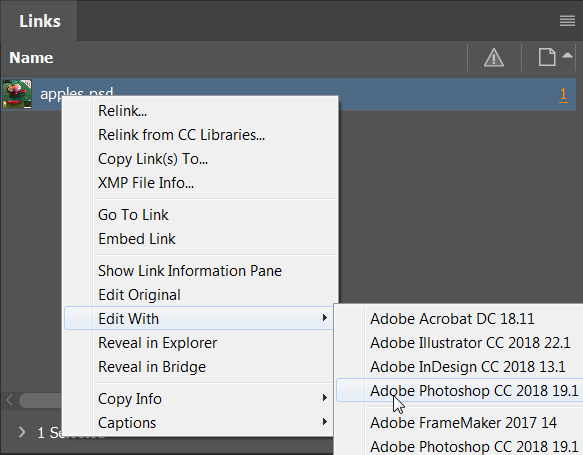
OR, when your image comes in 4 times larger, you could choose Image > Reveal All.
Explore related tutorials & articles
Copy link to clipboard
Copied
A Photoshop file can have only one resolution. If the new image is 72 ppi, then any images you paste into it will be 72 ppi. If the new image is 300 ppi, then any images you paste into it will be 300 ppi.
Copy link to clipboard
Copied
Hi Barbara,
Thank you for the reply. That is my problem however: I am copying a 300dpi image (from Indesign) and pasting it into a 'new' in Photoshop, where my only option in the 'new' dialog is 72dpi.
If I make a 'new' file at 300 dpi and then paste, the image comes in 4x larger than the new artboard.
Hope that makes sense.
Copy link to clipboard
Copied
Instead of copying the image from InDesign,, in Photoshop choose File > Open and open it directly in Photoshop.
Alternatively, in InDesign, in the Links panel, choose Edit With or Edit Original.
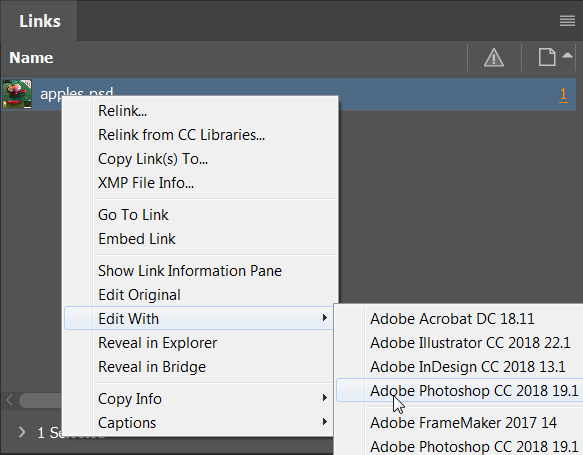
OR, when your image comes in 4 times larger, you could choose Image > Reveal All.
Copy link to clipboard
Copied
I have to copy photos or flattened photoshop out of illustrator. Then we have to paste into photoshop - I've always been able to do this at 300dpi. Now its only 72dpi and comes in dithery. Is there a solution to this?
Copy link to clipboard
Copied
Your destination file is target file
Just prepare your document with 300ppi and then paste your image
You can also adjust document resolution using Image Size (CTRL+Alt+I) command
Pawel
Copy link to clipboard
Copied
I have the same issue copying from illustrator. All my PS files are 300 dpi. Importing ai files is not an option as I don't want the entire file but only certain elements. I swear in past versions it always pasted in 300 dpi.
Find more inspiration, events, and resources on the new Adobe Community
Explore Now