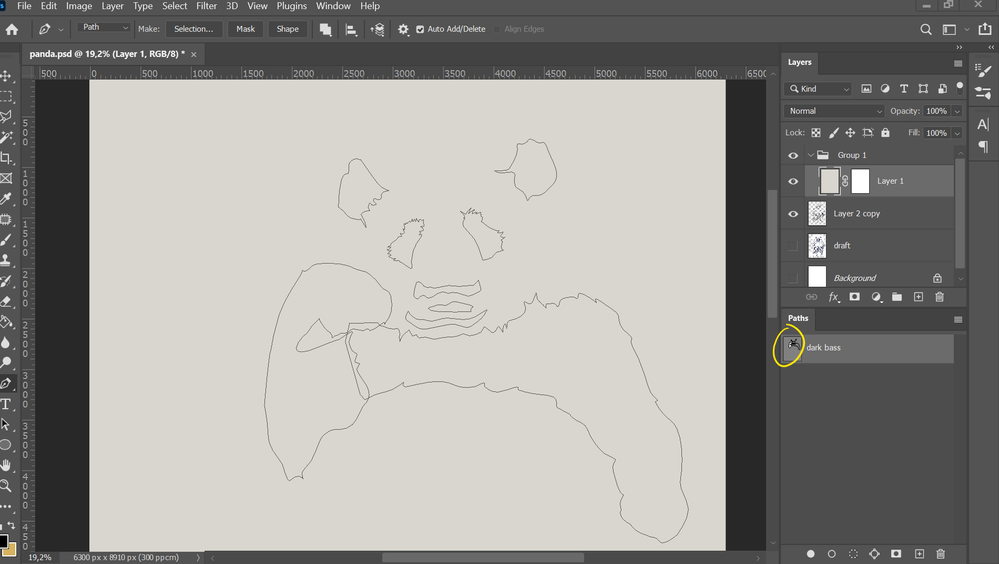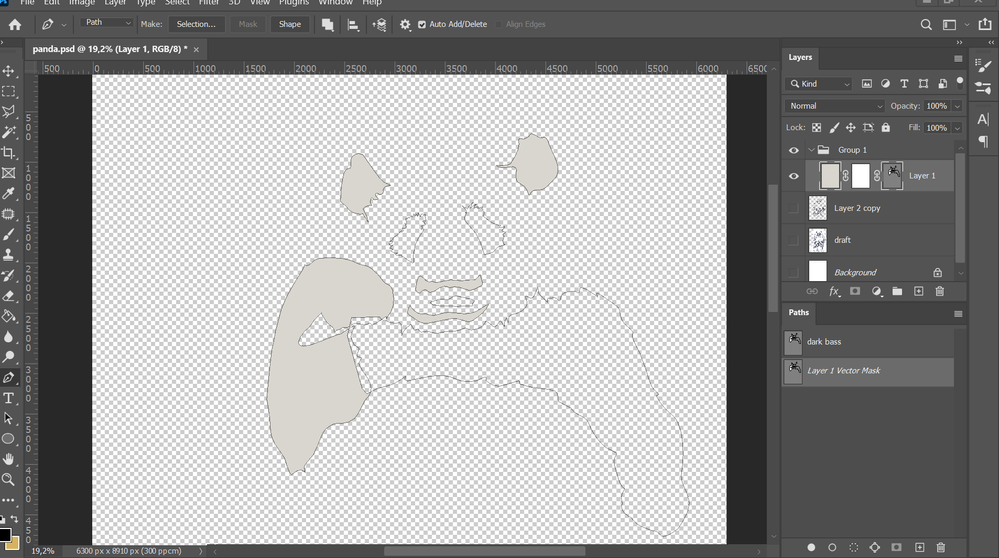- Home
- Photoshop ecosystem
- Discussions
- Paths always inverted wrong way
- Paths always inverted wrong way
Copy link to clipboard
Copied
Scenerio: I use the pen tool to create a simple path. In the paths palette is shows up as a work path. I select the work path, then at the bottom of the path palette click on the "Load path as a selection" - and the selection is made on the image area. When I fill or paint, it floods the area OUTSIDE my path, to the edges of the image. To work INSIDE the path, I must inverse the selection, every time, over and over, all day long. It did not used to be that way.
Does anyone know how to make the active area INSIDE the path, like it was a version or two ago ?
Many gracias.
Craig
 1 Correct answer
1 Correct answer
Hi Craig
Look at the setting of the pen tool when you create the path - specifically this setting - it sounds like you have it set to subtract.
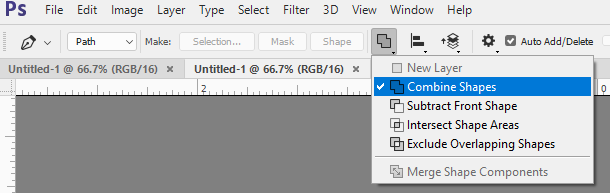
Dave
Explore related tutorials & articles
Copy link to clipboard
Copied
Thank you , you are great....
Copy link to clipboard
Copied
not working for me
Copy link to clipboard
Copied
Hi @melhabashy
"Not working for me" is vague. Please clarify what is happening and post screen shots of:
- the options bar for the Pen tool
- the Layers panel
- the Paths panel
~ Jane
Copy link to clipboard
Copied
Hey, I have a similar problem which has occurred a few times now. There seems to be different seetings for some shapes within the same path. On the small preview box some are coloured in white and behave accordingly, however some are not filled and get ignored, and if I extract them from this path, start a new path and paste them in, they behave inverted.
At this point is it possible to change the settings of these shapes or do I have to delete them and start from scratch (which I have done in the past and has been extremely time consuming). Attached are screens shots of the problem before and after trying to mask the path.
Copy link to clipboard
Copied
Late but in case anyone else finds themselves here - if you use the direct or pen selection tool (default shortcut is A key) to select different shapes in the path you can in fact switch each from combine to subtract shapes or vice versa and creating a selection from them should work as expected depending on the mood.
Copy link to clipboard
Copied
Thank you so much Dave! You're an angel in disguise.
Copy link to clipboard
Copied
Hi Dave,
I have the same problem as the original question from CmCDowell. I tried redrawing the (very simple) shape I need with the pen tool set to combine but I just keep getting the following message (see screen grab attached) when I try to invert the path. I want to be able to paint inside the shape. Any help very gratefully received 🙂 Thanks so much... Vicky
-
- 1
- 2
Find more inspiration, events, and resources on the new Adobe Community
Explore Now