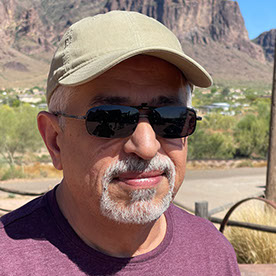- Home
- Photoshop ecosystem
- Discussions
- Pen Pressure not working Photoshop CC 2020 xp-pen,...
- Pen Pressure not working Photoshop CC 2020 xp-pen,...
Pen Pressure not working Photoshop CC 2020 xp-pen, problem
Copy link to clipboard
Copied
Dear Community, i tried everything from all the posts here, to fix this problem 😞
- UseSystemStylus 0 Strategy
(in many variations! With and without # Use WinTab,
with and without .txt in the name and all variations
with and without Windows-Ink selected for my XP-PEN)
- reinstalling & updating my programs.
- Win Ink Checkbox on/off
WHY oh WHY it doesen't work on Photoshop?? 😞 Other Programms are working. I never used in an other version of Photoshop (for example 2019 version) i wanted to try, but don't know how to install. The Versions i could install via Creative Cloud are: oldest 20.0.09 up to newest 21.1.2. But these are all Photoshop 2020 or not?
I work with a Notebook from Huawei (Matebook D14), a XP-PEN Tablet and WIN 10 (all updated).
I would appriciate a lot, to hear some more ideas or experiences about to fix this! *-*
Also about a way to install Photoshop 2019. Thanks a lot!! 🙂
Happy Hugs!! x3
[To find a forum for your program please start at https://community.adobe.com/]
[Moving from generic Start/Help forum to the specific Program forum... Mod]
Explore related tutorials & articles
Copy link to clipboard
Copied
Hello,
Have you solved your problem since then?
I have an Xp-Pen and use Win 10 too, and since Photoshop CC 2020 and Pentablet updates, I can't find any way to get back the tablet pressure...
Copy link to clipboard
Copied
https://youtu.be/gf8IOQF3BC0. Try this.
Copy link to clipboard
Copied
You are a Godsend for this vid link.
Copy link to clipboard
Copied
Unfortunately, this hack stopped working after the recent update and the problem is back again!
Copy link to clipboard
Copied
Same XP Pen - No pressure.
Copy link to clipboard
Copied
I wanted to update anyone looking specifically for xp pen pressure/ps 2020. I worked with xp pen to get win ink working. Found a driver that worked correctly.
Then I worked with Adobe (one of my issues was lines and rays - this is caused by the psconfig file that may have been used previously) Once I deleted that - it works flawlessly.
Copy link to clipboard
Copied
Where did you find the driver for xp pen?
I found another solution (strange, but working) :
- uninstalled xp pen driver, restarted the computer
- installed a Wacom driver, restarted again.
- reinstalled the xp pen driver, and restarted.
Somebody from Xp Pen told me that maybe it's the removal and reinstallation of Xp Pen driver which is working, and that it is not due to the Wacom driver. But still, it's working.
(by the way, the Xp pen support team is very reactive)
Copy link to clipboard
Copied
I've found that after installing a Photoshop update that I will routinely need to reinstall the tablet/pen drivers.
I hope that helps
warmly/j
Copy link to clipboard
Copied
Worked like a charm! Thank you 🙂
Copy link to clipboard
Copied
This video helped me, everything is working fine now 🙂
Copy link to clipboard
Copied
In addition to this, you also need to go to the Pen Settings in the XP Pen config app and turn Windows Ink OFF. Otherwise the pen won't work at all after you add the PSUserConfig.txt file. If you are editing photos rather than drawing you will probably also want to go to Brush Settings > Shape Dynamics in Photoshop and set the Minimum Diameter to 100% or slightly less, otherwise you will get narrow lines on light pressure when doing dodging, burning and shading.
Copy link to clipboard
Copied
This issue occured for me on Windows 10 with XP-PEN Deco 01 tablet. Turns out turning ON Windows Ink in the XP-PEN driver fixed this. Others say they needed to turn it off. My suggestion is just play with your settings in your driver and see what happens.
Find more inspiration, events, and resources on the new Adobe Community
Explore Now