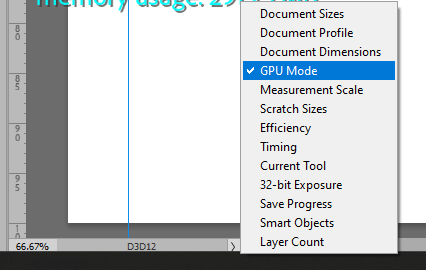- Home
- Photoshop ecosystem
- Discussions
- Pen tool anchor points not showing
- Pen tool anchor points not showing
Pen tool anchor points not showing
Copy link to clipboard
Copied
I'm using Photoshop 24.0 on Windows 10. Has been happening through previous versions. Video is attached.
Every time I use the Pen tool, I can never see the anchor points. I click. Nothing happens.
But if I move the canvas, either by zooming or moving, the anchor points and connecting lines will appear. If I create a Bezier curve using the Pen tool, I will see fragments of the lines.
One solution has been to reset my preferences on quit, but I am hoping for a better solution. Help!
Explore related tutorials & articles
Copy link to clipboard
Copied
Can you try this?
Go to Preference - Tech Preview - Turn on "Older GPU mode" , And Restrat PS
I saw something like that when I felt the pentool or transform slightly shining and getting weird, I opened up so many big images in Photoshop that I saw when I reached the limit of the GPU. Probably symptoms related to the GPU.
What GPU and GPU driver versions do you use?
Copy link to clipboard
Copied
I think I saw that fix -- turning on "Older GPU mode". I tried it and it didn't work.
I use a Nvidia 2070 mobile and I just updated it to the latest drivers (as of Feb 3, 2023) Studio version...
Copy link to clipboard
Copied
Does that bug happen in every image, every docment? It seems very strange.
Copy link to clipboard
Copied
Hi, does the february drivers fix or cause the issue?
Copy link to clipboard
Copied
Copy link to clipboard
Copied
Hi xyzeng,
It’s possible that you are dropping out of GPU mode, and into CPU mode, while working. The pen tool should still work in CPU mode, but the overall experience is better in GPU mode.
First, verify if the pen tool is working correctly while you are in GPU mode
You can track which mode your document is in by changing the field at the bottom of the document window to “GPU Mode.”
Then, go to Preferences > Performance > and UNCHECK the “Use Graphics Processor” box. Restart Photoshop
See if the pen tool has stopped working correctly
If this is the case, you’ll want to try not to drop out of GPU mode while working, which may mean working with fewer documents open.
Copy link to clipboard
Copied
Preferences > Performance > and UNCHECK the “Use Graphics Processor” box. --> Didn't work.
"Hi, does the february drivers fix or cause the issue?" --> No, this has happened since a while ago
"curious if updating to Ps 24.1.1 will sove your issue?" I will keep you updated, but I highly doubt it since this problem has happened through many versions.
The one thing that can be used as a hint is why is it when I do Reset Preferences on Quit will it solve the problem, if only temporarily. Something must have been reset and then changed in the course of using PS.
Copy link to clipboard
Copied
Hi xyzen,
It may be that the pen tool works after resetting your preferences because you return to using the GPU. It would be helpful to know if you are dropping out of GPU mode when the pen tool stops working.
Please reset your prefs and change the document setting to “GPU Mode.” When the GPU is working, it should say, “D3D12.” When the pen tool stop sworking, does the GPU mode change to “CPU?”
Thank you
Copy link to clipboard
Copied
Indeed, when the pen tool stops working, the graphics will be in CPU mode. When it's working, it will say D3D12.
I updated PS to 24.1. Unfortunately that didn't help.
Knowing this... what can I do so that it stays in GPU mode?
Copy link to clipboard
Copied
In Photoshop, go to Help > System Info. Copy the information into a text file and attach it to this thread. That may provide a clue as to why you’re dropping out of GPU mode. In the meantime, close any documents you are not actively using. That may help. Thank you!
Copy link to clipboard
Copied
Thanks a lot Erin. I can't seem to attach the System Info log directly to the thread so here's a link: https://www.dropbox.com/s/j1ytr1mwqp7tgs8/system%20info.txt?dl=0
Copy link to clipboard
Copied
In looking at System Info, the driver ages are being reported differently; Device 0 shows as 1 month old, Device 1 shows as 37 months old. Both appear to be using 528.24, and 528.49 is the better one. Do you have a citrix setup, or some kind of USB display adapter/laptop-dock? The discrepancy may be because one display is plugged into NVIDIA, while the other is plugged into the onboard Intel GPU.
Also, please make sure that the Preference Technology Previews… Deactivate Native Canvas is NOT checked.
Copy link to clipboard
Copied
Deactivate Native Canvas is not checked.
I believe that my external monitor, connected via HDMI, could be powered by Nvidia while my laptop monitor could be powered by the Intel graphics card.
As to the discrepancy between driver ages, I did just update the Nvidia drivers but I don't think I have been successful in finding more up-to-date drivers for the Intel graphics card.
Copy link to clipboard
Copied
If you disconnect your external monitor and run Photoshop on your laptop, does the issue still occur?
Copy link to clipboard
Copied
Once Photoshop goes out of D3D12 mode, disconnecting the external monitor won't help. I will have to reset preferences.
What I found helped was exiting Photoshop every time I wanted to sleep the computer. It seems that going to sleep and waking the PC up causes the issue, if and only if Photoshop is open while I do the sleep-wake process.