Photo Text
Copy link to clipboard
Copied
In the past I have made a black background in Photoshop CC and then had text on it which I was able to cut through so that anything under the text would be visible. Now I find that I forgot had to make the text invisible as well as the black background immediately under the letters.
How do I repeat the process. 
Explore related tutorials & articles
Copy link to clipboard
Copied
Is this what you had in mind?
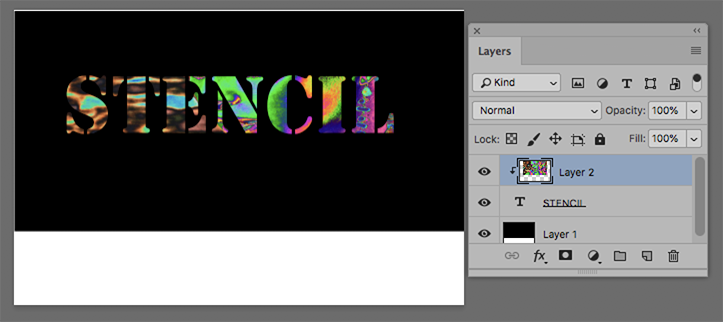
The type layer can be in any color.
Nots the clipping mask.
Copy link to clipboard
Copied
Hi
Just for completeness :
Norman's clipping mask method is what I would use here, but an alternative which may help in multi-layered docs is to reduce the fill on the type layer to 0% and set knockout to deep in Blending options. Note : the bottom layer has to be a background layer, otherwise the knockout will go all the way through to transparency.
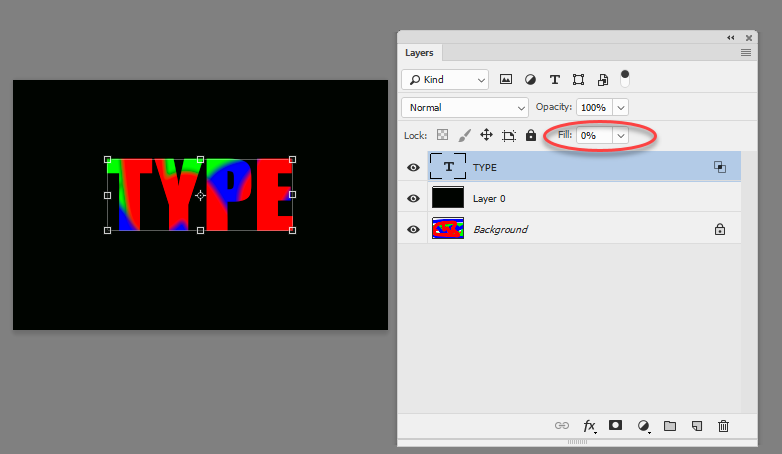

Dave
