Photos change hue to overly red when opened in Bridge/Raw/Photoshop Please look and please HELP
Copy link to clipboard
Copied
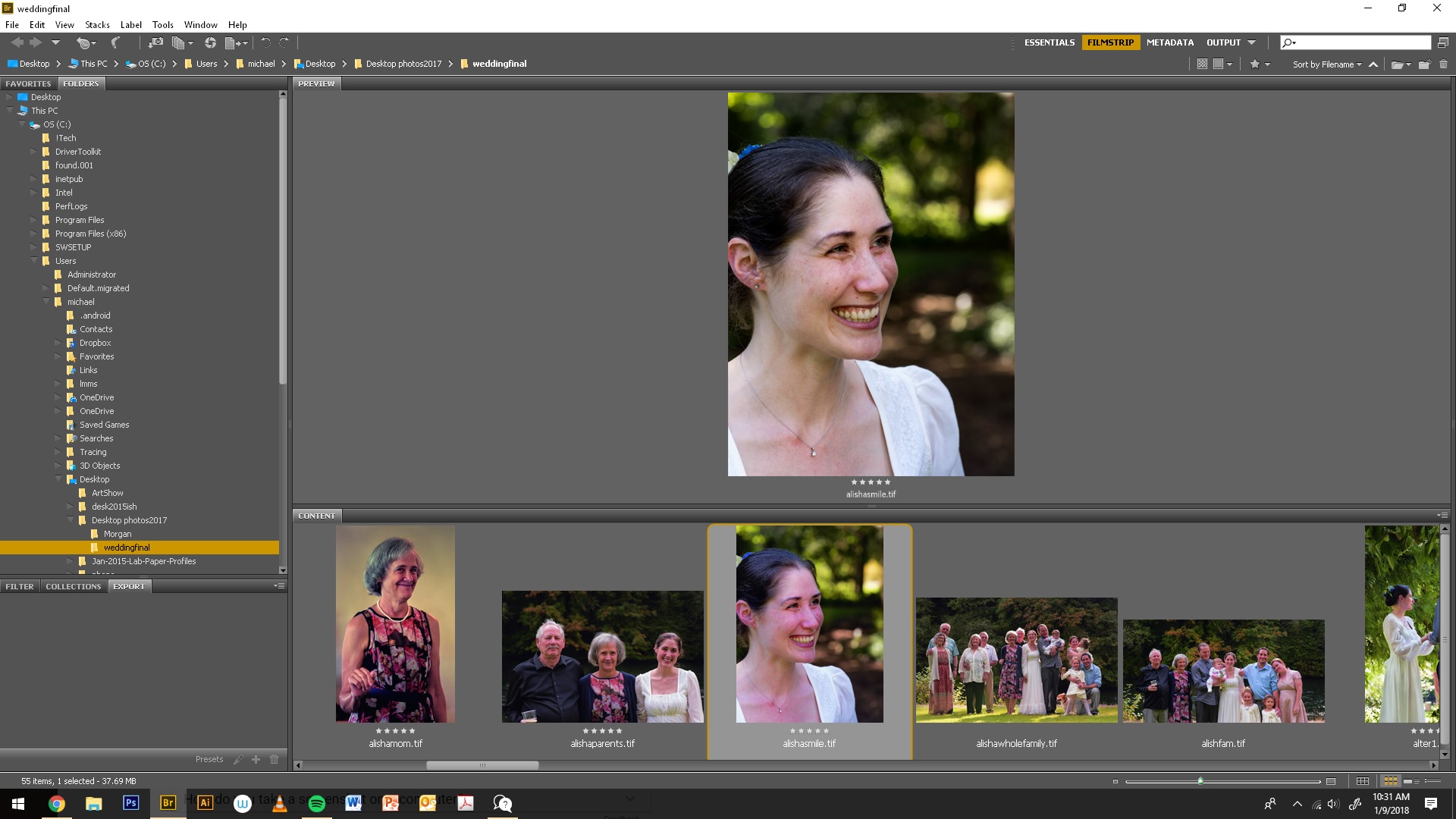 I have attached a screenshot before it changed the one photo....like i said, right before my eyes the photos in thumbnail turn to that color. whether i open them or not. only time is doesn't happen is when i am viewing through windows explorer, but if i open it in any program it turn to this color as well. old, new edited or not and all file types are affected
I have attached a screenshot before it changed the one photo....like i said, right before my eyes the photos in thumbnail turn to that color. whether i open them or not. only time is doesn't happen is when i am viewing through windows explorer, but if i open it in any program it turn to this color as well. old, new edited or not and all file types are affected
they finished images show up red in windows photo viewer as well, but when i edited them, months ago they were not like this. I started going through old photos and it isn't doing it to all of them, or its not a noticeable. It is almost like when you save a jpeg on your camera with a raw file and how the jpeg looks more saturated.
I re calibrated my monitor, purged bridge, made sure i was still running RGB98.
Does anyone know what is going on
Explore related tutorials & articles
Copy link to clipboard
Copied
The Bridge thumbnail for the tif file looks more red than bridge's Tif preview. Are you going to post a screen capture of the tif in Photoshop and ACR. Bridge does processing files in a folder builds updated thumbnails and cashes thumbnails and metadata. Does the Image in Photoshop and in ACR look like the thumbnail or the preview?
Copy link to clipboard
Copied
So when I open it in Photoshop, raw or Bridge it does that it's not just a preview I just happened to catch the screen before it flipped the preview over to match the thumbnail. Whether it's a raw file or a tiff or JPEG and I'm looking in it in Bridge or photoshop it ends up with that Hue discoloration.
It even does that in the windows photo viewer but if I open it up in Windows Explorer and look at the thumbnails there they're not affected but as soon as I open them in any program they turn over
Copy link to clipboard
Copied
I've also purged and clear the caches and make sure everything was the same settings I've used for The Last 5 Years
Copy link to clipboard
Copied
If you purge the cache I would think the Bridge would first display the Thumbnail in the Tiff File then build it cache where it reads the files metadata and update its thumbnail to look like the actual tiff image. Bridge caches the updated Thumbnails and metadata for file in a folder. The updated thumbnail and preview image should look alike and the image opened in a color managed application should look like bridge's updated thumbnail. It may not be the same when a RAW files open in ACR the first time when there are no current ACR setting recorder for the Image. Your ACR default settings will be set which may vary between cameras. Once set and control is returned to bridge, bridge should update its thumbnail and preview to reflect the ACR settings set. Bridge's Thumbnail and preview should look the same.
Windows file explorer displays the thumbnail in the Image file or the thumbnail generated by some addon for RAW and PSD files, Windows File explorer does not display Bridge's Thumbnails.
Copy link to clipboard
Copied
I agree they should look the same and they do, I caught the screen at half a second when it didn't switch over yet. the reason I took that screenshot to show how I edited the picture 3 months ago and how it looks when i print it or regularly open it. So I got lucky and the screenshot shows that it's changing all of the images and making all of them look like the thumbnails (in the screen shot) so in other words half a second after I took that screenshot and moved the mouse the preview looked exactly like the thumbnail and after I purged everything it did the same thing.
Copy link to clipboard
Copied
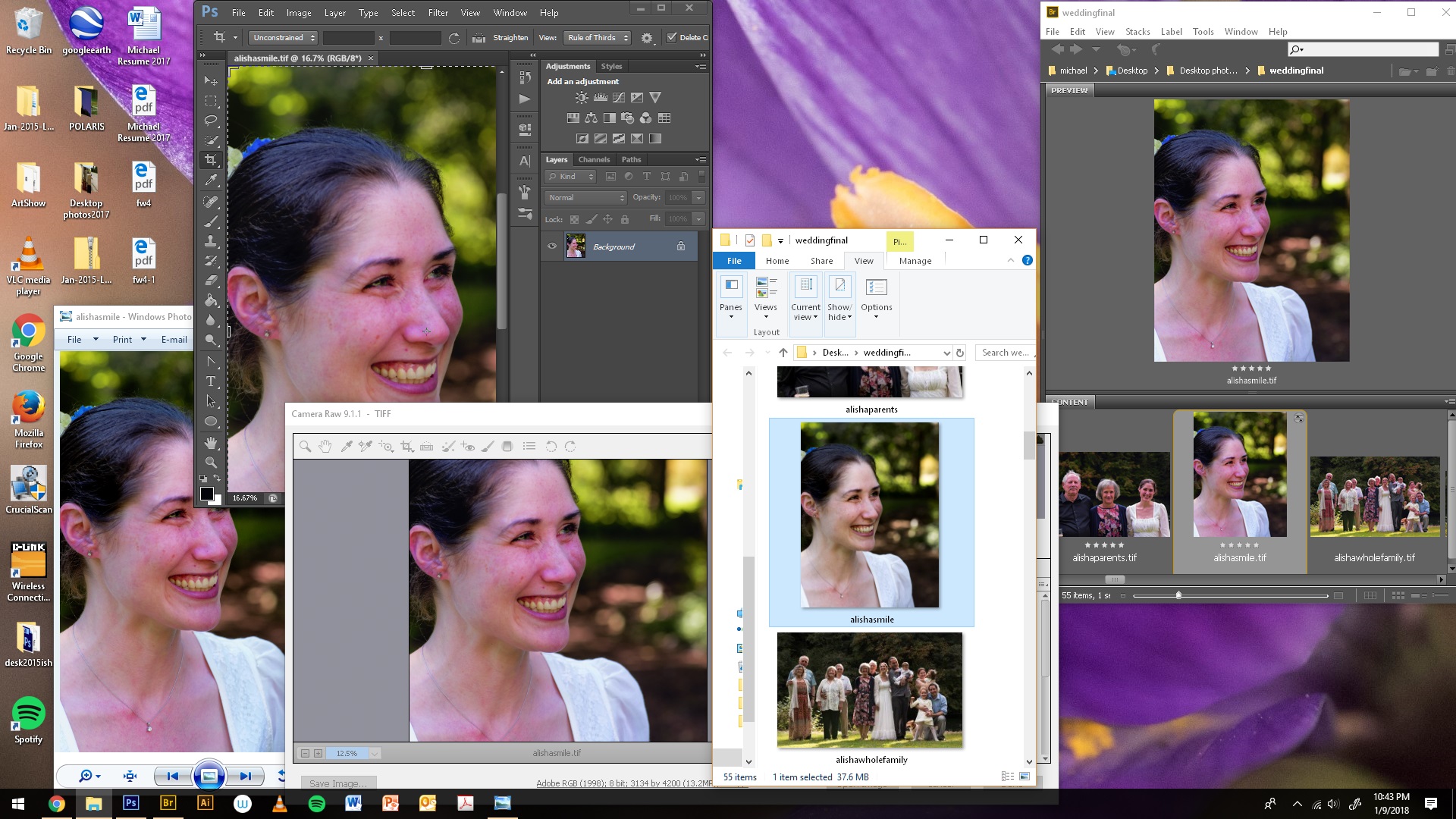
I am using this image as an example because i know it is edited properly, but it happening to all
Copy link to clipboard
Copied
I am having the same issue, none of the previously replies helped. PLEASE HELP
Copy link to clipboard
Copied
Please open a new topic detailing your problem. Do not followup on someone's case no matter how similar.
The more information you supply about your situation, the better equipped other community members will be to answer. Consider including the following in your question
* Adobe product and version number
* Operating system and version number
* The full text of any error message(s)
* What you were doing when the problem occurred
* Screenshots of the problem
* Computer hardware, such as CPU; GPU; amount of RAM; etc.
Copy link to clipboard
Copied
Yes, first of all - have these images ever been opened and adjusted in ACR? Such adjustments will only be visible in ACR/Bridge, until you save out a new version with these adjustments baked in.
Other than that:
It can take a second or so before Bridge's display color management kicks in. Initially the RGB numbers in the file are just sent directly to screen - then the monitor profile is read, and the RGB values correctly converted before passed on to screen.
Windows "Photos" is not color managed and does not use the monitor profile at all, so it will match the initial view.
Now, if this color managed version is obviously wrong, it could be that you have a defective manufacturer monitor profile, possibly distributed through Windows Update. It would help if you could provide better/larger screenshots. One showing Photoshop (color managed) next to Windows Photos (not color managed) should give a better impression.
Copy link to clipboard
Copied
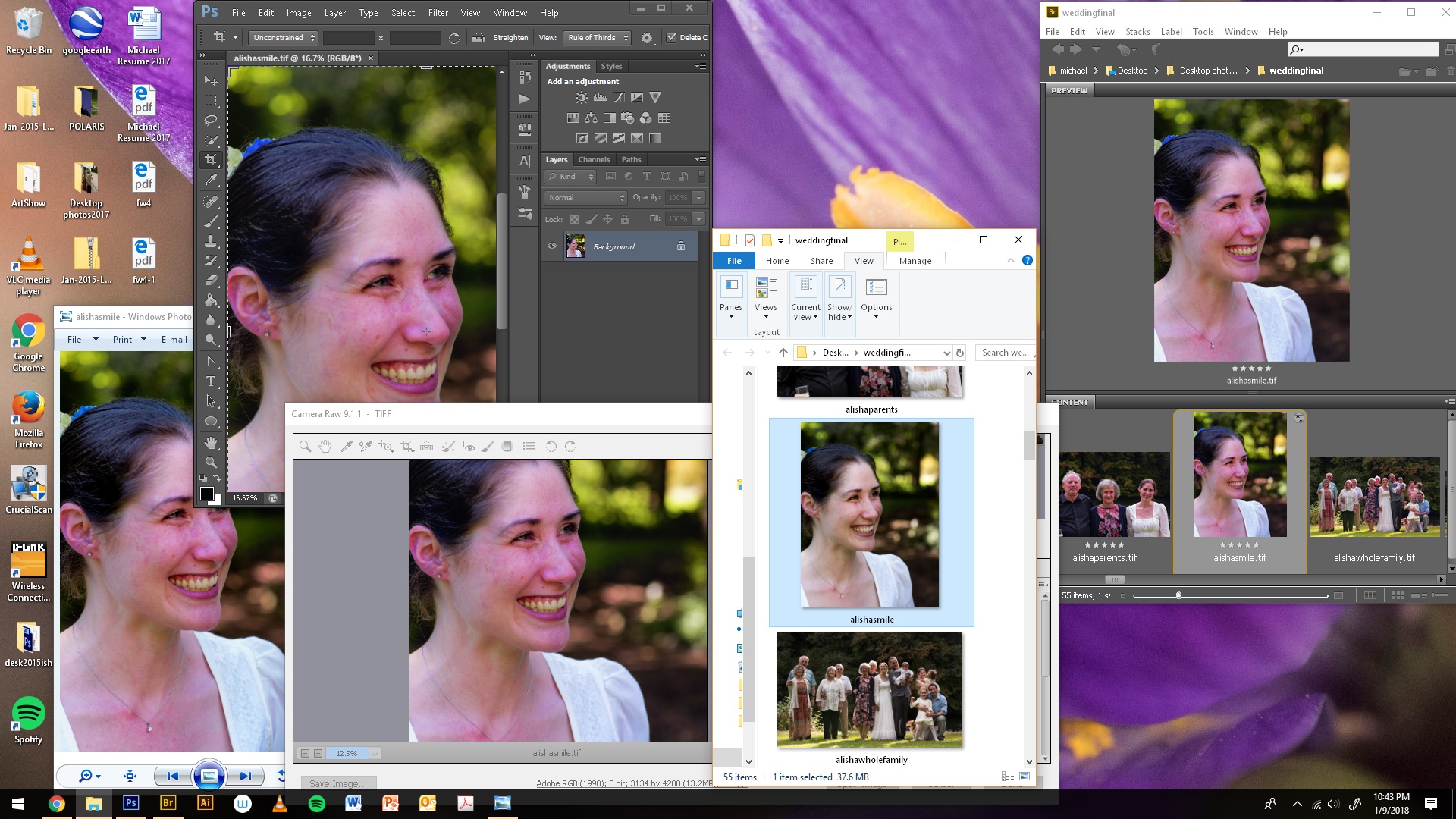
the one in windows explror is how the image should look and is how i edited back in september
Copy link to clipboard
Copied
Did you ever resolve this issue? If so, what was the fix?
Copy link to clipboard
Copied
@Carla5FB7 - start a new thread and describe your exact procedures and the symptoms, with screenshots.
These things can have different causes and the conditions in this thread very likely don't apply in your case.

