 Adobe Community
Adobe Community
- Home
- Photoshop ecosystem
- Discussions
- Re: Photoshop 20.0.4 snap to guidelines not woking...
- Re: Photoshop 20.0.4 snap to guidelines not woking...
Photoshop 20.0.4 snap to guidelines not woking with transformed images
Copy link to clipboard
Copied
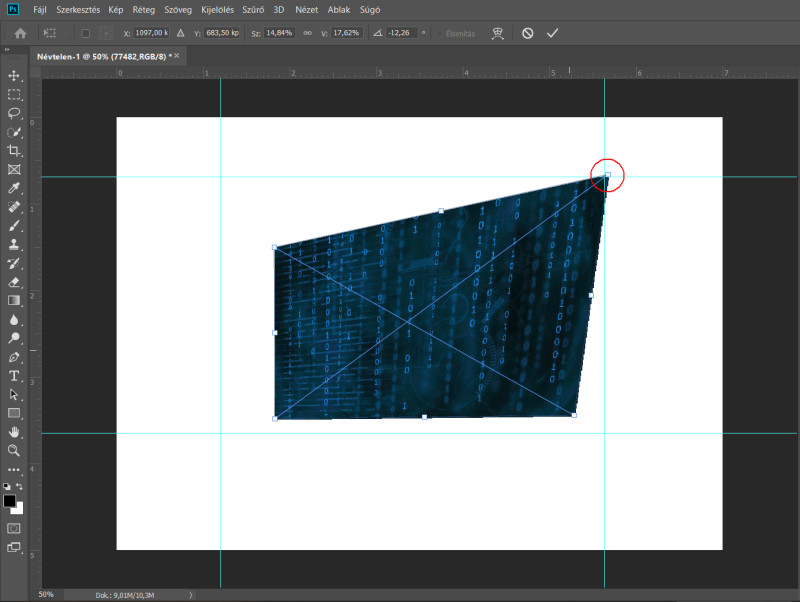
In CS6 this function works fine.
Explore related tutorials & articles
Copy link to clipboard
Copied
Hi, hold Shift when applying the transformation.
Copy link to clipboard
Copied
It is a bug, shift key doesn't help.
PS CC doesn't snap to guidelines:
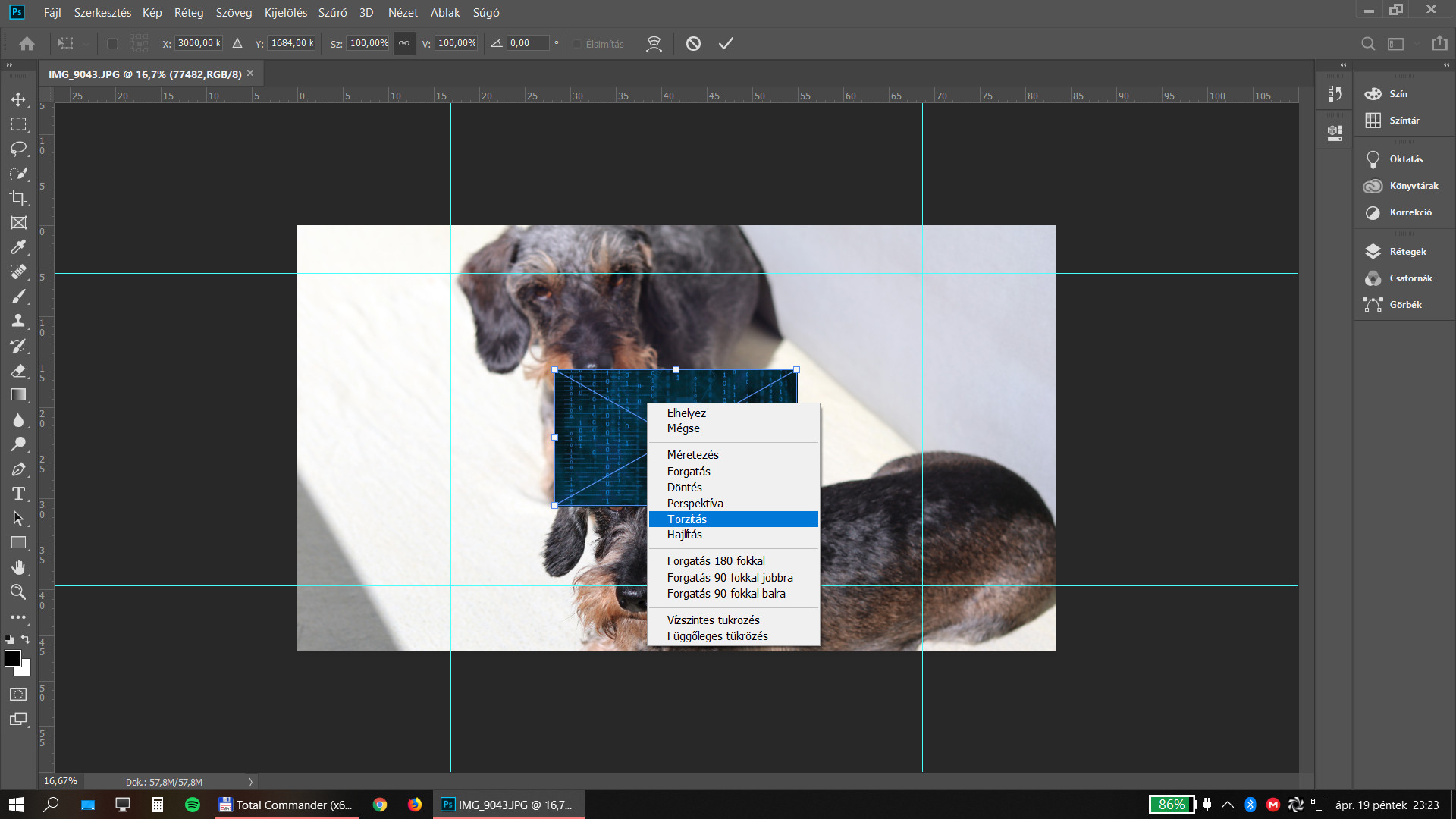
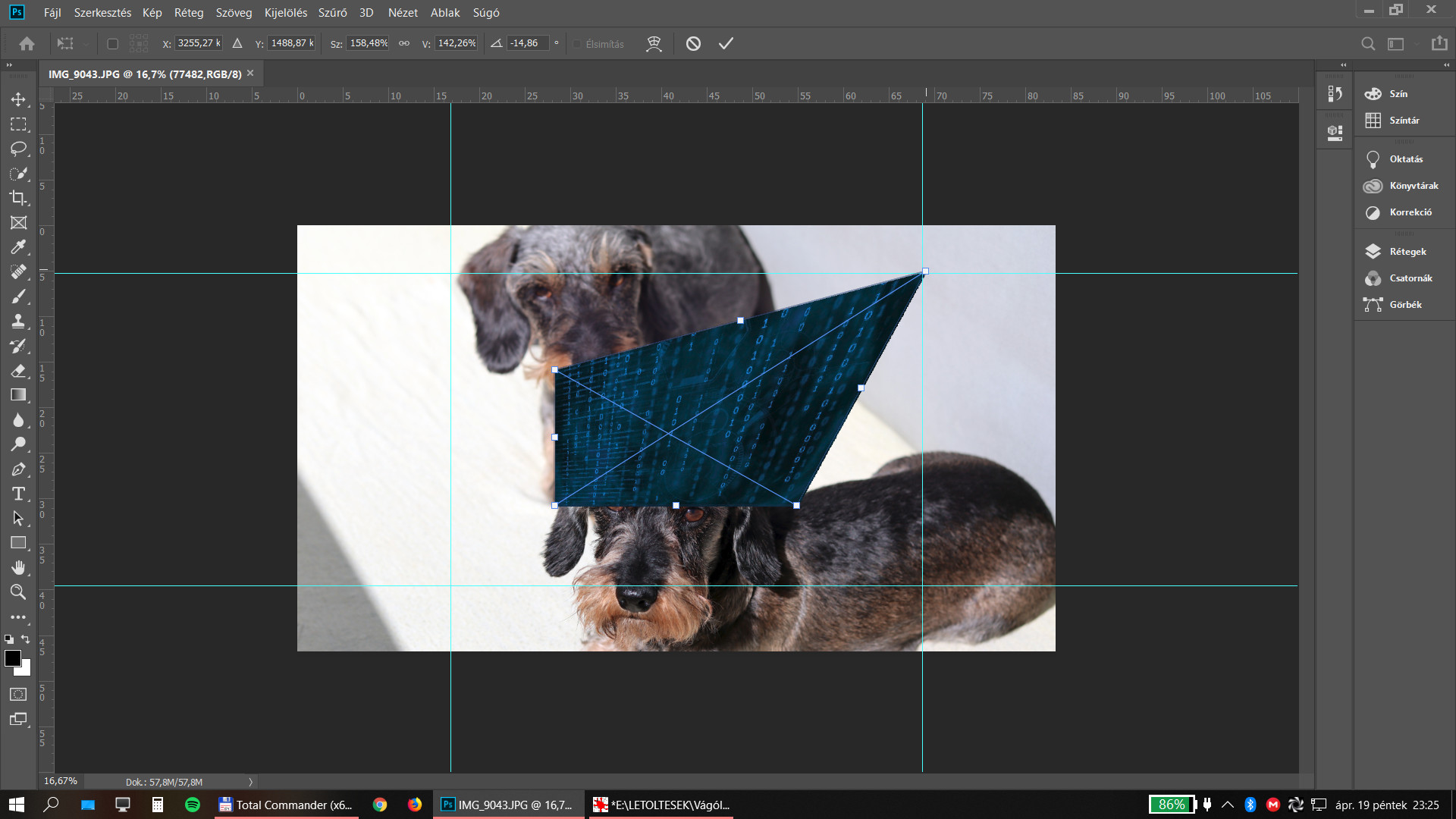
PS CS6 works fine:
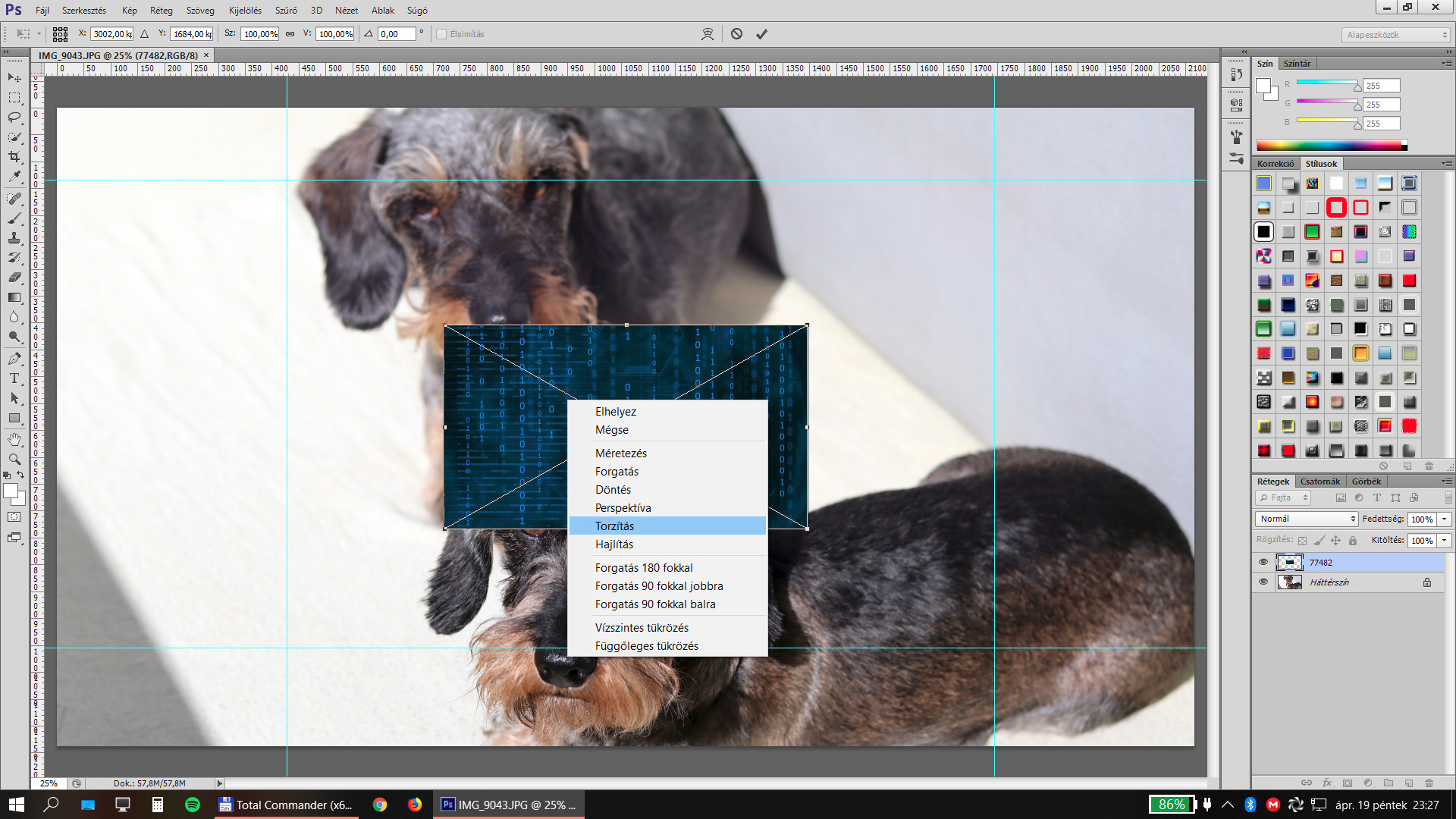
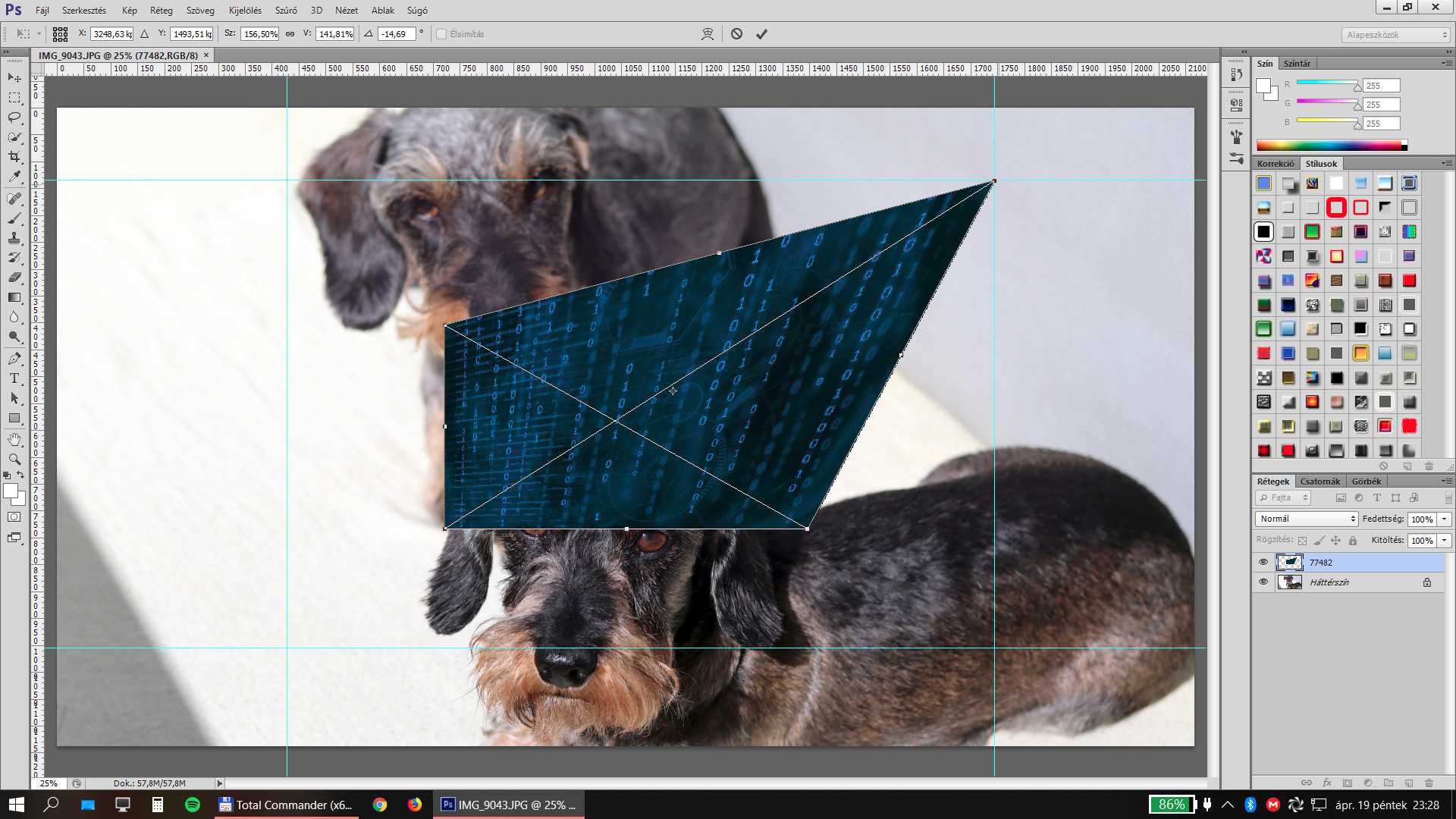
Copy link to clipboard
Copied
Then its always been a bug. When Snap to All is enable the transform tool will normally snap to guide lines when you use the tool. However, It will not snap to guides when you use the Ctrl|CMD modifier key. At least on windows. I use the legacy transform option in CC 2019 version 20.0.4. It also works that way in the other version of Photoshop I have installed. CS3, CS6, CC 2014 and CC 2018
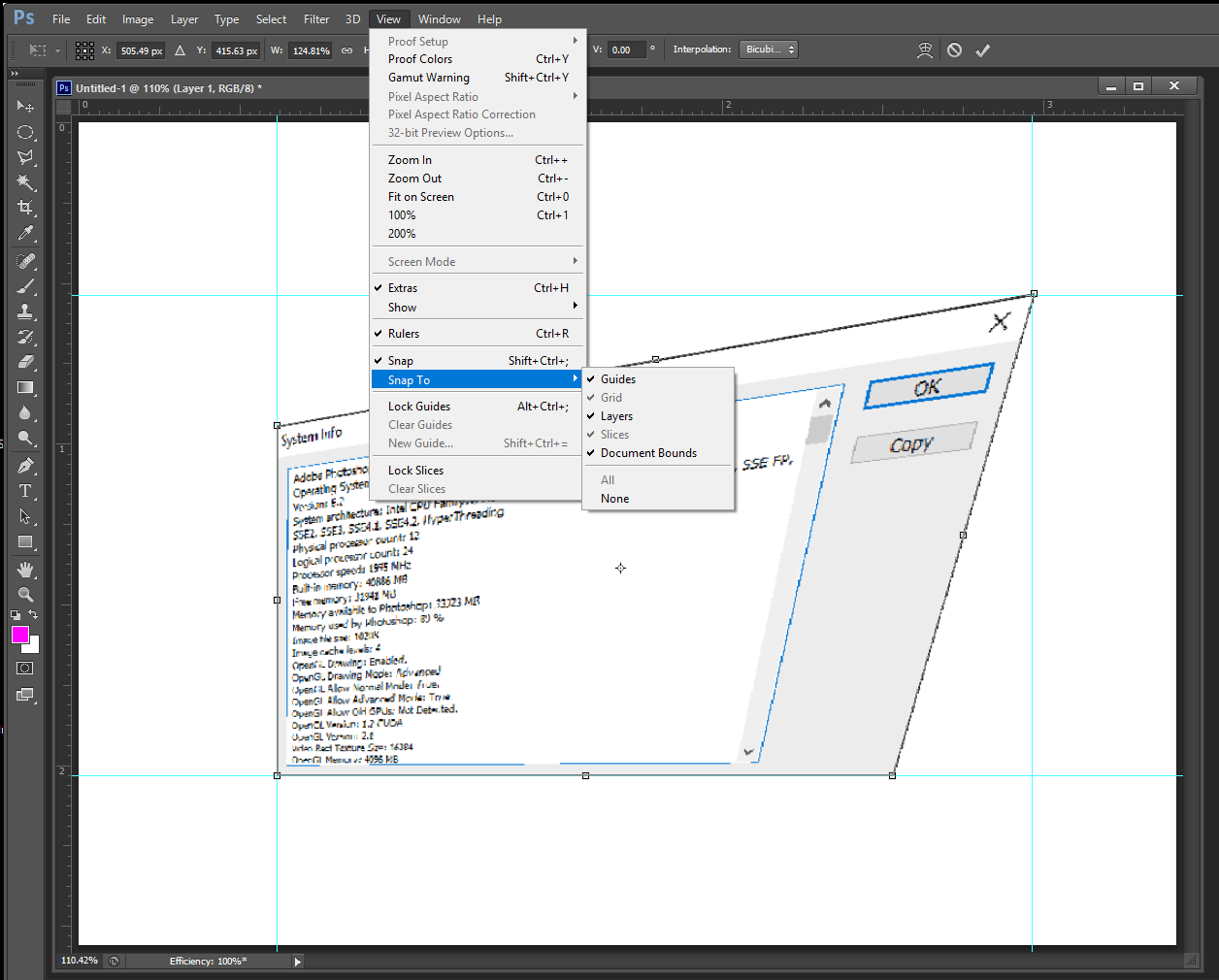
However sometimes it does seem to work in CS6 but not always. Here I may have use the Alt kry fot it look like the other control points the were on the guide line are now off them but the top right corner did snap to the guides.
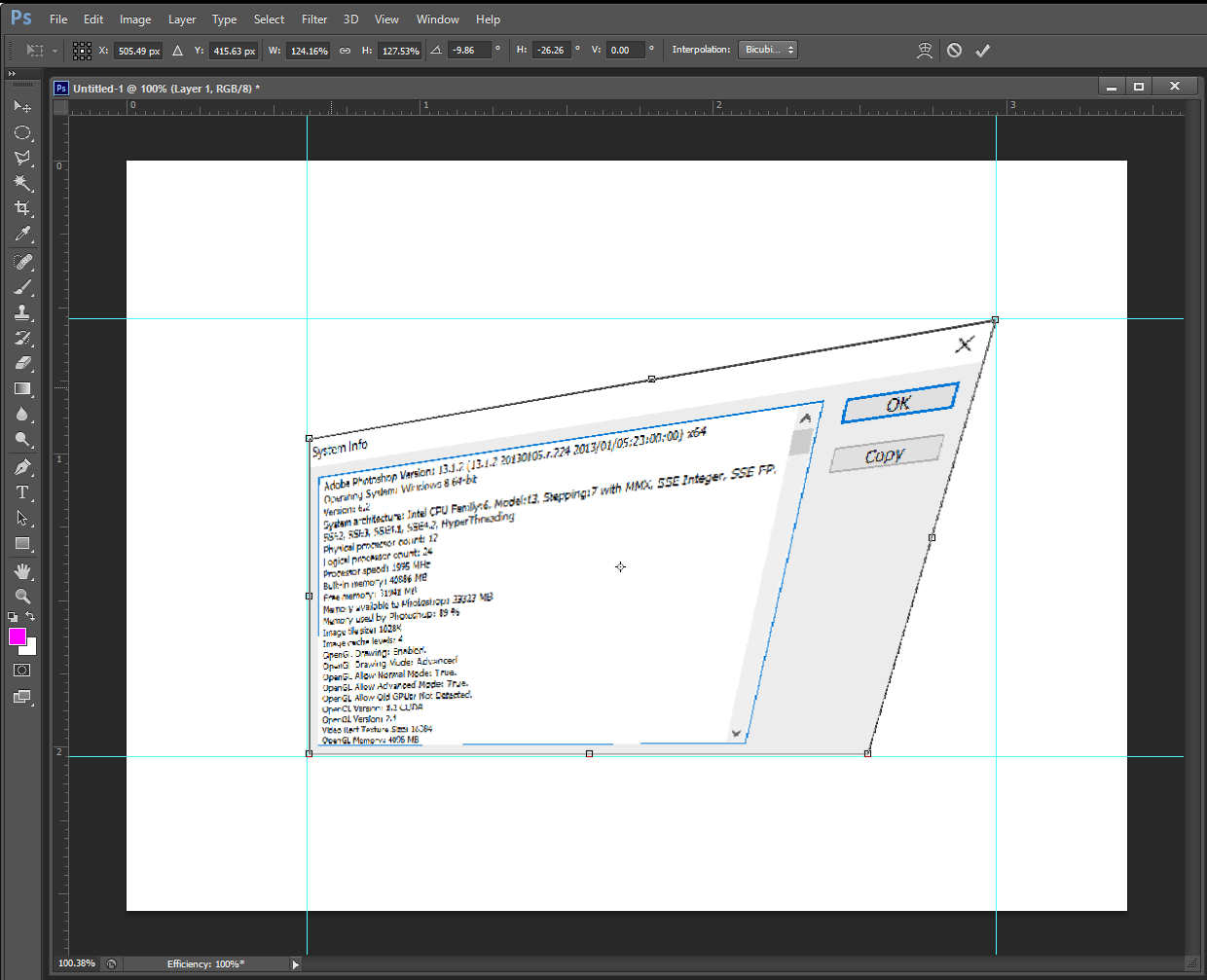
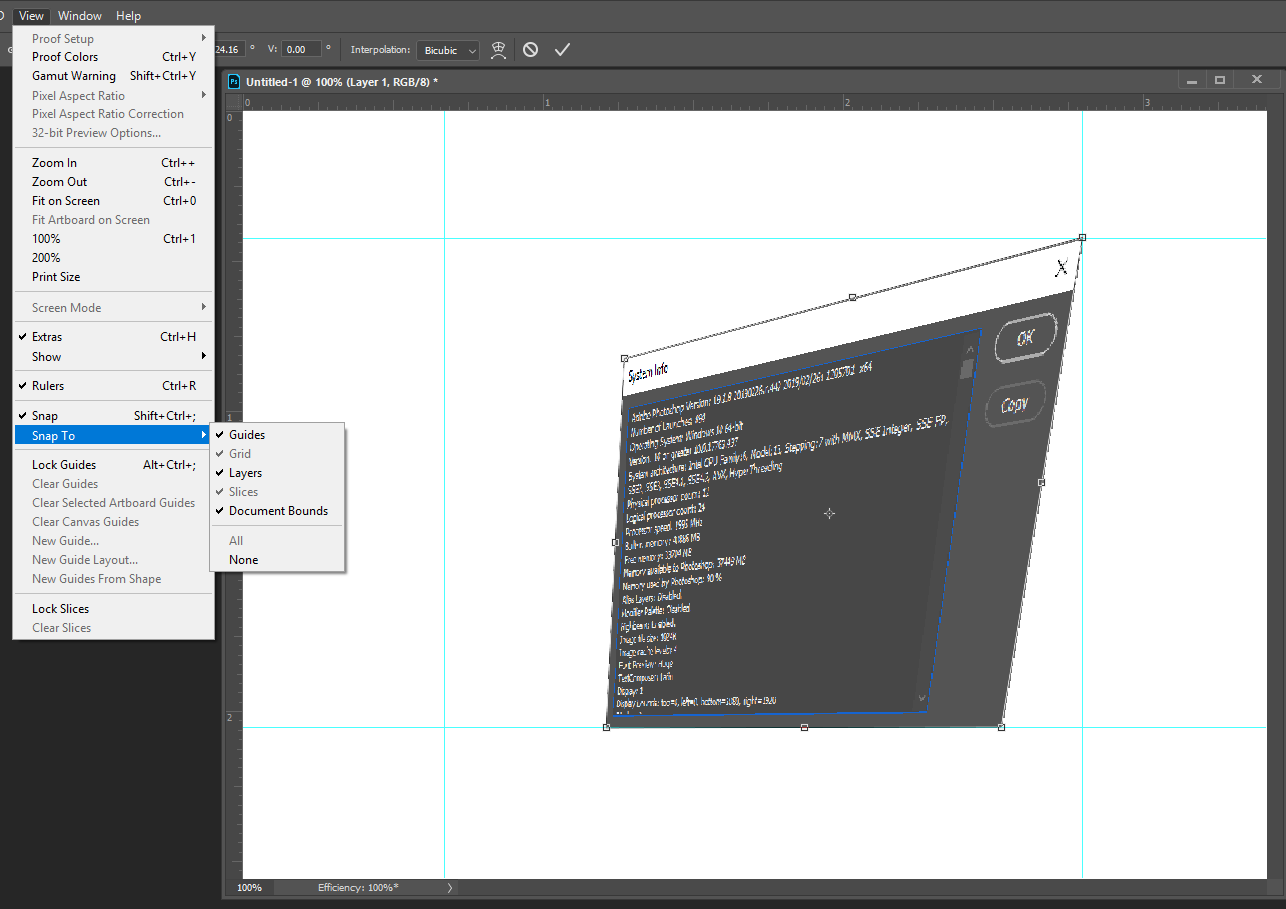
Copy link to clipboard
Copied
JJ, I did a similar series of test just now. To rule out the Control key issue, I used Edit > Transform > Distort.
CS4 snapped to the guides rather aggressively. Versions of CC prior to 2019 do snap, but much more subtly. CC2019, however, did not snap at all.
Copy link to clipboard
Copied
As I wrote I use legacy transform operayion in CC 2019 version 20.0.4 I normally do Transform Distort using Ctrl+T and use the Ctrl key but have your snapping problen in all versions of Photoshop. If I use menu Edit>Transform>Distort I do not have snapping problems draging control points the snap to guides.
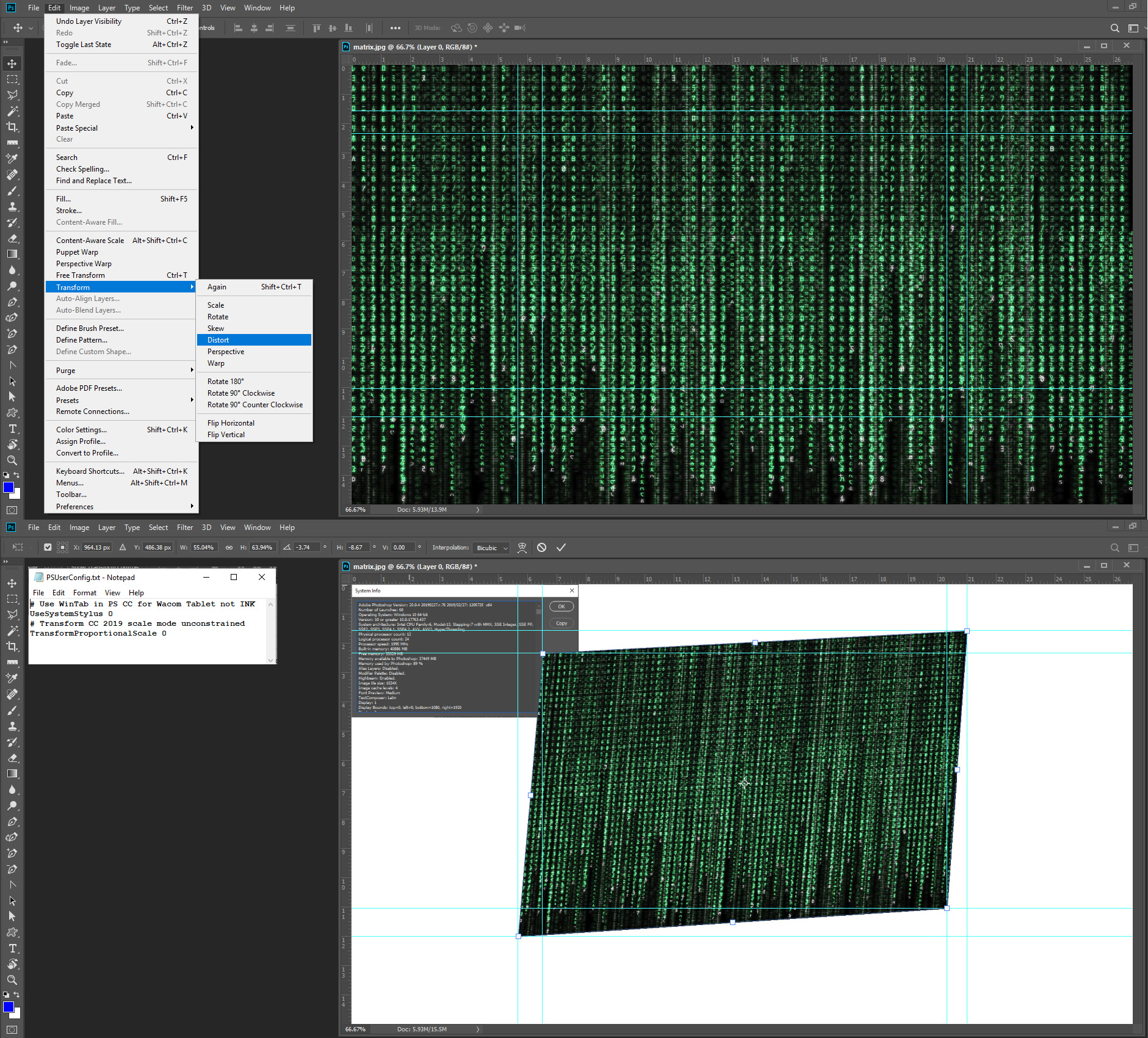
Copy link to clipboard
Copied
How are you Photoshop View Snap to setting currently set? It look like you using the Ctrl key to distort a transform shape. If you want the anchor point to snap to the guides the snap to setting must be enabled.

