Photoshop 2017.1.1 [ Ctrl + Click ] Layer Thumbnail Selection Problem: Does Not Select All Pixels
Copy link to clipboard
Copied
Hello everyone,
I'm having an issue with selecting all the pixels of a layer using Ctrl + click on the layer thumbnail.
This function used to select all the pixels on the layer, but now an anti-alias of 1px appears to be being applied.
For instance, if you select by Ctrl + click on the layer thumbnail and press Delete, a halo of 1px remains.
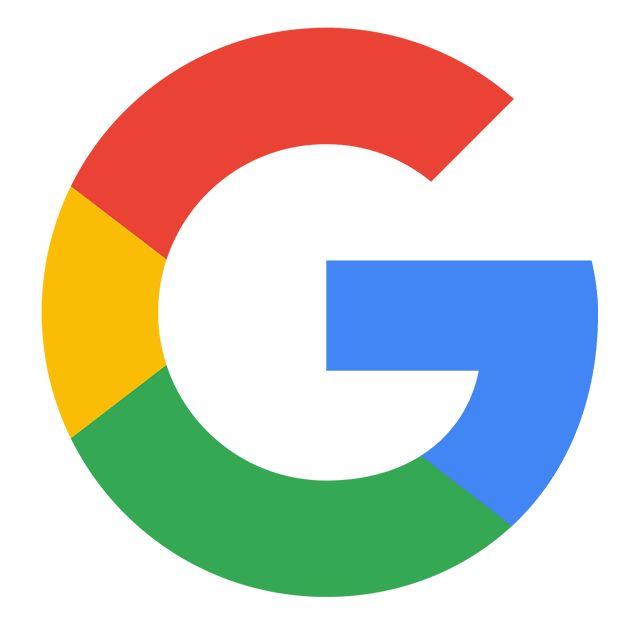
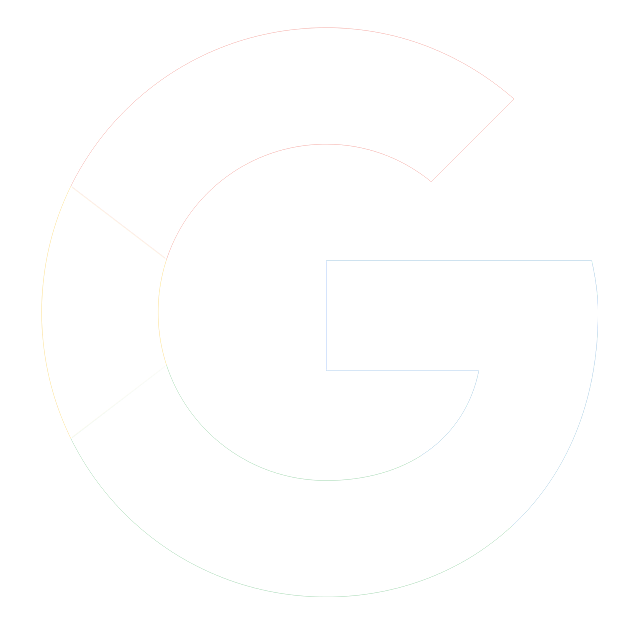
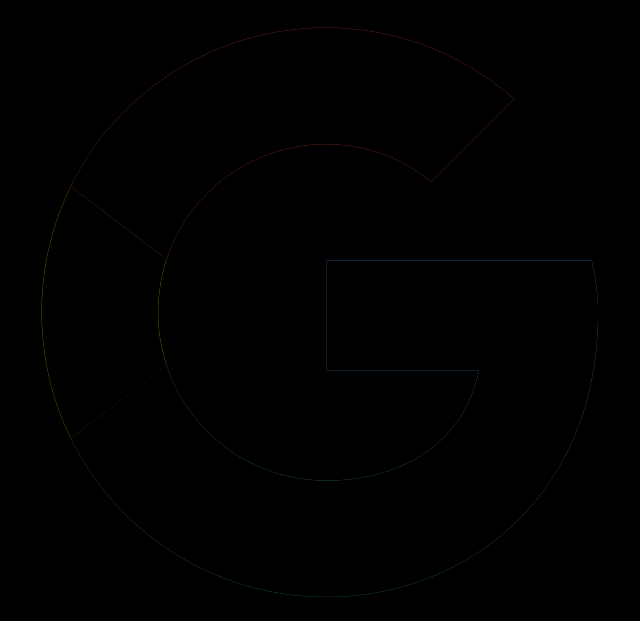
*Black BG added for visibility
This is not desirable behavior, especially when creating masks.
Updating to a later version of Photoshop is not an option as 2017 has been approved for my project. I am aware of the Select and Mask feature,
but this adds extra steps that weren't necessary before. Is there a selection setting or preference I can use to turn off the anti-alias?
Thanks,
Anna
Explore related tutorials & articles
Copy link to clipboard
Copied
Hi Anna,
Control-clicking a layer selects all pixels according to the opacity of the pixels. If you're selecting curved edges, as in the logo above, some antialiasing has to be done to create a circular selection without it looking jagged. I'm sure the antialiasing is in the original layer prior to making the selectiion (otherwise, the image would look jagged). This is, of course, highly dependent on the resolution of the original image. Higher resolution requires less obvious antialiasing (as a percentage of the size of the image).
To create the smoothest selection, you're better using the pen tool. But, rest assured that control-clicking a layer will select exactly what is on that layer.
Mike
Copy link to clipboard
Copied
To create the smoothest selection, you're better using the pen tool. But, rest assured that control-clicking a layer will select exactly what is on that layer.
This isn't true. There are ways of adjusting the feathering and alpha threshold on selections. I'm having the same problem as Anna above, but I don't know how to raise the threshold to include *every single pixel* which has at least some amount of opacity on the layer.
To be clear, anti-aliasing creates a lower opacity pixel for smoothed blending purposes at the edges of an aliased raster, and that opacity still exists on the same layer. Ctrl-click does not select all pixels on a layer which are less than 100% transparent, just ones near to it.
tl;dr How can we select _all_ pixels on a layer, including those with low alpha values and/or adjust the selection threshold after ctrl-clicking the layer thumbnail to include low alpha values?
