 Adobe Community
Adobe Community
- Home
- Photoshop ecosystem
- Discussions
- Photoshop 2019 … a step back rather than progress!
- Photoshop 2019 … a step back rather than progress!
Photoshop 2019 … a step back rather than progress!
Copy link to clipboard
Copied
Fortunately I kept Photoshop 2018, because Photoshop 2019 …
• has a «welcome»-screen I can't get rid of: it is neither helpful nor professional if the following client sees what you did for your recent client;
• does not offer the same possibilities when transforming layers or selections;
• is not compatible with all previous scripts/actions;
• even new scripts/actions follow different rules, that are not logical for me.
WHY, Adobe?
Explore related tutorials & articles
Copy link to clipboard
Copied
Hi PeterSvec,
We're really sorry for all the trouble.
has a «welcome»-screen I can't get rid of: it is neither helpful nor professional if the following client sees what you did for your recent client;
This known issue with Photoshop CC 2019 and we have logged a bug. Our engineering team working on the fix.
does not offer the same possibilities when transforming layers or selections;
You can revert back to the legacy transform behavior, refer the link: Free Transform Aspect Ratio [Aspect ratio remains linked even when Maintain Aspect Ratio is unticked...
• is not compatible with all previous scripts/actions;
• even new scripts/actions follow different rules, that are not logical for me.
Have you tried creating similar actions in Photoshop CC 2019 and does that help?
Regards,
Mohit
Copy link to clipboard
Copied
Thank you, Mohit Goyal!
@ «welcome»-screen: Conrad C's hint was helpful – I got rid of it. Thank you, Conrad C!
@ to press the SHIFT-key while clicking and dragging the selection / layer is in some way a solution, but why is the frame in the top left corner (pinning a chosen corner, the center spot etc.) greyed out?
@ similar actions: yes, I tried; up to Photoshop 2018 I used to open a picture, I added correction layers (e.g. levels etc.) and once I was content so far I reduced to backgroud, hit CMD+C, UNDID the past two steps (to get back to the layers I had before) and PASTED on top a new layer with the so far corrected image I COPIED before. To achieve this with Photoshop 2019 you DUPLICATE the background in the first step and DRAG it into a new layer-folder, add your correction layers, DUPLICATE the layer-folder and reduce the duplicate to single layer. This is neither simpler nor faster than it was before. Where is the progress?
Copy link to clipboard
Copied
Thank you, Mohit Goyal, meanwhile I found further hints and links … for more than 80 % of things was not yet able to handle yesterday I got advice.
ADOBE's new philosophy seems to be «It's not a BUG, it's a FEATURE» combined with «put it in your pipe and smoke it» …
Copy link to clipboard
Copied
https://forums.adobe.com/people/Peter+Svec wrote
• has a «welcome»-screen I can't get rid of: it is neither helpful nor professional if the following client sees what you did for your recent client;
If the Home screen won't stay gone even if you enabled the "Disable the Home Screen" preference (because of the known bug Mohit talked about), will the following workarounds help in the meantime?
- Set the recent files list to display as names instead of icons, so that clients can't see the images. If that would still reveal too much, then…
- Set the screen to display Learn instead of Home, so that your clients only see the Photoshop tutorials.
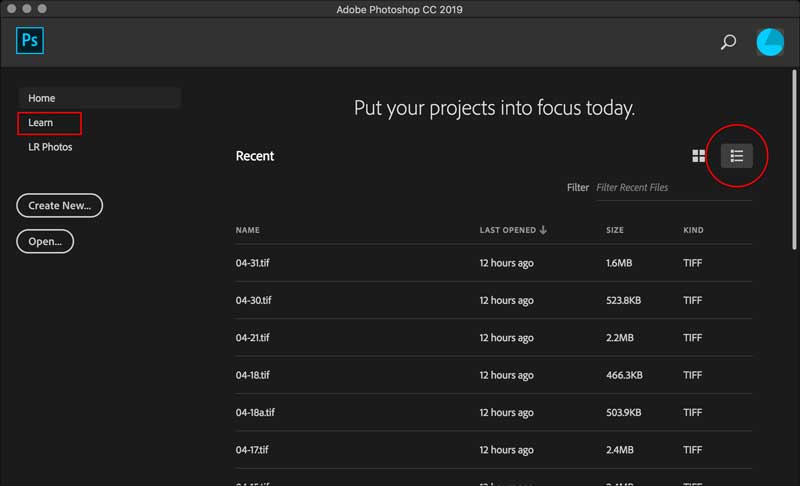
Copy link to clipboard
Copied
Thank you, Conrad C!
