- Home
- Photoshop ecosystem
- Discussions
- Photoshop 2019: Show brush opacity and hardness at...
- Photoshop 2019: Show brush opacity and hardness at...
Photoshop 2019: Show brush opacity and hardness at the same time not possible anymore
Copy link to clipboard
Copied
I have set Photoshop to vary the brush opacity with Alt + vertical mouse movement (untick Edit -> Preferences -> Tools -> Vary Round Brush Hardness based on HUD vertical movement). In earlier Photoshop versions while using Alt + vertical mouse movement to change opacity the red overlay would indicate both hardness and opacity. Since the latest update it only indicates opacity. On the other hand if I tick the "Vary Round Brush Hardness based on HUD vertical movement" option it still indicates both hardness and opacity in red. Is this a bug and if so am I the only one to experience this?
Explore related tutorials & articles
Copy link to clipboard
Copied
I am not quite sure what behaviour you would like to get. I've always worked with 'Vary Round Brush Hardness based on HUD vertical movement' turned on, but I just tried turning it off, and I agree I can only vary opacity and not hardness with that setting, so I don't know what to tell you. It feels quicker to hit a number key to adjust opacity, but we all have our preferred workflows.
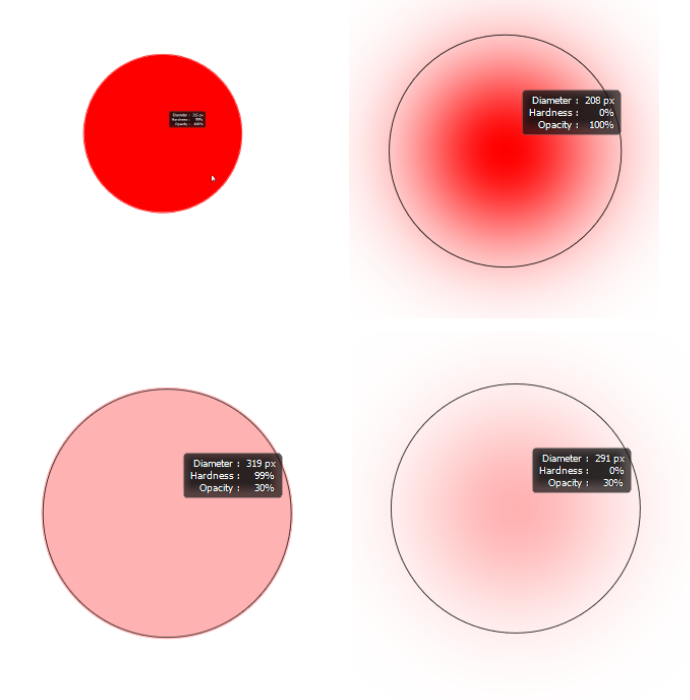
Copy link to clipboard
Copied
Hi Trevor,
thanks for the reply. I was not talking about being able to change both hardness and opacity at the same time but about being able to see it from the red overlay.
Maybe these screenshots will help:
When I have "Vary Round Brush Hardness based on HUD vertical movement" selected this is what I see when I Alt + vertical mouse move:
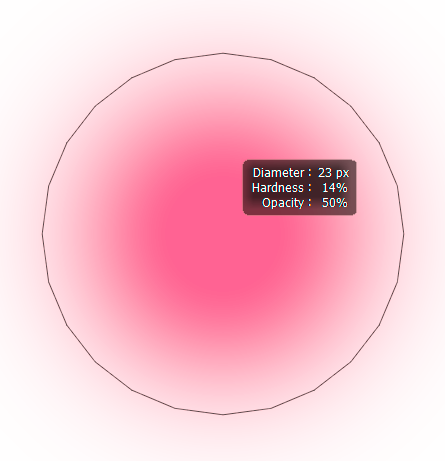
The vertical mouse movement will only change the hardness but the red overlay also visualizes the opacity and the box shows me the opacity value.
When I un-select "Vary Round Brush Hardness based on HUD vertical movement" this is what I get:
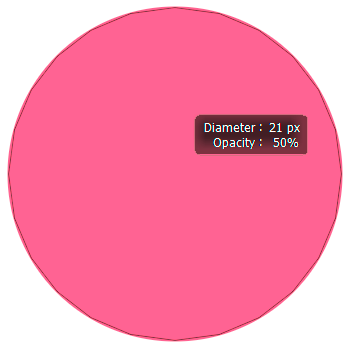
Vertical mouse movement will change the opacity but neither the red overlay nor the box show me the hardness (which is set to 0% in this example but going by the red overlay you would think it is 100%). Up until the latest Photoshop update this was different.
Find more inspiration, events, and resources on the new Adobe Community
Explore Now