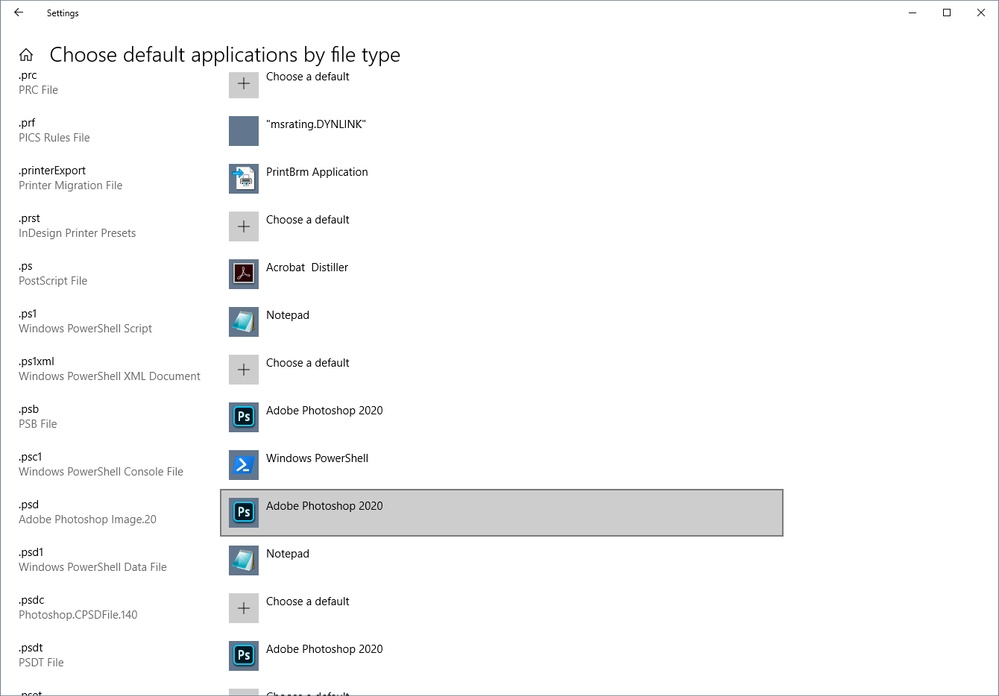- Home
- Photoshop ecosystem
- Discussions
- Photoshop 2020 exe not recognized as file launcher...
- Photoshop 2020 exe not recognized as file launcher...
Photoshop 2020 exe not recognized as file launcher...
Copy link to clipboard
Copied
After installing Photoshop 2020, only native .PSD files can be set to open with the new Photoshop.exe.
JPG, TIF, and PNG files will not allow the new Photoshop 2020.exe as the default program launcher (it defaults to Windows Photo Viewer...Ugh!) ...I tried the register edit trick but the link failed to fix the issue. As it stands now, PSD files open with 2020 and the other formats open with 2019 CC... Anyone else having this problem?
Explore related tutorials & articles
Copy link to clipboard
Copied
".exe" - so you have a Windows-PC
Have you tried opening from a File Explorer window ?
1. [Right-Click] an xyz.JPG file, (or PNG)
2. Select "Open with..."
3. Select "Choose another app" if Photoshop 2020 is not shown,
3b. Select "More Apps" - at the very bottom end of the list - if Photoshop 2020 is not shown here.
3c. Select "Look for more apps on this PC" - at the very bottom end of the list.
4. Search for Photoshop.exe in the Ps2020 install folder, eg. C:\Program Files\Adobe\Adobe Photoshop 2020
5. [Open]
I think you will find that Windows will now have registered Photoshop 2020 as the App for .JPG files.
Repeat procedure for other file types.
Copy link to clipboard
Copied
WobertC,
Yes, that was the first thing I tried and every time I select the Photoshop 2020.exe, it defaults to Photoshop 2019 CC or Windows Photo Viewer.
The 2020.exe is there as a choice but won't take unless it's a .psd file.
Copy link to clipboard
Copied
Try here:
Copy link to clipboard
Copied
That menu isn't familiar... I'm running PC/Windows 7.
Copy link to clipboard
Copied
OK, in Windows 7 it's in the Control Panel > Default apps > Associate a file type with a program. The list itself is pretty much the same.
Copy link to clipboard
Copied
Got that to work for .TIF...(PS 2020 appeared as a choice) but for .jpg and .png, I had to browse for the PS 2020.exe, which didn't take... only shows PS 2019 CC.exe.
At least I got one buttoned down... Thanks!
Copy link to clipboard
Copied
Here's the official help document. There's a registry edit there if all else fails:
https://helpx.adobe.com/x-productkb/global/file-associations-broken-uninstall-applications.html
Copy link to clipboard
Copied
HI